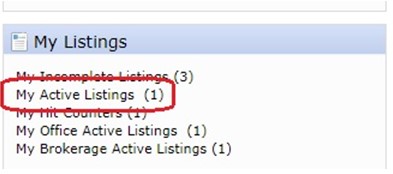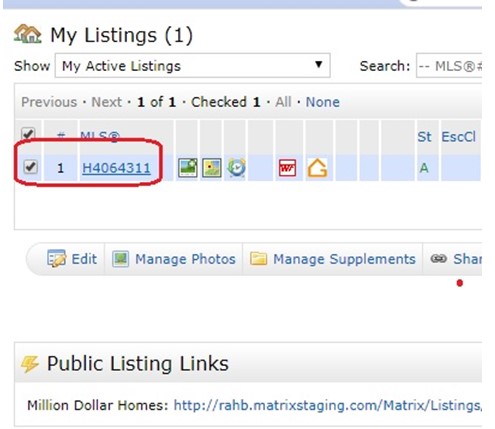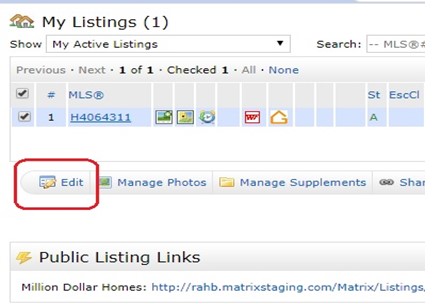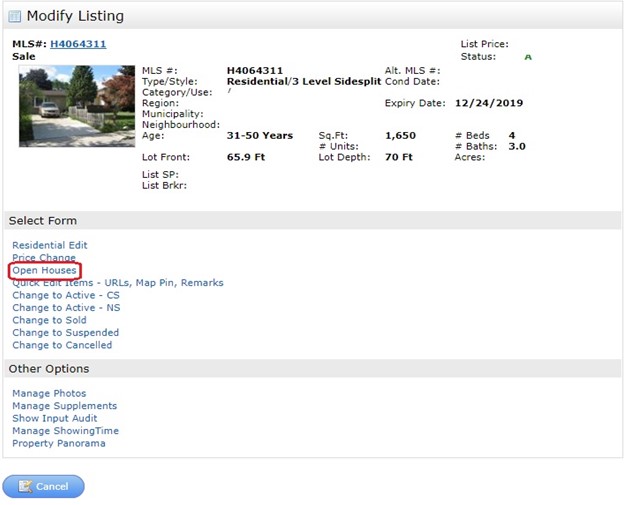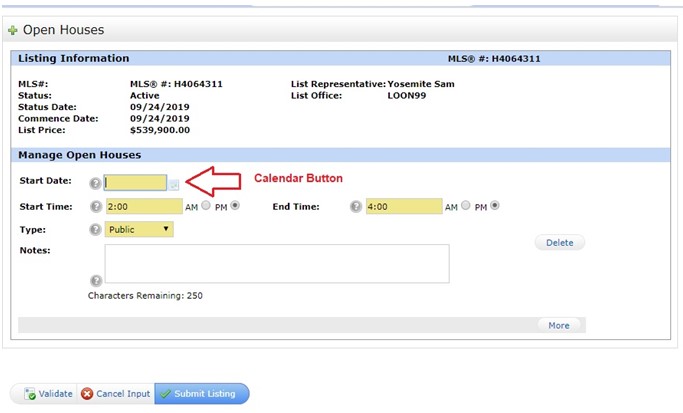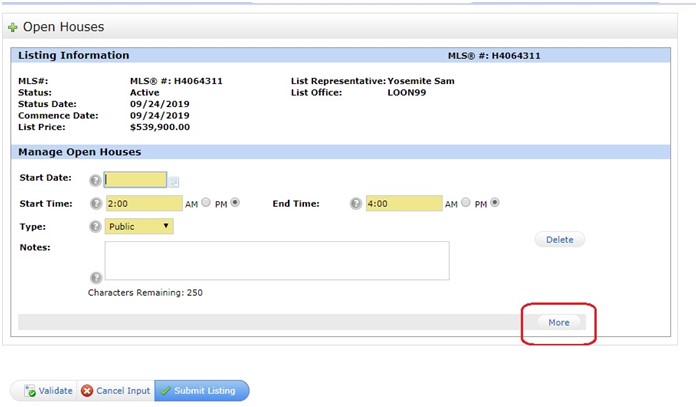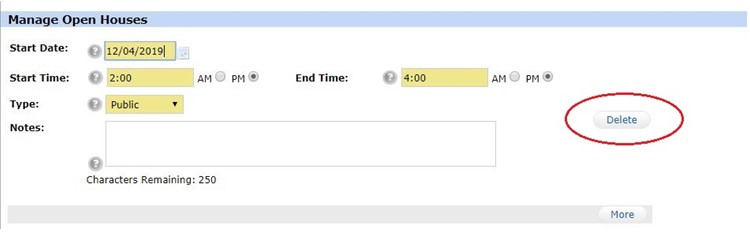May 5, 2020 | Matrix |
Recently, RAHB has received complaints surrounding the field “Possession”; specifically the pick “Flexible” is not being used as intended.
The field “Possession” has several picks to choose from as follows:
- Immediate
- Flexible
- 1-29 days
- 30-59 days
- 60-89 days
- 90+days
- Other
The word “Flexible” means to be ready and able to change to adapt to different circumstances, or able to be easily modified to respond to altered circumstances or conditions. If “Flexible” is chosen, be sure your Seller(s) are in fact “Flexible”, in that they can adapt to different possession scenarios; otherwise choose a more specific pick as listed above that will suit your Seller(s) scenario.
“Flexible” does not mean the following:
- “We are looking for 90-120 days”
- “For the right price, we may be able to be flexible”
- “It’s a split up, one party wants a long closing, the other party wants a short closing, so we chose Flexible”
If you have any questions or concerns, please contact the MLS Help Desk at 905.667.4650 or e-mail support@rahb.ca.
Apr 7, 2020 | Matrix, MLS®, Stats & Technology |
Users may advertise virtual live stream open house through Matrix and REALTOR.ca.
To advertise a virtual live stream open house, please follow the instructions below:
- Login to Matrix
- Click the blue “Input” tab
- Under “Quick Modify”, select the listing
- Click “Open Houses”
- Enter the “Start Date”
- Enter the “Start Time” and the “End Time”
- The open house “Type” automatically will default to “Virtual”
- Under “Virtual Open House URL” enter or paste your live stream open house URL
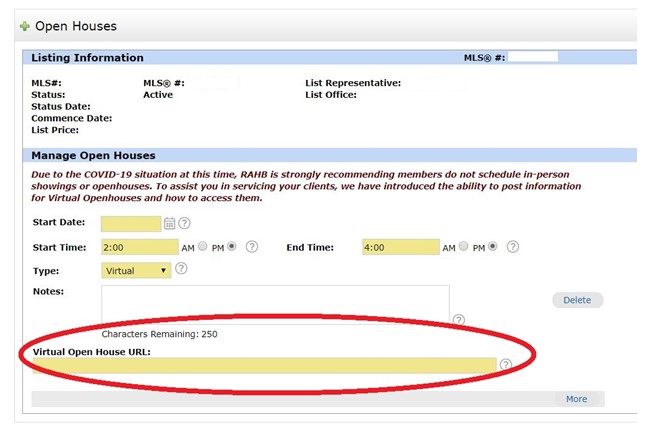
The date and time of your virtual live stream open house will be displayed on the REALTOR® Full Report, under the photos as shown below:

Users can use the “Open House” search in Matrix to review a live stream open house list.
All virtual live stream open house URLs entered into Matrix will also be displayed on REALTOR.ca for the public as shown below:

For more information from CREA on adding a live stream open house to your REALTOR.ca listing, please click here.
If you have any questions, please contact the MLS® Help Desk at 905.667.4650 or support@rahb.ca.
Mar 26, 2020 | Matrix |
REMINDER that Friday, March 27, 2020 was the final day that members could use RAHB’s Residential and Commercial Property Information forms dated (July 2018).
The updated Residential and Commercial Property Information forms are available to be downloaded via WEBForms®.
Please Note: The Realty Shoppe is closed for in-person shopping; however, you may order new forms via phone and email, which will be fulfilled once the office reopens. You may place an order at 905.529.5979 or
realtyshoppe@rahb.ca.Mar 17, 2020 | Matrix |
Recently RAHB has seen an increase in fines surrounding REALTOR® contact information appearing in either the REALTOR® or public (Client) remarks; which is not permitted as per RAHB’s MLS® Policies. This includes information relating to offers and showings (ie. E-mail offers to address@email.com, call 123-456-7890 for showings, etc.).
The following is from RAHB’s MLS® Policies Miscellaneous #5 and #6:
MISCELLANEOUS
- No contact information relating to the REALTOR® may appear in the REALTOR® remarks section of a listing; but may be included in the “Offer Instructions” field. If any REALTOR® contact information is included, MLS® staff is to remove it and a $50 fine levied to the Member. Where the seller directs the listing REALTOR® in writing to do so, the seller’s contact information may appear in the REALTOR® only remarks (non-public) section of the listing on the Association’s MLS® system.
- No contact information relating to the REALTOR® with the exception of a direction to visit the REALTOR®’s website to obtain more information may appear in the internet ad copy/public remarks. If any of the REALTOR’S® contact information or specific website address, with the exception of a direction to the REALTOR’S® website, is included, MLS® staff will remove it and a $50 fine be levied to the Member.
The following is referred to as contact information:
- Member’s first name, last name or both, team name
- Brokerage office name Member’s phone number (cell phone, direct line, etc) or fax number
- Member’s office phone number or fax number
- Any e-mail addresses or website links
- Note: Multi-media links (virtual tour, brochure, additional images) must appear in their respective fields and not in the remarks.
If any of the above items are found in either the REALTOR® or Public (Client) remarks, they will be removed and the member fined.
Any details regarding offers or showings should be entered in the appropriate field. Offer information should be entered in the “Offer Instructions” field, and showing information should be entered in the “Appointments” field.
If you have any questions please call the MLS® Help Desk at 905.667.4650 or e-mail support@rahb.ca
Mar 17, 2020 | Matrix |
On January 1, 2001, the new City of Hamilton was formed from the amalgamation of Hamilton and the five neighbouring municipalities: Ancaster, Dundas, Flamborough, Glanbrook and Stoney Creek.
However, despite the amalgamation, RAHB’s MLS® system has maintained the separate municipalities and city names as shown above, which allow members to search those specific areas and their neighbourhoods. Additionally, it ensures listings appear correctly in property searches in Matrix.
Furthermore, Matrix uses the address, including the specific city name to link to the property history. Should you view a listing displaying the incorrect city name, please report the error by clicking the “Report Error” link, located at the top of the REALTOR® Full report as shown below.
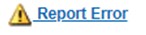
Should you have any questions, please contact the MLS® Help Desk at 905.667.4650 or e-mail support@rahb.ca
Mar 17, 2020 | Matrix |
On Tuesday, March 24, 2020, CoreLogic is updating Matrix to version 8.4. series. The new version provides new features and updates as follows:
- Modernized E-mail Layout
Matrix 8.4 series features a more modern-looking and mobile-friendly e-mail layout.
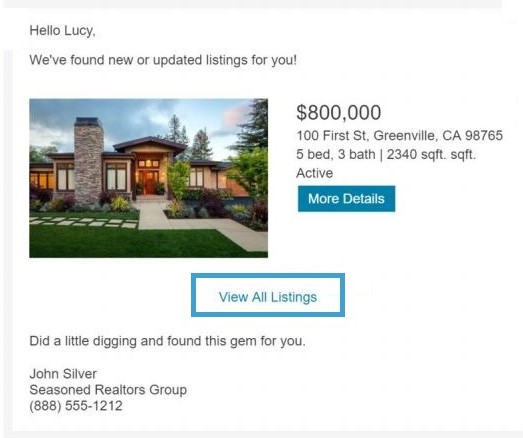
- Sort Order Indicators Added to Search Results Header
Single-line search results now display arrows in the column headers to indicate the sort order.
- The weight of the arrow (bold, semi-bold, or not bold) indicates the field’s sort priority (primary, secondary, or tertiary).
- A down arrow indicates an alphabetical sort / smallest value first.
- An up arrow indicates a reverse-alphabetical sort / largest value first.
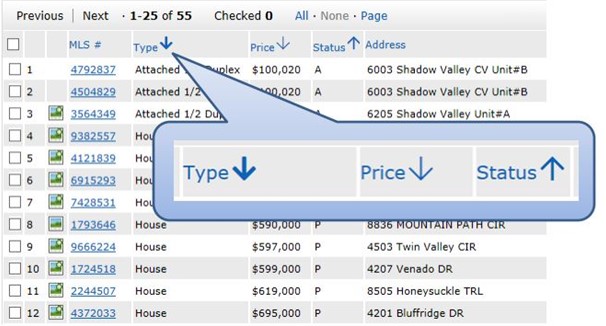
- Add/Edit – New Map Location Warning
In Add/Edit, an alert indicates if the geocoder can’t find a precise location for the address, prompting the user to check the address and/or manually place the map pin.
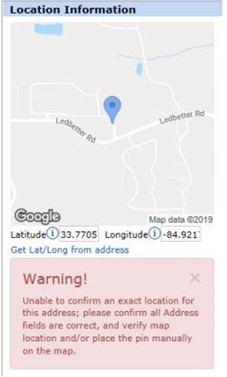
- “Select All” and “Select None” options added to Status Search Control
- Select All – Selects all check boxes and populates predefined date ranges (e.g.: 1-180)
- Select None – Clears all check boxes and dates ranges
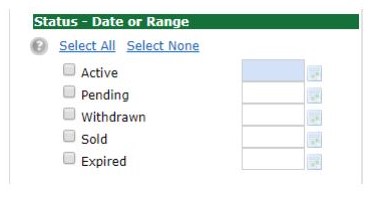
- Map Utilizes Full Width of Browser
The map view in the search results now extends the full width of the browser screen.
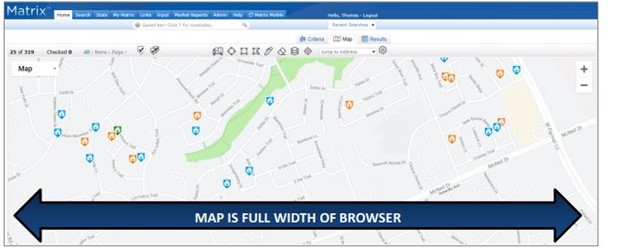
- Map & Results Tabs Navigation added to Concierge Approvals Screen
Users can now view listings on a map view on the concierge approval screen.
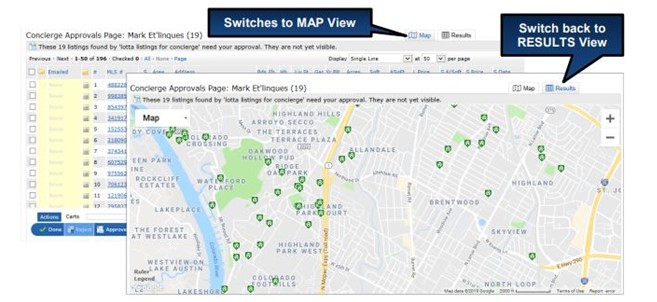
- Single Line Displays remember vertical scroll position
For single line displays longer than one screen, Matrix now remembers the vertical scroll position when switching between displays. This eliminates the need to scroll back down to the desired row. The position is maintained when clicking the browser back button and when clicking the single Line Display link.
- New Action Tools Button Bar and Paging Controls
The action tools at the bottom of the Results page has been updated to a more modern look, and the paging controls at the bottom are now larger and thus easier to click.

- New icons throughout Search module
New and larger map drawing tool icons have been added, and many icons elsewhere in the Search and Input modules have been updated for a cleaner appearance.
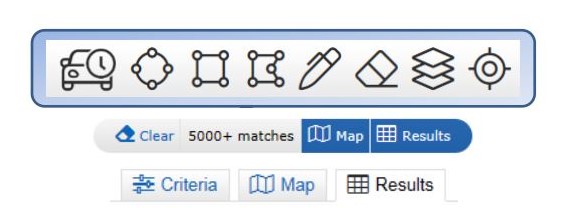
- New Tooltips
Tooltips shown when hovering over an element now appear immediately and are easier to read.
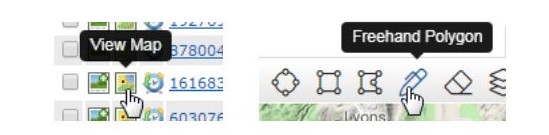
- New Footer
The layout and appearance of the global footer has been updated.

- “Refresh” option added to “My Listings” widget on the home page
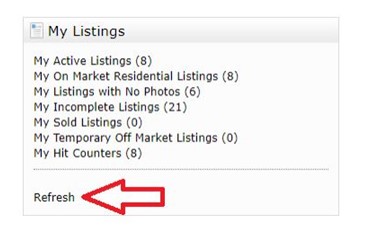
- CMA Retention Period
CMA’s created in Matrix, will be retained for a default period up to 180 days, thus ensuring optimal system performance.
If you have any questions, please contact the MLS® Help Desk at 905.667.4650 or support@rahb.ca
Feb 10, 2020 | Matrix, MLS®, Stats & Technology |
RAHB staff have reported receiving a significant number of requests to change listing data after a listing status has changed from “active” to “sold”, “expired” or “cancelled”. The MLS® Committee is currently reviewing this practice and will continue to examine in 2020.
Additionally it was recently reported to RAHB, that REALTORS® from the Toronto Real Estate Board (TREB) have been removing photos, room sizes, and data in both the REALTOR® and Client remarks. The reason provided was the public’s concerns with privacy, which has lead to an increase in photo and data-stripping.
As this practice may affect the integrity of the listing data their members rely on, the Toronto Real Estate Board released the following communication to their members on September 27, 2019:
January 2020, TREB posted an updated communication surrounding photos and data striping from TREB’s MLS® system listings advising the following:

“The Board of Directors have further decided that Listing Brokerages who remove listing information shall be required to restore the listing content at the Board’s discretion and that a $250.00 listing restoration administrative fee will be issued to the Listing Brokerage, per MLS® System number, alongside notice of a Professional Standards complaint.”
Ensuring the integrity of the listing data you reply on is important to RAHB. Currently RAHB has the following MLS® Rules & Regulations and MLS® policies that deal with copying photos, and the display of listing data as follows:
RAHB’s Rules and Regulations, Section 7 – MLS® Data and Other Board Publications, sub-section 7.03, (a), (b) and (c):
7.03 The Members shall advise and obtain their Client’s authorization that:
(a) all information concerning this Client’s Listing and the Listing Agreement, the properties affected thereby and the transactions there under shall be made available not only to all other Members and their respective Clients, but also third party users authorized by the Association;
(b) the Association may, at its option, advertise in any medium, including the Internet, any properties listed on the Association’s MLS® System; and
(c) the Association may compile, retain and distribute the Listing information indefinitely and may compile, retain and publish any statistical analyses including historical MLS® Data based on such information.
If you have any questions or concerns, please contact the MLS® Help Desk at 905.667.4650 or e-mail support@rahb.ca.
Feb 10, 2020 | Matrix, RAHB News |
Commission claw back clauses on listings are perfectly acceptable, provided the commission in the Co-operating Brokerage Commission section of the Property Information Form is the same as the commission on the Listing Agreement, and both documents are signed and dated by the Seller.
Commission claw back clauses cannot be added to the Commission to Co-operating Brokerage section of the Property Information Form, or to an additional schedule, if they are different than what is on the signed Listing Agreement. By ensuring that the commission to the Co-operating Brokerage is the same on the Listing Agreement, and Property Information Form, or any Schedule to the Listing Agreement, you will be complying with Sections 38 and 39 of the RECO Code of Ethics.
If you are changing commission to the Co-operating Brokerage Commission, after the Seller has signed the original Listing Agreement and Property Information Form, you must ensure you complete either the Amendment to the Listing Agreement Form or OREA’s Form #244 “Seller’s Direction re: Property/Offers”, detailing the changes to the commission, both of which are to be signed and dated by the Seller.
If you wish to file a formal complaint, please send your complaint in writing to Angela McArthur, care of the Professional Standards Committee at angelam@rahb.ca
Jan 28, 2020 | Matrix, MLS®, Stats & Technology |
A review of MLS® Policy Photos/ Images #4 was recently conducted due to members continuing to use other member’s photos, without obtaining written permission; as per the policy.
Following the review the Board of Directors approved an increase in the fine amount for RAHB MLS® Policy, Photos/ Images #4, from $50 to $250 as follows:
RAHB MLS® Policy – Photo/ Images
4. If a member is using another members’ previous listing photo on a listing without written permission, the photos will be removed, the status will be changed to information withheld until a new photo is provided, and a $250 fine will be levied to the member.
If you would like to use another member’s previous listing photos, you are required to obtain written permission from the previous listing Brokerage and/ or listing salesperson. Should MLS® staff be notified and verify that a member has used another member’s listing photos without written permission, an automatic $250 fine will be levied to the member.
Should you have any questions, please contact the MLS® Help Desk at 905.667.4650 or support@rahb.ca
Jan 28, 2020 | Matrix |
If you have any questions, please contact the MLS® Help Desk at 905.667.4650 or support@rahb.ca.
Jan 6, 2020 | Matrix |
RAHB staff have been receiving requests from members on how to report their listing sold, when it is sold by a cooperating salesperson outside of RAHB. There are a few extra steps that need to be followed as outlined below:
- Enter the sale date, sale price and closing date, (with the exception of the cooperating representative information).
- In the Coop Representative 1 MLS® ID field, enter “NONMEM” (in capital letters). This will populate the cooperating representative fields with generic data as shown below. Click the “Refresh” link located directly below this field.

- Click on the “NONMEM Info” tab, which will allow you to enter the cooperating representative’s name and Brokerage as shown below. Only the cooperating representative’s name and Brokerage name are mandatory; however there are additional data fields you can complete if you wish as shown below:
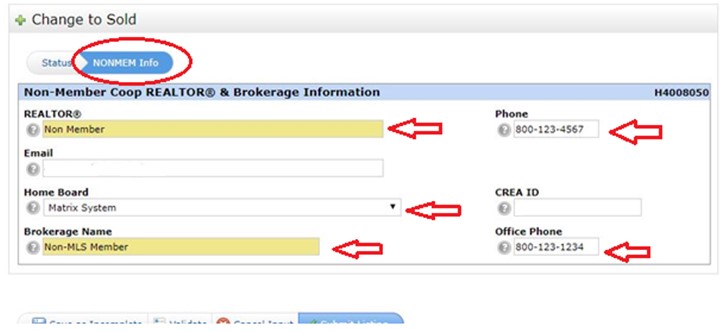 Once these fields are completed, you may submit your listing.
Once these fields are completed, you may submit your listing.
These steps can also be found in RAHB’s MLS® Policies as follows:
Sales
- When broker loading any sales where the selling salesperson is a non-board broker, members will be required under Coop Representative 1 MLS® ID field to enter “NONMEM” and under the NONMEM Info tab enter the name of the Coop Representative and Brokerage name in the spaces provided.
Should you have any questions, please call the MLS® Help Desk at 905.667.4650 or support@rahb.ca
Jan 6, 2020 | Matrix |
To enter an open house for a listing in Matrix, follow the step-by-step instructions outlined below:
- From the “My Listings” widget on the home screen click on “My Active Listings”.
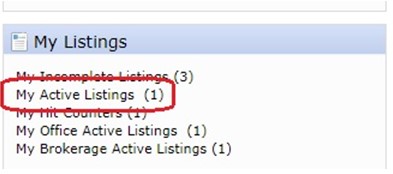
- Click the check box beside the appropriate listing to select it.
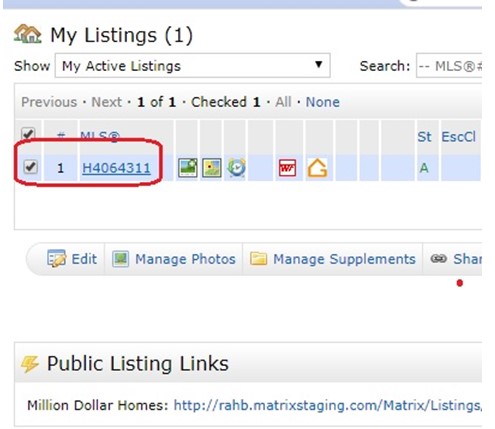
- Click the “Edit” button.
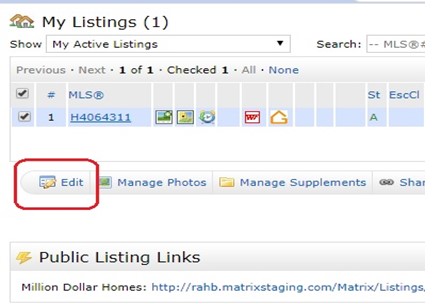
- Click the “Open Houses” link.
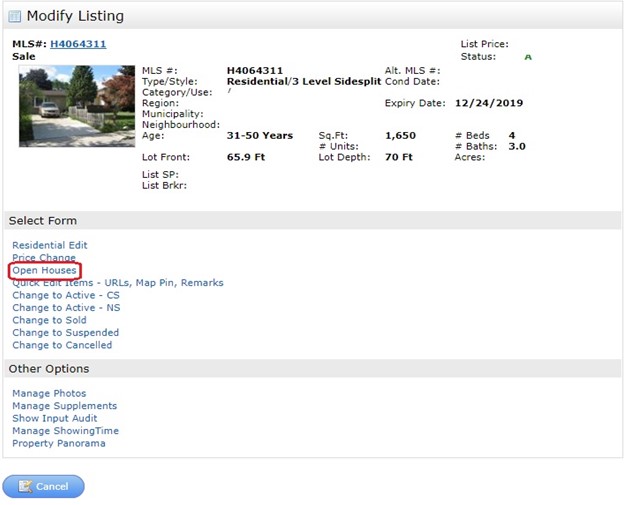
- You must enter the following mandatory details to schedule the open house.
- Date
- Start and end time
- Select whether it is a “Members only” or a “Public” open house. Public open houses are automatically uploaded to REALTOR.ca® and Openhouses.ca.
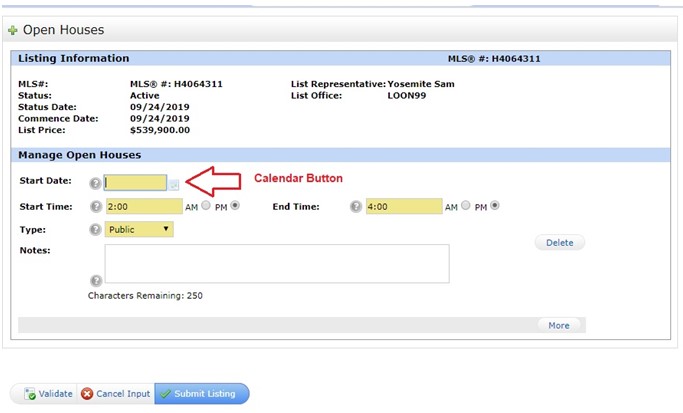
6. Click “More” to enter another open house. Be aware that if you are entering open houses for consecutive days (such as a weekend), you will need to enter two open houses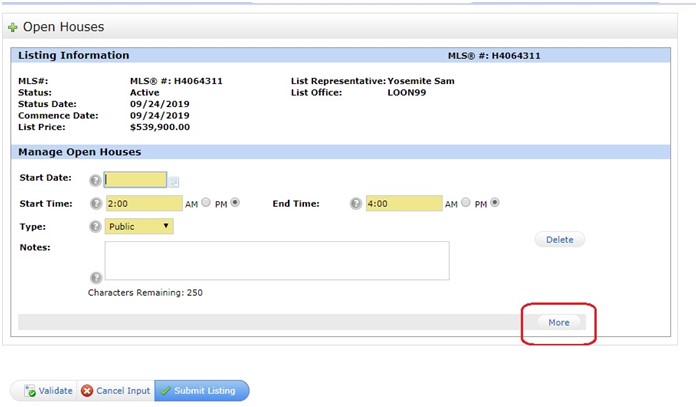
7. Click “Submit Listing”.
***Special Note***
If a scheduled open house date has passed and you wish to schedule another open house for the same address, you must delete the first scheduled open house first as shown below. Do not edit the date on the previous open house and submit, as your new open house date will not be updated.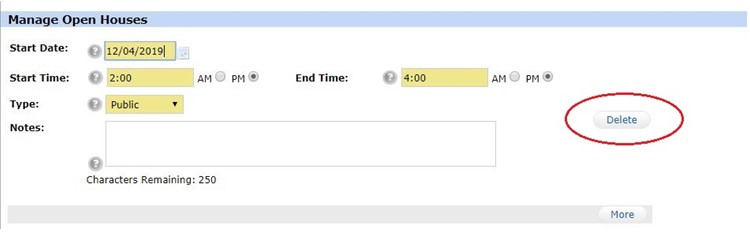
Once the previous open house has been deleted, continue with steps #4 to #8.
Should you have any questions, please call the MLS® Help Desk at 905.667.4650 or support@rahb.ca.

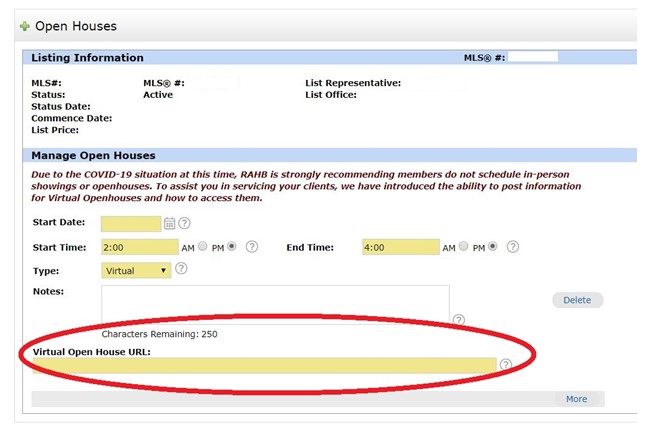


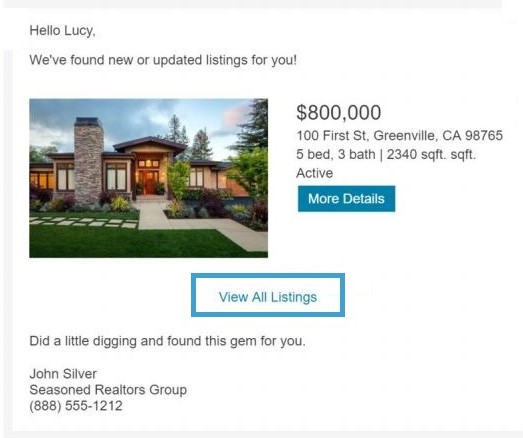
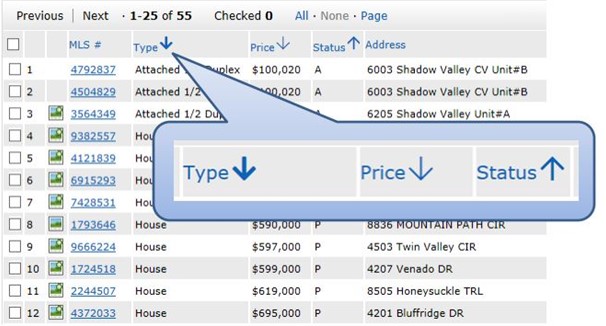
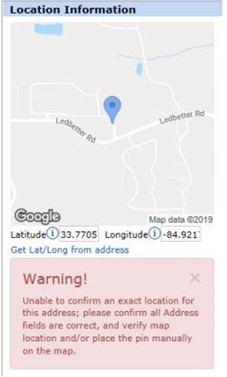
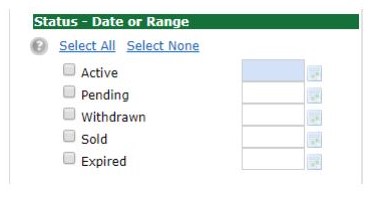
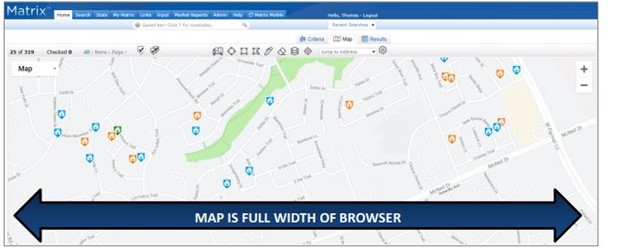
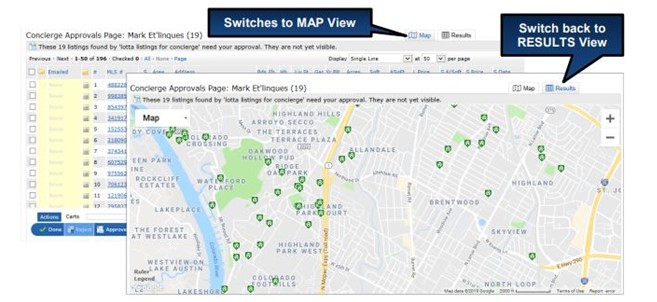

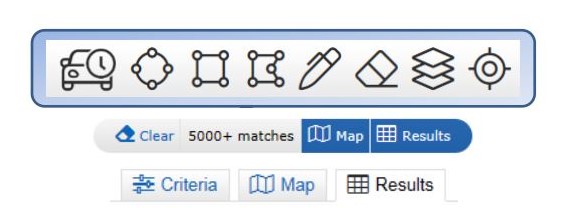
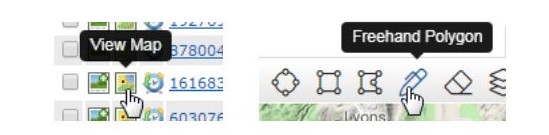

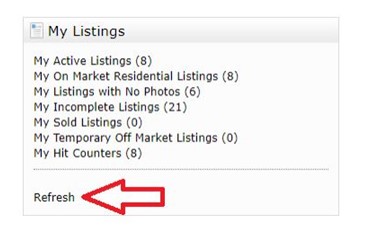


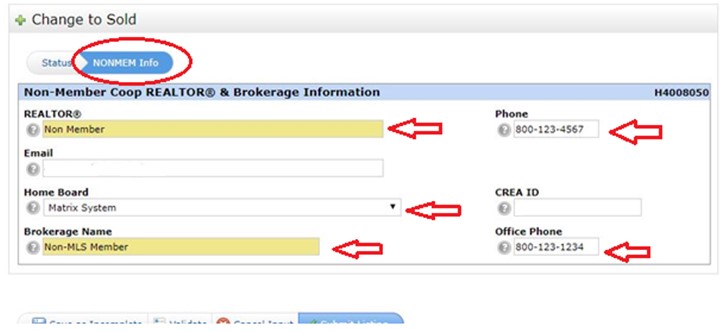 Once these fields are completed, you may submit your listing.
Once these fields are completed, you may submit your listing.