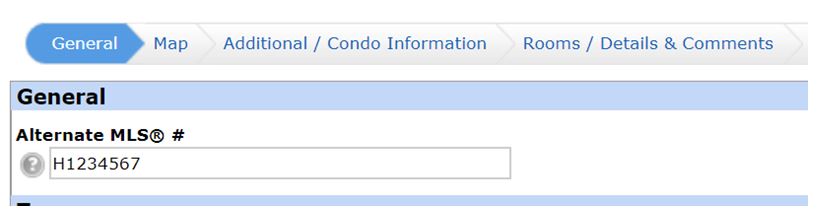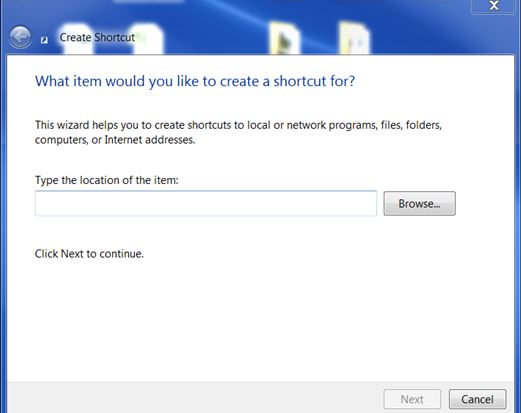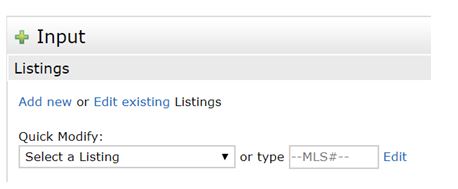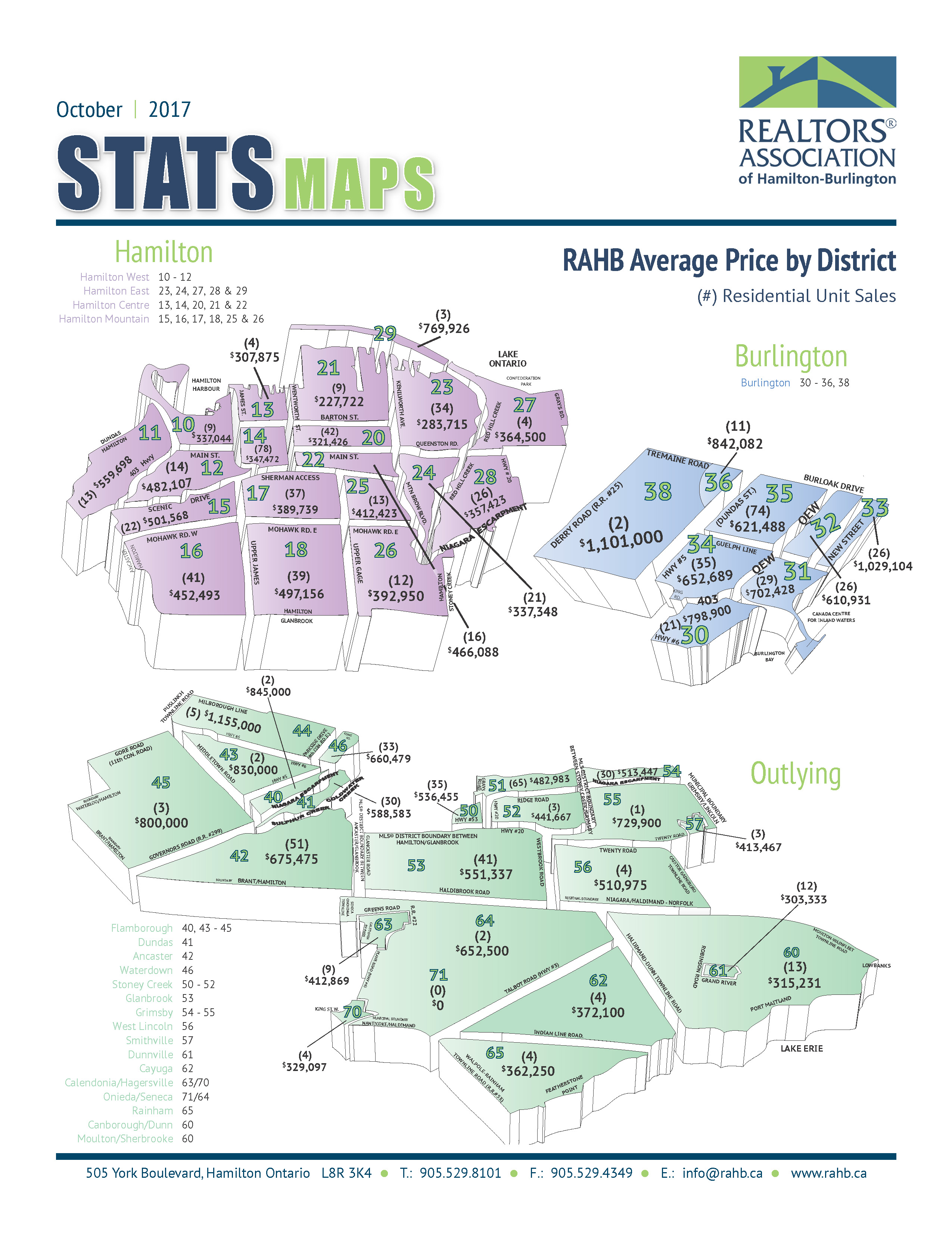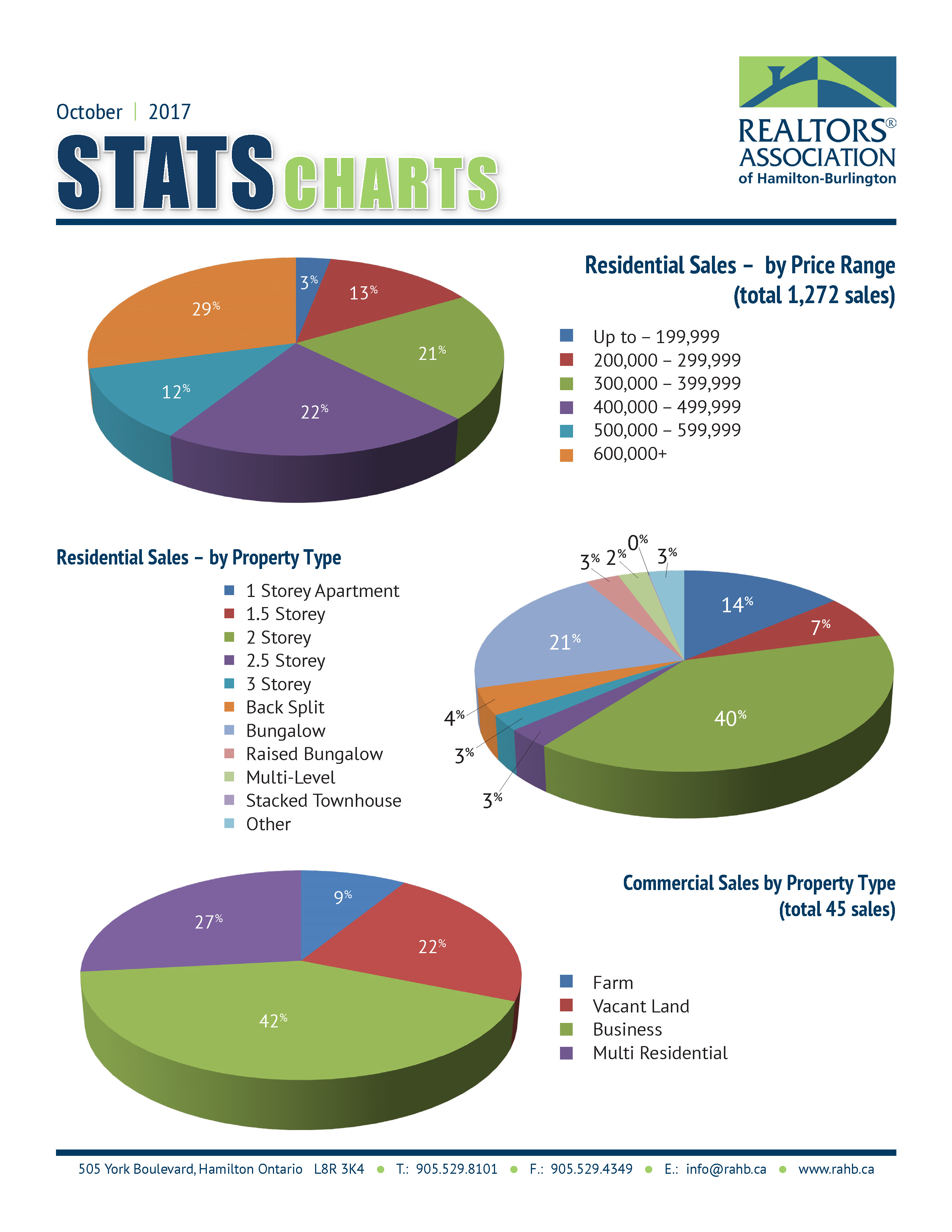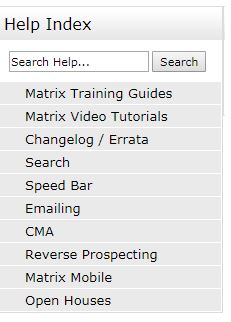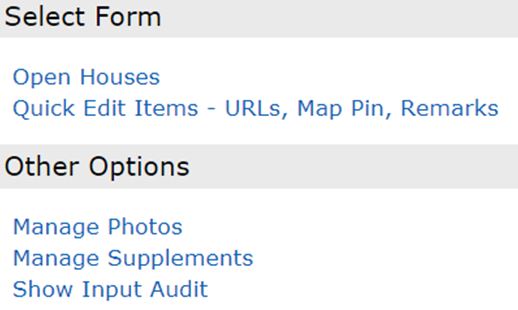How to Prepare Listings without a Property Information Form
Did you know that if you have broker loading permissions in RAHB Matrix, you can use the “REALTOR® Full with Signature” feature instead of a Property Information Form?
RAHB Matrix has a listing report called the “REALTOR® Full with Signature”. This is a REALTOR® Full report with signature fields, which can be signed by your client, and used in lieu of a Property Information Form. All other forms that comprise the listing (i.e. Listing Agreement, etc.) are still required when using this feature. Using the “REALTOR® Full with Signature” feature can save you from having to do some double data entry.
To use the REALTOR® Full with Signature, follow the steps below:
1. Enter your listing information as you normally would in RAHB Matrix by using the “Input” tab. For information on how to enter listing data, watch this video tutorial outlining how to broker load listings in RAHB Matrix.
2. Once all listing information has been entered, save the listing as “Incomplete” by clicking on the button located at the bottom of the screen.
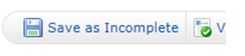
3. Click on the MLS® number from the “Input Succeeded” screen.
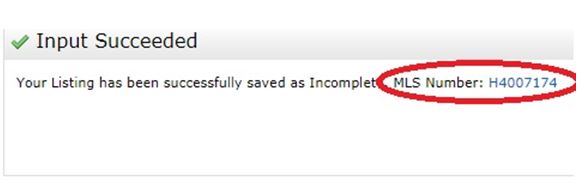
4. From the “Display” menu, choose “REALTOR® Full with Signature”.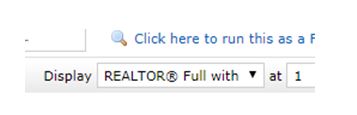 5. Click Print!
5. Click Print!
As always, please contact the RAHB MLS® Department with any further questions. They can be reached on weekdays between 8:30 and 4:30 at (905) 667-4650.