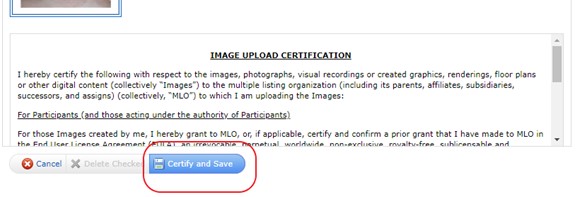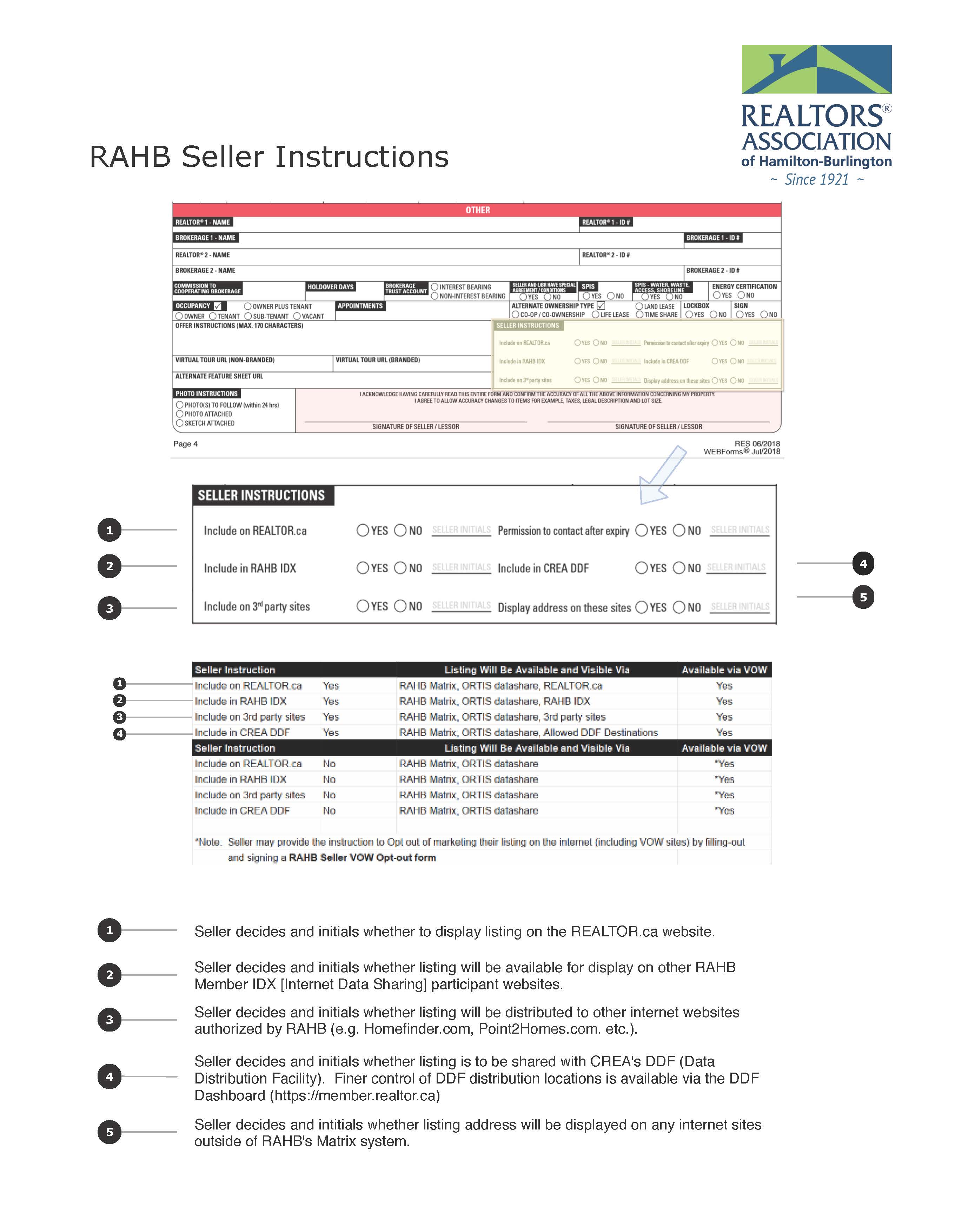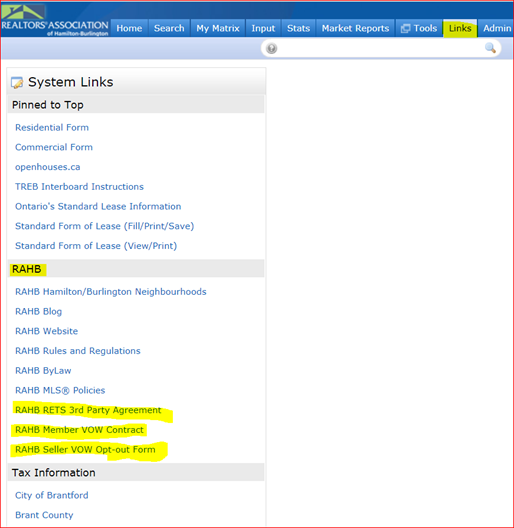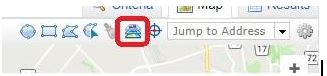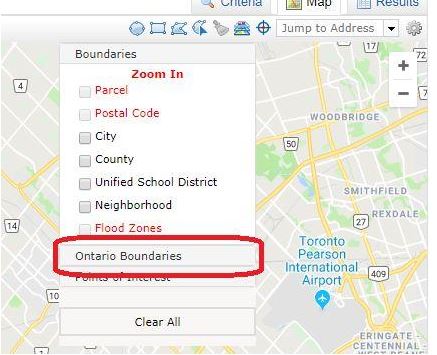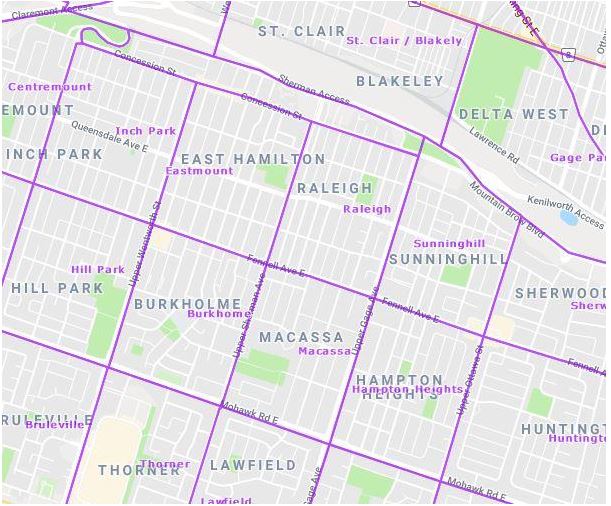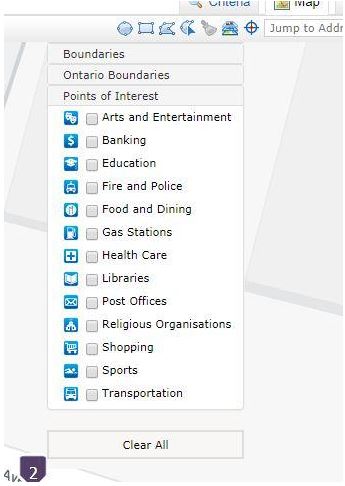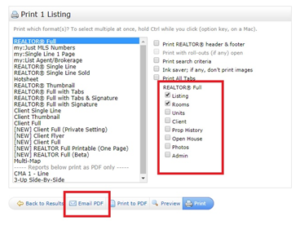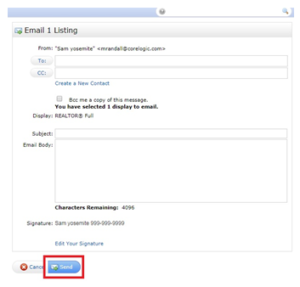Apr 16, 2019 | Matrix |
Corelogic has recently added a disclaimer to the photo upload screen on Matrix. This forces the user to certify that they are the owner of the photos, or have permission from the owner to use the photos. It is a violation of RAHB’s MLS® policies to use another member’s photos without their written permission, and this certification reinforces this. From the RAHB MLS® Policies:
PHOTOS/IMAGES #4
“If a member is using another members’ previous listing photo on a listing without written permission, the photos will be removed, the status will be changed to information withheld until a new photo is provided, and a $50 fine will be levied to the member.”
From a functional standpoint, the photo upload does not function any differently than before the upgrade. The button that previously read “Save” now reads “Certify and Save”. Clicking on this button (located below the disclaimer) will save the photos to the listing.
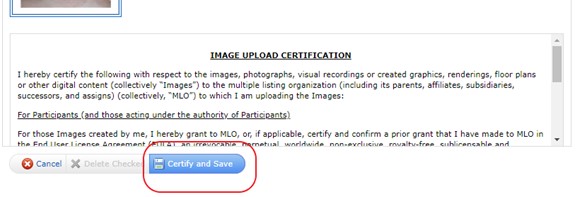
If you are an administrative assistant uploading the images on behalf of a REALTOR®, this could create some confusion as you may not be familiar with the photos that you are uploading. It is RAHB’s recommendation that should you be unsure as to whether or not the listing REALTOR® has the right to use the photos, that you verify this with them before uploading.
As always, please feel free to contact RAHB MLS® staff with any questions. We can be reached at (905)667-4650, or support@rahb.ca.
Apr 9, 2019 | Matrix |
On Wednesday, April 10 at midnight, Matrix will upgrade to 8.3.8 which will cause 15 minutes of downtime to the system.
New features will include:
- Drag and drop search results reordering
- Results will display listings in same order as entered in speed bar
- Print Listing notes option
- Multiple carts can be created for a single contact
Other enhancements include:
- Criteria tab is enabled after using Refine–>Narrow tool
- Client portal remembers user’s last mode
- Various widget enhancements
- Driving directions now available in concierge approval screen and My Listings
- Photograph upload certification
Apr 2, 2019 | Matrix |
Attention Brokers of Record: did you know you can send messages within your Brokerage through Matrix? This even includes office administrative staff!
If you would like to utilize this feature, simply follow these instructions:
- Log into Matrix
- Hover over the blue Admin tab
- Under News and Calendar click Manage News
- To add a news item to your Brokerage, click Add
- Enter the Start Date
- Enter the Subject
- Enter the Expires date
- Select the Priority
- Type in the message you want. You may adjust the font size, style and colour
- Click Add to make the message live
If you have any questions regarding this feature, please contact the MLS® Support Desk at 905.667.4650
Mar 8, 2019 | Matrix |
If you’ve ever needed a better understanding as to what the seller instructions are for the Martix Listing Load, below are clear instructions.
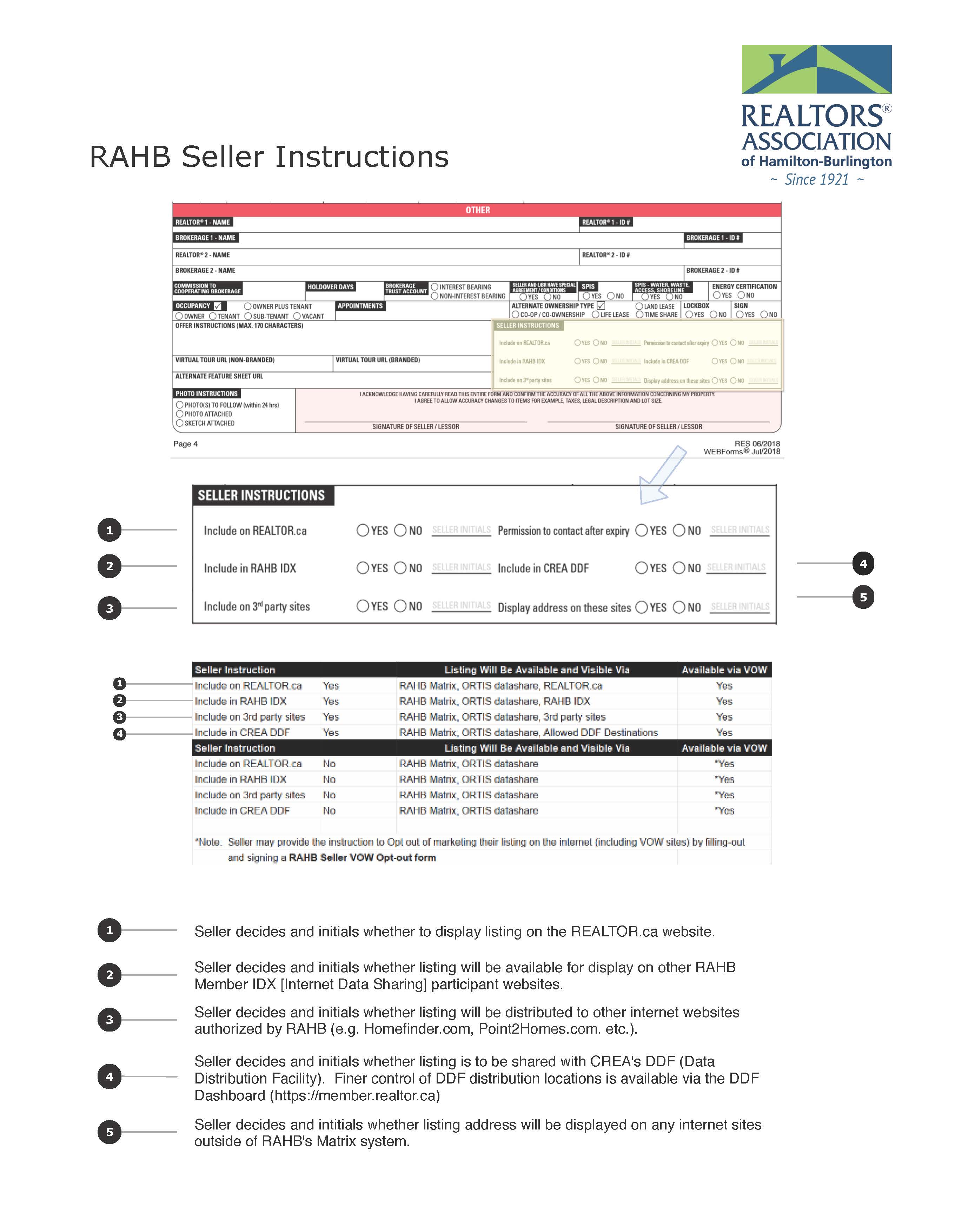
Feb 27, 2019 | Matrix, RAHB News |
RAHB has received numerous complaints regarding missing property history. Matrix uses multiple fields to match properties, and if all of these fields do not match, the property history will not appear. Please be mindful of RAHB’s MLS® Rules & Regulations and Policies regarding listing accuracy, listed below:
Rules and Regulations, Section 2 – MLS® Listings, Sub-section 2.05 states:
The Listing Brokerage and Listing REALTOR® are responsible for the accuracy of all information submitted by the Listing Brokerage to the Association’s MLS® System, whether Board Loaded or Broker Loaded.
RAHB’S MLS® Policies:
Address
- That listings on all property types (including farms and vacant land), whether in town or out of town, shall show the address as per the street table and the address specifies on of the following:
- City;
- Town;
- Township;
Feb 20, 2019 | Matrix |
Matrix will be performing standard maintenance on Friday, February 22, 2019 commencing at 12 a.m. The maintenance window is expected to last for 1 hour and 30 minutes. During this time, the system will be unavailable.
We apologize for any inconvenience.
Jan 22, 2019 | Matrix |
Three new forms pertaining to VOW’s are now uploaded and available to all members. The forms are found in Matrix under the Links tab and under the heading RAHB (see photo). The forms are titled RAHB RETS 3rd Party Agreement Form, RAHB Member VOW Contract and RAHB Seller VOW Opt-Out Form.
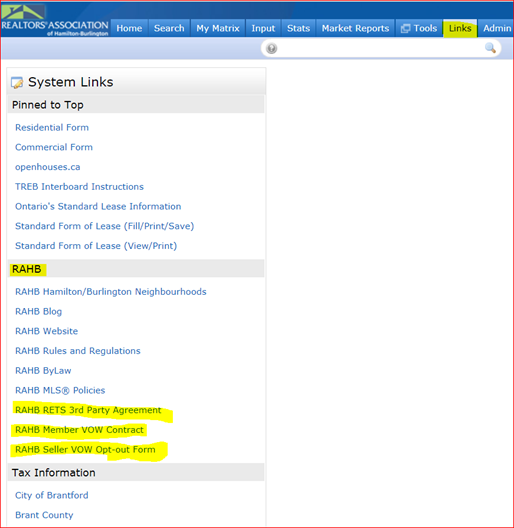
Nov 13, 2018 | Matrix |
Last Thursday, November 8, Matrix experienced intermittent issues that affected the system’s application, media, reports and RETS services. CoreLogic has now advised that once they identified the root cause, they were able to systematically resolve the issues. The CoreLogic team has also reviewed the incident in full and taken measures to prevent future occurrences of this nature.
CoreLogic has passed on their apologies for the inconvenience to RAHB members as a result of these issues.
Oct 30, 2018 | Matrix |
When you search for active listings in Matrix or set up an auto e-mail for a client, are you including both the Active and Active CS statuses in your criteria?
Active CS listings are listings with conditional sales, including conditions with an escape clause. Until these listings are reported as sold, they are still active and will, in fact, continue to appear on REALTOR.ca. Including Active CS-status listings in your searches and auto e-mail criteria will ensure your listing matches include ALL active listings, and your clients won’t have to wonder why a listing shows up on REALTOR.ca but not in their e-mails from you.
Oct 18, 2018 | Matrix |
MATRIX MAPPING TOOLS – LAYERS
Did you know that the Map Search feature in Matrix can do more than display listings? You can use the map to display key data, including regions, municipalities/sub-areas, neighbourhoods and points of interest. Here’s how:
1.From the Search screen, click on Map Search. Then, click on the Layers button, located at the top right corner of the map
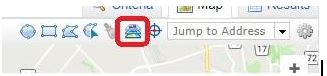
2. To display the outlines for regions, municipalities/sub-areas and neighbourhoods on the map, select Ontario Boundaries from the layers drop down list:
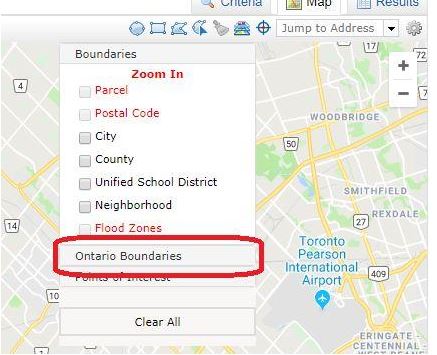
Whatever overlay you choose will appear on the map.
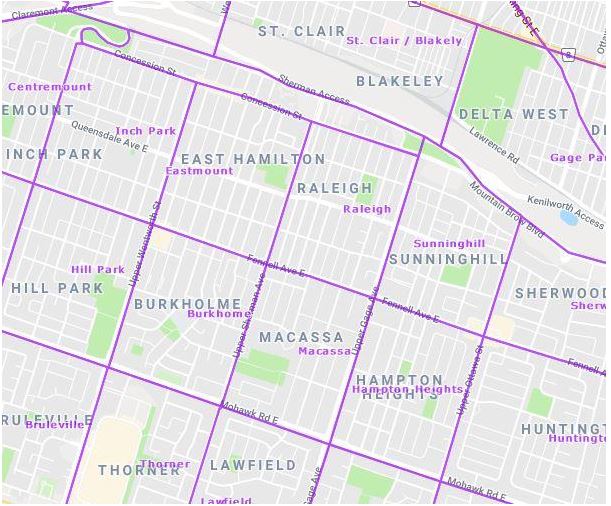
3. To display several different points of interest, Select Points of Interest from the Layers menu. This will allow you to display the following on your map:
- Arts and Entertainment
- Banking
- Education
- Fire and Police
- Food and Dining
- Gas Stations
- Health Care
- Libraries
- Post Offices
- Religious Organisations
- Shopping
- Sports
- Transportation
Points of interest will appear as blue icons on the map. Please be aware, however, that points of interest are not available if you have the map zoomed out. If you zoom in enough so points of interest are available, the text for the selections will be black, as shown below. If they are in red, you will need to zoom in further.
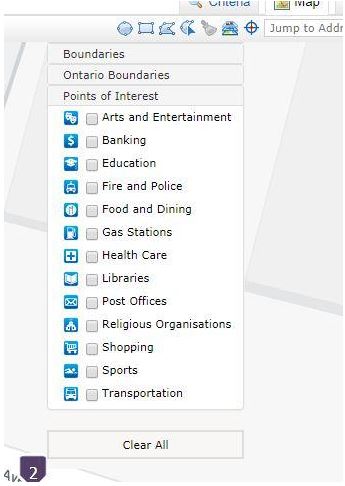
Please feel free to contact the RAHB MLS® Department with any questions, at 905.667.4650 or support@rahb.ca
Sep 12, 2018 | Matrix |
A new Room option will be added to the Broker Load program in Matrix for condos/apartments with dens that could also be counted as bedrooms in the official listing.
The new room option is Den/Bedroom and will be available on Tuesday, September 18, 2018.
Prior to Matrix, Fusion allowed REALTORS® to manually add the number of bedrooms to a listing. When we made the switch to Matrix, this was no longer possible as the Matrix system automatically populated the number of bedrooms based on the rooms described within the listing.
We heard your feedback, and have created a new room name called Den/Bedroom. When this Den/Bedroom is selected when you enter a condominium apartment, the system will automatically calculate your total bedrooms and add a plus one (+1) to the total bedroom count on the Matrix displays.
- This new room name option is available only for Condominium residential properties if the style is Apartment
- You may select either Bedroom, Den or the new Den/Bedroom
- If you select Den/Bedroom, then the system will automatically add a +1 to the total bedroom count
- It will also automatically map +1 the room on REALTOR.ca under their additional bedroom field
Example: If your listing has 1 Bedroom and 1 Den/Bedroom, your total bedrooms on REALTOR.ca would read 1+1.
With this new room name option, we encourage you to update your automatic e-mail set up to allow a search for Den/Bedroom so you do not miss out on any available properties for your clients.
If you have any questions, please contact the RAHB Computer Support Line at 905.667.4650.
Jul 4, 2018 | Matrix, MLS®, Stats & Technology |
You may occasionally find it necessary to send a listing to someone who is not your client – this could be a mortgage broker or a non-RAHB REALTOR® who would like to submit an offer on your seller’s property. These parties would require the REALTOR® Full report, but all of the functionality of the client portal would be unnecessary to them. There is a way to give them exactly what they need, without you having to set them up as a client.
Here is what you do…
1. Bring up the listing. Go to My Matrix > My Listings, select My Active Listings from the Show: drop down menu, and click on the MLS® number.

2. Click on the MLS® number for the listing in question. This will bring up REALTOR® Full. Click Print.

3. Click E-Mail PDF. Make sure that all appropriate tabs are checked off. This is how you will ensure that the recipient has all required information.
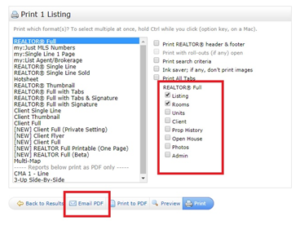
4. Complete the e-mail form, and click Send.
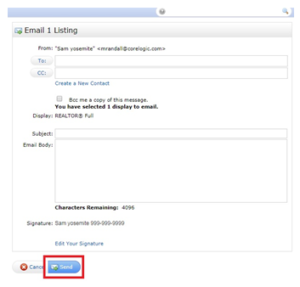
That’s all there is to it! This will send a link to your recipient which, when clicked, will start a download of the listing. This way, they have all of the information they need, without taking up space in your client list.
Please feel free to contact the RAHB MLS® Department with any questions – 905.667.4650 or support@rahb.ca.