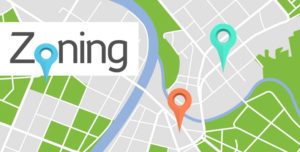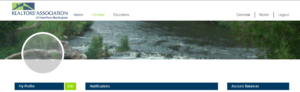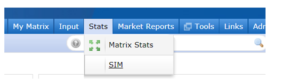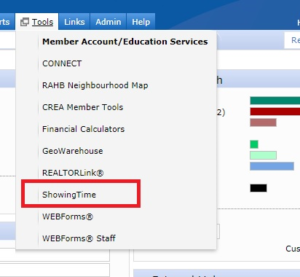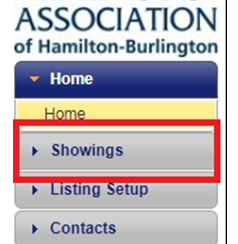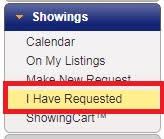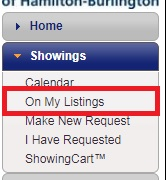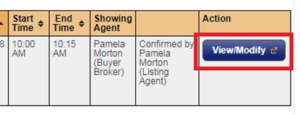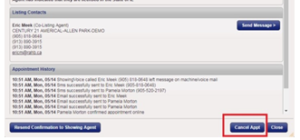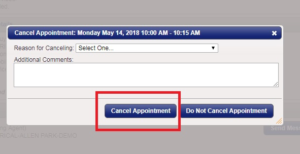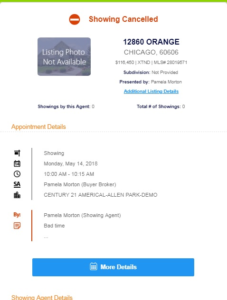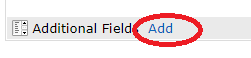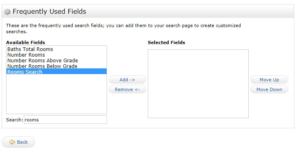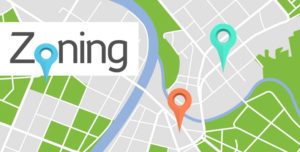Jun 26, 2018 | DS, Matrix, MLS®, Stats & Technology |
A new column header titled EscCl (“Escape Clause”) has been added to the REALTOR® Single Line view for all property types.
This will allow you to see if Active CS properties have an escape clause. Previously, you would have had to open a REALTOR® Full display to see this additional information.
If you have any questions regarding this addition, please call the MLS® Department at 905.667.4650.

Jun 19, 2018 | DS, Matrix, MLS®, Stats & Technology |
We recently added 3, 4 and 5-level Sidesplits and 3, 4 and 5-level Backsplits to the Property Style menu in the residential search screen and in Broker Load.
While these features are visible to RAHB members for their searches, they will show only as Sideplit or Backsplit when those property styles are uploaded to the shared database – the regional Matrix system does not differentiate between the number of levels.
Conversely, when backsplits and sidesplits are uploaded from the regional Matrix to RAHB Matrix, they will show only as Backsplit or Sidesplit in RAHB Matrix.
To obtain the best results for your searches and saved searches when they include split levels:
To search: specify the number of levels you are looking for in a split level, as well as Sidesplit and/or Backsplit so you will see all results from RAHB listings and regional listings.
For saved searches: choose Sidesplit and/or Backsplit in addition to the numbered levels of sidesplits or backsplits to see all results from RAHB listings and regional listings.
If you have any questions, please contact the MLS® Department at 905.667.4650 or support@rahb.ca.
Jun 13, 2018 | Matrix, MLS®, Stats & Technology |
The Property Information Forms (PIFs) for both residential and commercial properties have been updated!
The updates include several changes by way of amended, new or deleted requirements and picks. You can review summaries of the changes to each of the forms by clicking on the links to the residential PIF and commercial PIF below.
The new Property Information Forms will be available in the Realty Shoppe on Tuesday, June 26, 2018. Availability on WEBForms® will be announced soon. Please begin using the new forms as soon as they become available.
View Residential Property Information Form summary
View Commercial Property Information Form summary
Jun 12, 2018 | Matrix, Member Services, MLS®, Stats & Technology |
On Tuesday, June 12, you had your first glimpse at RAHB’s new Member Portal!
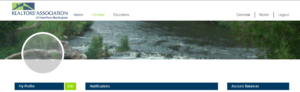
How to access the new Member Portal
It’s easy! Just click on the link to RAHB Education/Account Services under RAHB News & Membership Services on your single sign on (SSO) dashboard at my.rahb.ca.

When you click on this icon you will now be taken to the new Member Portal.
The new, user friendly Member Portal will eventually replace the Clareity dashboard (or single sign on) at my.rahb.ca. You will still log in as usual, but the dashboard you see will provide more information on one screen, while still giving you easy access to the services you need, like Matrix, WEBForms®, CONNECT and more.
The new member portal will also provide you with easier access to your own member profile, information about your account, and RAHB professional development and computer courses.
What’s new about the RAHB Education/Account Services program?
The new RAHB Education/Account Services program allows you easier access to your education and account information. There will be a more comprehensive listing of information specific to you – such as a list of courses for which you have registered. It’s also more intuitive when you search for courses and your account information.
What can you do?
Be sure to go into the new Member Portal via the RAHB Education/Account Services icon on the Clareity Dashboard – take a look around, and familiarize yourself with the look and feel.
Be sure to update your information within the new Member Portal.
And help us help you by sending us any questions you have about the new RAHB Education/Account Services program, or new Member Portal as a whole, so we can ensure we have everything covered before this becomes the Member Portal at my.rahb.ca later this summer.
Please submit your questions and comments about the new Member Portal to rosanneh@rahb.ca. Your input/feedback will be very useful as we develop educational resources (e.g. FAQ and videos) for the official launch later this summer.
May 30, 2018 | Matrix, MLS®, Stats & Technology |
Use two special characters in your Matrix searches to include or exclude listings! The wildcard asterisk (*) or the exclamation mark (!) can help you make your searches more precise.
Include Values – Wildcard
When you include any free form text field (e.g. Street Name, Remarks, Seller Name, etc.) in your search, you can expand your search by using the wildcard asterisk * (shift 8). You can use the wildcard to search in the following ways:
*king: this will find items that end with “king” (e.g. Mackenzie King, Viking)

king*: this will find items that start with “king” (e.g. King William, Kingsway)

*king*: this will find any items that contain the word “king” (e.g. Rockingham)

You can also surround a phrase by a wildcard. For example, *backyard pond* would find any items that contain the words “backyard pond” together.

You can enter multiple values, separated with a comma. This will return all listings that contain either value.

When you search streets, it can be beneficial to add a wildcard to the end of the street name if there is some ambiguity in how the street’s name is spelled. For example, Governor* would find both “Governors” and “Governor’s”.
You don’t have to the use a wildcard in your search, but using it produces results as broad or as precise as you desire.
Exclude Values – Exclamation Mark (!)
An exclamation mark (!) can be used in a free-form text field to exclude values. If you enter an exclamation mark (!) before your search string, the search will return listings that do not contain that value. Similar to the wildcard, you can exclude multiple strings by separating them with a comma.
For example, !main, !king will return listings where the street name does not contain either main or king

Where Can I Use These?
The wildcard asterisk (*) and exclamation mark (!) search tools can be used in any free-form text field, which are fields that are not pick lists or drop down menus. Free form text fields include, but are not limited to:
- Remarks for Brokerages
- Remarks for Clients
- Street Name
- Inclusions
- Exclusions
If you have any further questions, please do not hesitate to contact the MLS® Department at 905.667.4650 or support@rahb.ca.

May 30, 2018 | DS, Matrix, MLS®, Stats & Technology |
At the end of June, the link to RAHB’s Statistics Information Management (SIM) link will be removed from your dashboard at my.rahb.ca.
But SIM is not disappearing! You can still access the program through the link in Matrix, which is now found as the second option under the Stats tab.
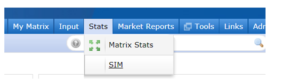
If you have any questions, please get in touch with the RAHB MLS® department at 905.667.4650 or support@rahb.ca.
May 16, 2018 | Matrix, MLS®, Stats & Technology |
Are your buyers unable to make it to a scheduled showing? Or your sellers unable to show their home when a showing has been booked? Did you cancel the showing? Not only is it courteous to cancel a showing request if the appointment cannot be honoured, it’s also required according to RAHB’s Rules & Regulations:
“Section 8 – Selling Procedures
8.04 If a Member is unable to keep an appointment, the Member shall:
(i) where the appointment was made directly with the Listing Brokerage, advise the Listing Brokerage, or if direct contact with the Listing Brokerage is not possible, advise the Seller directly; or
(ii) where the appointment was made directly with Seller as permitted under these Rules, advise the Seller directly.”
If you’ve booked your showing request in ShowingTime, you can also cancel it in ShowingTime. Here’s how:
1. Log in to ShowingTime from the Tools menu in Matrix. As ShowingTime is an SSO (Single Sign-On) link, no additional login information will be required.
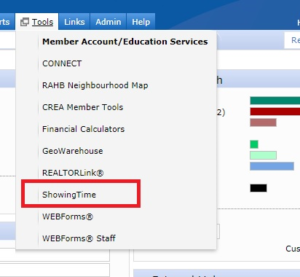
2. In ShowingTime, Click on the Showings button, located on the left-hand side of your screen.
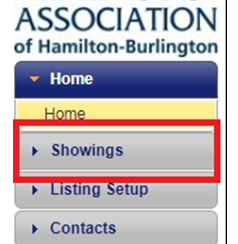
3. a) To cancel a showing that you have requested on another member’s listing, click I Have Requested.
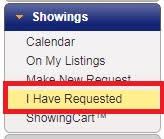
b) Alternately, to cancel a showing request on one of your listings, select On My Listings.
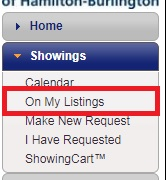
4. On the right-hand side of your screen, you will see a list of showings that have been requested. Click on View/Modify for the listing in question.
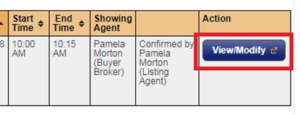
5. Click on Cancel Appt.
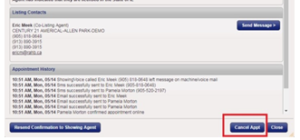
6. This will bring up a dialogue box in which you can provide a reason for cancelling, and any additional comments. This information will automatically be sent out to the listing salesperson via their preferred method of correspondence (SMS, email, phone).
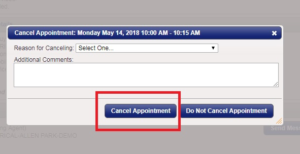
The listing salesperson will receive the following message:
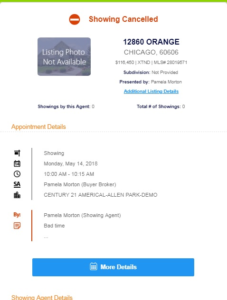
Please feel free to contact the RAHB MLS® Department if you have any questions – 905.667.4650 or support@rahb.ca.
May 16, 2018 | Matrix, MLS®, Stats & Technology |
Many home buyers are looking for homes that have bedrooms and bathrooms on the main level, and Matrix makes it possible to search for those properties! You need only to make a simple addition to your search criteria.
Here is what you need to do….
1. In your residential search criteria (go to Search > Residential), scroll down to the bottom of your screen. Click Add (beside Additional Fields).
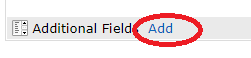
If you have already added fields to your search criteria, this will look slightly different.

2. Add Rooms Search to the available criteria. Highlight this field in the Available Fields box, and then click Add. Rooms Search will now appear in the selected fields list. Click Back to return to the search.
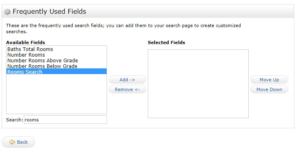
3. Scroll down to the bottom of the screen, and you will see the Rooms Search field (below the Additional Fields bar). Set Type to either Bedroom or Bathroom (depending on what you are searching for), and level to M (main floor).

This will search the rooms list for any room where the Type is Bedroom or Bathroom, and the level is M – main floor bedrooms and bathrooms!
If you have any further questions, please do not hesitate to contact the MLS® Department at 905.667.4650 or support@rahb.ca.
May 9, 2018 | DS, Matrix, MLS®, Stats & Technology |
The description of the Bungalow – Raised pick in the Style field in Matrix has been amended to Bungalow/Ranch – Raised.
The pick was amended to clarify that a raised ranch style is being treated as a raised bungalow in Matrix.

May 2, 2018 | Matrix, MLS®, Stats & Technology |
The following new picks have been added to the Style field to make it easier to search for these properties:
- 3 Level Sidesplit
- 4 Level Sidesplit
- 5 Level Sidesplit
- 3 Level Backsplit
- 4 Level Backsplit
- 5 Level Backsplit
These picks are available only for RAHB listings, so when you use any of them for a search, we recommend that you also choose either Sidesplit or Backsplit (according to what you are searching for) to return all listings in the category.
The new picks are now available in Matrix for broker loading and searching, and will be added to RAHB’s Property Information Forms at the next reprint.
Please note that the old picks of Backsplit and Sidesplit have been removed from listing input, so be sure that whoever enters your listing knows which of the new picks should be used.
If you have any questions, please contact the MLS® Department at 905.667.4650 (Monday to Friday, 8:30 a.m. – 4:30 p.m.) or support@rahb.ca.

May 1, 2018 | DS, Matrix, MLS®, Stats & Technology |
Q: What value do I put in the Assessment field of the Residential Property Information Form?
A: When you enter information in the Assessment section of the Residential Property Information Form, please ensure you use the Assessed Value appearing on the GeoWarehouse Overview – NOT the amount on the Property Inquiry report from the City of Hamilton, or any phased-in value.
Assessed value is determined every four years, and the increase is phased in over the following four-year period. Assessed value is what the City determines the property to actually be worth (usually less than what it sells for), while the phased-in value is what is used to determine property taxes for that year. It is done this way so that homeowners don’t get a big spike in property tax every four years.

Apr 24, 2018 | DS, Matrix, MLS®, Stats & Technology |
Do you know where you can find zoning information for all municipalities within the RAHB market area as well as for the surrounding areas covered by the regional group?
The answer: in Matrix!
Just click on the Links tab, and when you see the list of System Links, scroll down to Zoning. It’s that simple! Click on a link and you will go straight to the zoning information or, in the case of Burlington, Hamilton, Oakville and Niagara Falls, you can choose to use the interactive zoning maps or read the zoning bylaw.
While you are scrolling down the list of links, why not check out what other information you can link to in Matrix: RAHB sites, tax information for various municipalities, CREA sites, OREA sites and other resources.
Check out what you can find under the Links tab today!
P.S. You will also find links to the Hamilton and Burlington interactive zoning maps through buttons on your dashboard at my.rahb.ca!