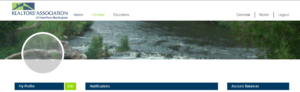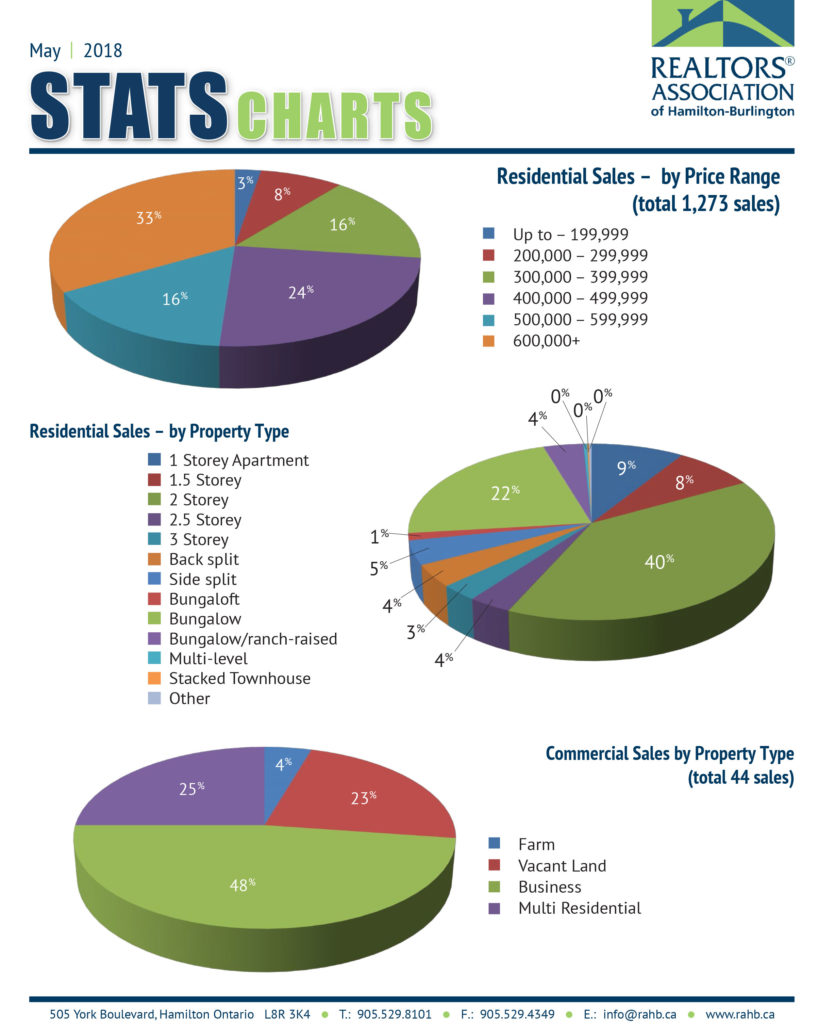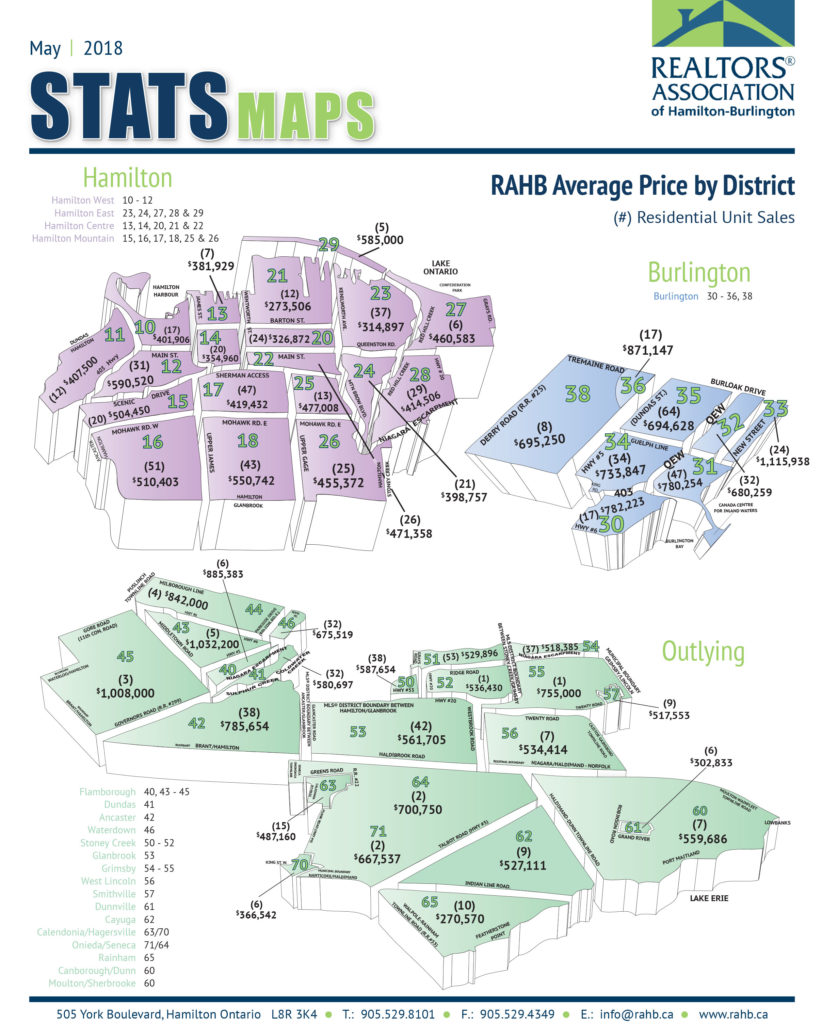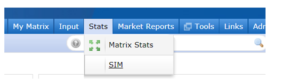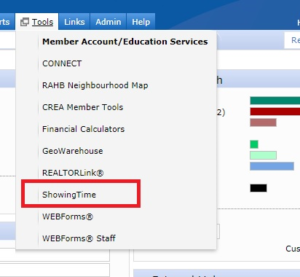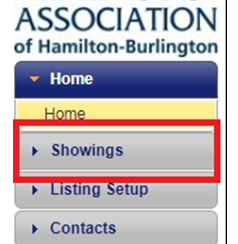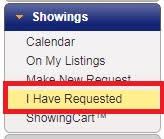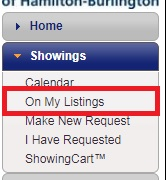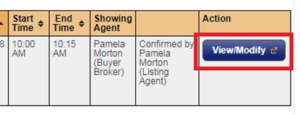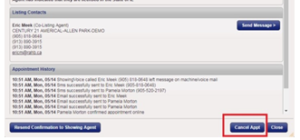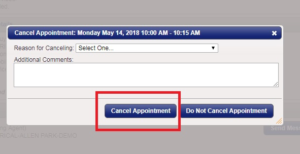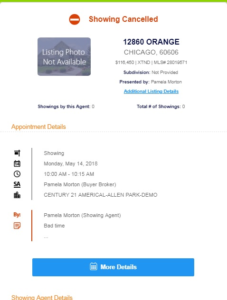Jun 19, 2018 | DS, Matrix, MLS®, Stats & Technology |
We recently added 3, 4 and 5-level Sidesplits and 3, 4 and 5-level Backsplits to the Property Style menu in the residential search screen and in Broker Load.
While these features are visible to RAHB members for their searches, they will show only as Sideplit or Backsplit when those property styles are uploaded to the shared database – the regional Matrix system does not differentiate between the number of levels.
Conversely, when backsplits and sidesplits are uploaded from the regional Matrix to RAHB Matrix, they will show only as Backsplit or Sidesplit in RAHB Matrix.
To obtain the best results for your searches and saved searches when they include split levels:
To search: specify the number of levels you are looking for in a split level, as well as Sidesplit and/or Backsplit so you will see all results from RAHB listings and regional listings.
For saved searches: choose Sidesplit and/or Backsplit in addition to the numbered levels of sidesplits or backsplits to see all results from RAHB listings and regional listings.
If you have any questions, please contact the MLS® Department at 905.667.4650 or support@rahb.ca.
Jun 13, 2018 | Matrix, MLS®, Stats & Technology |
The Property Information Forms (PIFs) for both residential and commercial properties have been updated!
The updates include several changes by way of amended, new or deleted requirements and picks. You can review summaries of the changes to each of the forms by clicking on the links to the residential PIF and commercial PIF below.
The new Property Information Forms will be available in the Realty Shoppe on Tuesday, June 26, 2018. Availability on WEBForms® will be announced soon. Please begin using the new forms as soon as they become available.
View Residential Property Information Form summary
View Commercial Property Information Form summary
Jun 12, 2018 | Matrix, Member Services, MLS®, Stats & Technology |
On Tuesday, June 12, you had your first glimpse at RAHB’s new Member Portal!
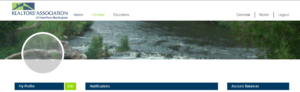
How to access the new Member Portal
It’s easy! Just click on the link to RAHB Education/Account Services under RAHB News & Membership Services on your single sign on (SSO) dashboard at my.rahb.ca.

When you click on this icon you will now be taken to the new Member Portal.
The new, user friendly Member Portal will eventually replace the Clareity dashboard (or single sign on) at my.rahb.ca. You will still log in as usual, but the dashboard you see will provide more information on one screen, while still giving you easy access to the services you need, like Matrix, WEBForms®, CONNECT and more.
The new member portal will also provide you with easier access to your own member profile, information about your account, and RAHB professional development and computer courses.
What’s new about the RAHB Education/Account Services program?
The new RAHB Education/Account Services program allows you easier access to your education and account information. There will be a more comprehensive listing of information specific to you – such as a list of courses for which you have registered. It’s also more intuitive when you search for courses and your account information.
What can you do?
Be sure to go into the new Member Portal via the RAHB Education/Account Services icon on the Clareity Dashboard – take a look around, and familiarize yourself with the look and feel.
Be sure to update your information within the new Member Portal.
And help us help you by sending us any questions you have about the new RAHB Education/Account Services program, or new Member Portal as a whole, so we can ensure we have everything covered before this becomes the Member Portal at my.rahb.ca later this summer.
Please submit your questions and comments about the new Member Portal to rosanneh@rahb.ca. Your input/feedback will be very useful as we develop educational resources (e.g. FAQ and videos) for the official launch later this summer.
Jun 12, 2018 | MLS®, Stats & Technology |
The Board of Directors recently approved amendments to the MLS® Policies – Photos #2.
The first change is that members now have 48 hours to post a photo on their listing, instead of two business days. The fine for failing to upload a photo once a listing becomes active is still $50.
The second change is that a member now has 24 hours after receiving the $50 fine to upload a photo, rather than the unspecified time in the original policy. The additional fine remains at $100.
Lastly, if a photo is not uploaded within 24 hours of receiving the $100 fine, the listing will be removed from the MLS® System.
Photo policy #2 now reads:
If photo/sketch attached or photo to follow have been selected in the Photo field and no photo/sketch is attached or uploaded for any MLS® listing, within 48 hours of receiving an MLS® number, a $50 fine will be levied to the member.
Furthermore, if a photo is not uploaded within 24 hours of receiving the initial $50 photo fine, an additional $100 fine will apply and be charged to the member.
If a member does not upload a photo within 24 hours of receiving the $100 fine, the listing will be removed from the MLS® System.

Jun 5, 2018 | MLS®, Stats & Technology, Uncategorized |
Want graphics that you can easily share on Facebook, Twitter, and Instagram? Download the RAHB Members social media stats kit for May 2018! This is a .zip folder format. To learn how to open a .zip folder on your computer, click here.
Click here to download stats pack
Jun 5, 2018 | MLS®, Stats & Technology, Uncategorized |
The REALTORS® Association of Hamilton-Burlington (RAHB) reported 1,317 sales were processed through the RAHB Multiple Listing Service® (MLS®) System in May, 27 per cent fewer than the same month last year and 18 per cent fewer than the 10-year average for the month. Please click here to read the complete report.
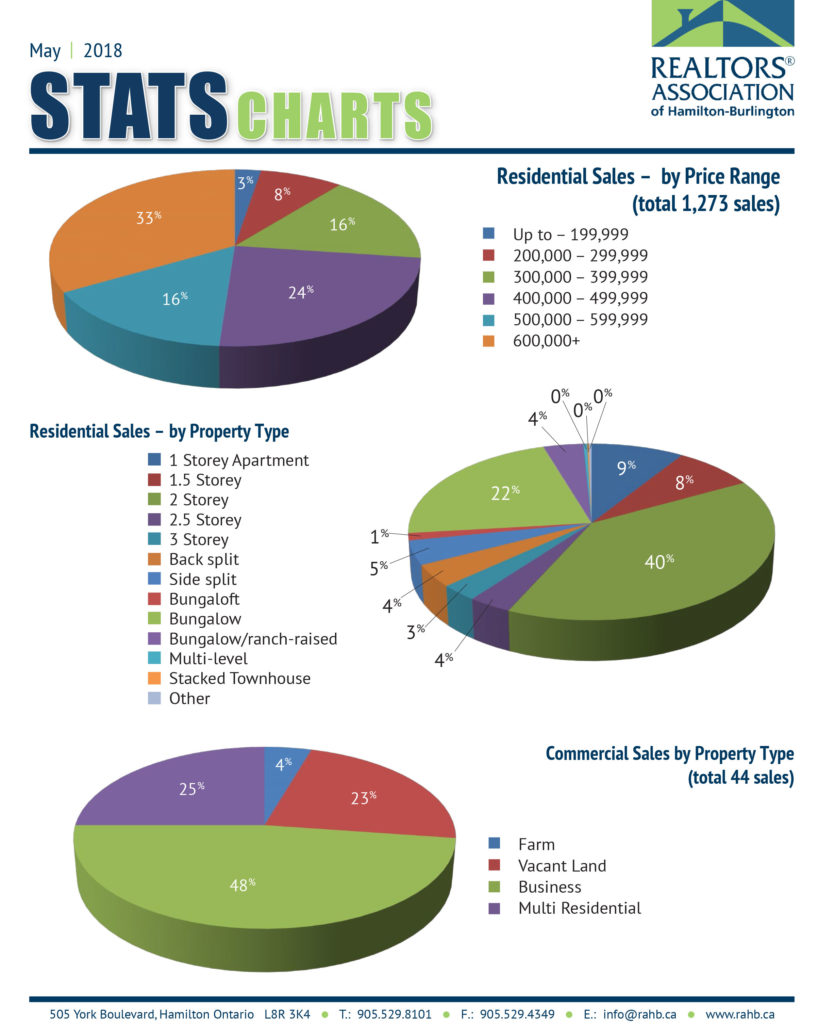
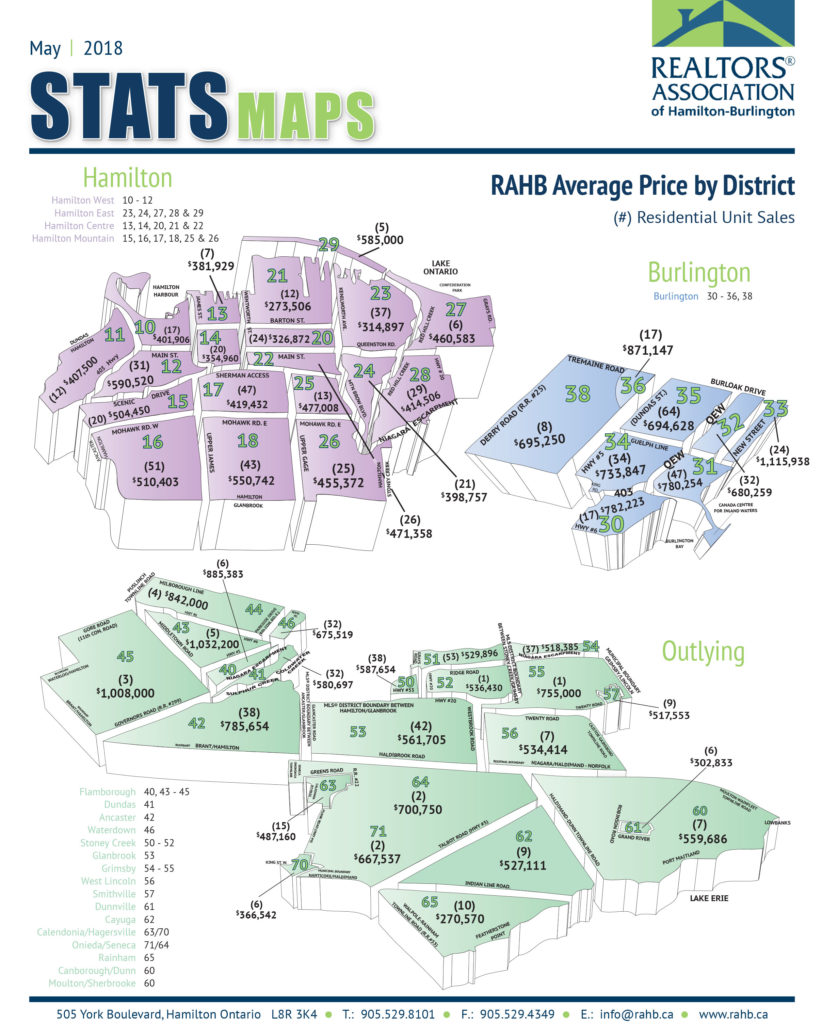
May 30, 2018 | Matrix, MLS®, Stats & Technology |
Use two special characters in your Matrix searches to include or exclude listings! The wildcard asterisk (*) or the exclamation mark (!) can help you make your searches more precise.
Include Values – Wildcard
When you include any free form text field (e.g. Street Name, Remarks, Seller Name, etc.) in your search, you can expand your search by using the wildcard asterisk * (shift 8). You can use the wildcard to search in the following ways:
*king: this will find items that end with “king” (e.g. Mackenzie King, Viking)

king*: this will find items that start with “king” (e.g. King William, Kingsway)

*king*: this will find any items that contain the word “king” (e.g. Rockingham)

You can also surround a phrase by a wildcard. For example, *backyard pond* would find any items that contain the words “backyard pond” together.

You can enter multiple values, separated with a comma. This will return all listings that contain either value.

When you search streets, it can be beneficial to add a wildcard to the end of the street name if there is some ambiguity in how the street’s name is spelled. For example, Governor* would find both “Governors” and “Governor’s”.
You don’t have to the use a wildcard in your search, but using it produces results as broad or as precise as you desire.
Exclude Values – Exclamation Mark (!)
An exclamation mark (!) can be used in a free-form text field to exclude values. If you enter an exclamation mark (!) before your search string, the search will return listings that do not contain that value. Similar to the wildcard, you can exclude multiple strings by separating them with a comma.
For example, !main, !king will return listings where the street name does not contain either main or king

Where Can I Use These?
The wildcard asterisk (*) and exclamation mark (!) search tools can be used in any free-form text field, which are fields that are not pick lists or drop down menus. Free form text fields include, but are not limited to:
- Remarks for Brokerages
- Remarks for Clients
- Street Name
- Inclusions
- Exclusions
If you have any further questions, please do not hesitate to contact the MLS® Department at 905.667.4650 or support@rahb.ca.

May 30, 2018 | DS, Matrix, MLS®, Stats & Technology |
At the end of June, the link to RAHB’s Statistics Information Management (SIM) link will be removed from your dashboard at my.rahb.ca.
But SIM is not disappearing! You can still access the program through the link in Matrix, which is now found as the second option under the Stats tab.
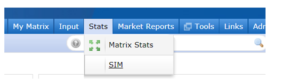
If you have any questions, please get in touch with the RAHB MLS® department at 905.667.4650 or support@rahb.ca.
May 30, 2018 | DS, MLS®, Stats & Technology |
Due to a Matrix system upgrade, you will notice a change in how RAHB communicates with you when your listing has errors or violates an MLS® rule or policy.
When an error or violation occurs, you will be sent either an automated warning notice, fine notice or correction request. Your letter will come from the e-mail address compliance@rahb.ca.
In addition, your Broker of Record or Manager will also receive by e-mail a copy of the notice sent to you.
This system upgrade went live on Tuesday, May 29, 2018.

May 30, 2018 | DS, Member Services, MLS®, Stats & Technology, RAHB News |
You will soon see a new, easy-to-use and more personal member portal when you sign in to my.rahb.ca! The new portal will give you the ability to:
- immediately see details about your RAHB account – and you can pay right away!
- view a list of upcoming courses and see what courses for which you are already registered
- see a calendar with all meetings and courses
- edit some of your personal profile information
- perform a member search
- see RAHB notifications
- link to all the RAHB services/information as you do now
And all of this will be in one place!
The new member portal will be rolled out in two stages:
On Tuesday, June 12, you will be introduced to the new member portal when you log in to my.rahb.ca and use the link to education/account services. The link will take you to the new portal where you will easily see details about upcoming RAHB courses and information about your RAHB account. New: Brokers of Record and Managers will see additional information about their office accounts.
After the new member portal is introduced in education/account services, the member portal will become the new Single Sign On (SSO) landing page at my.rahb.ca. It will look similar to what you will have seen for education/account services, but will also include the icons with links to the REALTOR® Tools, RAHB News & Membership Services and REALTOR® Resources you see now at my.rahb.ca. This will be your gateway to Matrix, WEBForms® and other resources.
The new member portal will give you easier access to your RAHB account, your personal profile, and registration for professional development courses while still providing links to other RAHB resources. Watch for more details about the new member portal coming soon!
And there’s more exciting news!
Also coming soon: a new online Realty Shoppe, easily accessed through the new member portal. Details are still being finalized, so watch for more information!
May 16, 2018 | DS, MLS®, Stats & Technology |
Did you know that OREA Form #400, Agreement to Lease, can no longer be used as a residential lease?
As of April 30, 2018, all residential leases must be written up on the new Standard Form of Lease mandated by the provincial government. You may continue to use OREA Form #400, Agreement to Lease to set up the terms of the lease, but must then use the provincial standard form to formalize the lease.
For more information, visit www.orea.com – click on Resources and Forms, then Standard Forms & Clauses under Standard Forms & Clauses (the menu on the left-hand side of the page), click on Q&As Lease FAQ (2018).
Find the new standard lease form by using the link in Matrix > Links > Pinned to Top or by clicking here.

May 16, 2018 | Matrix, MLS®, Stats & Technology |
Are your buyers unable to make it to a scheduled showing? Or your sellers unable to show their home when a showing has been booked? Did you cancel the showing? Not only is it courteous to cancel a showing request if the appointment cannot be honoured, it’s also required according to RAHB’s Rules & Regulations:
“Section 8 – Selling Procedures
8.04 If a Member is unable to keep an appointment, the Member shall:
(i) where the appointment was made directly with the Listing Brokerage, advise the Listing Brokerage, or if direct contact with the Listing Brokerage is not possible, advise the Seller directly; or
(ii) where the appointment was made directly with Seller as permitted under these Rules, advise the Seller directly.”
If you’ve booked your showing request in ShowingTime, you can also cancel it in ShowingTime. Here’s how:
1. Log in to ShowingTime from the Tools menu in Matrix. As ShowingTime is an SSO (Single Sign-On) link, no additional login information will be required.
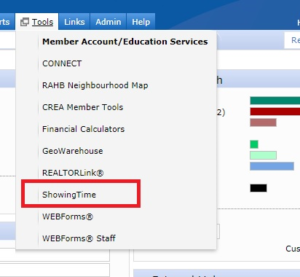
2. In ShowingTime, Click on the Showings button, located on the left-hand side of your screen.
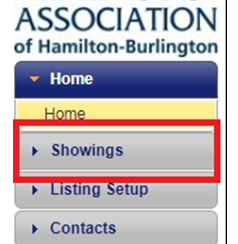
3. a) To cancel a showing that you have requested on another member’s listing, click I Have Requested.
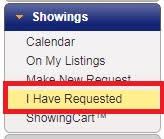
b) Alternately, to cancel a showing request on one of your listings, select On My Listings.
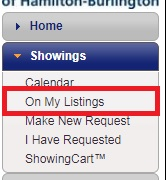
4. On the right-hand side of your screen, you will see a list of showings that have been requested. Click on View/Modify for the listing in question.
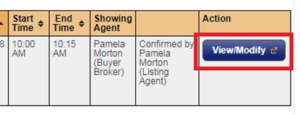
5. Click on Cancel Appt.
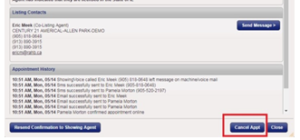
6. This will bring up a dialogue box in which you can provide a reason for cancelling, and any additional comments. This information will automatically be sent out to the listing salesperson via their preferred method of correspondence (SMS, email, phone).
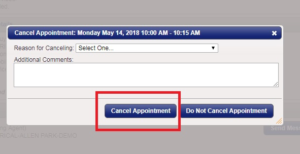
The listing salesperson will receive the following message:
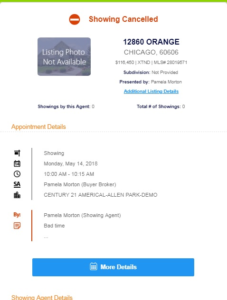
Please feel free to contact the RAHB MLS® Department if you have any questions – 905.667.4650 or support@rahb.ca.