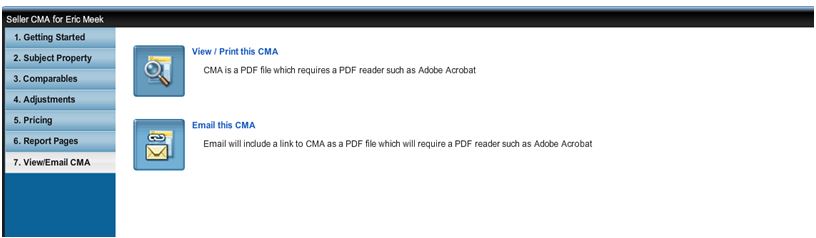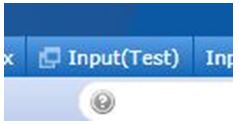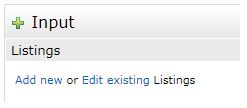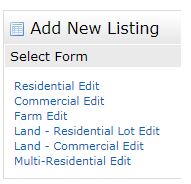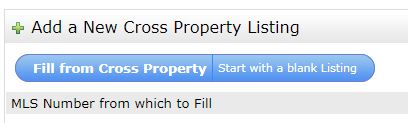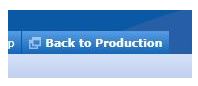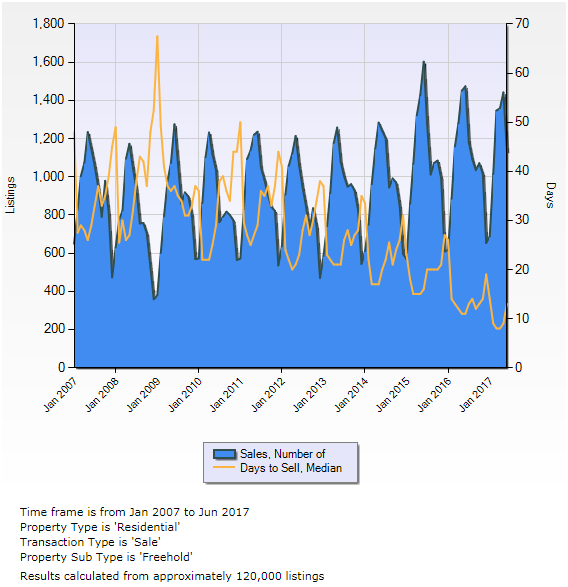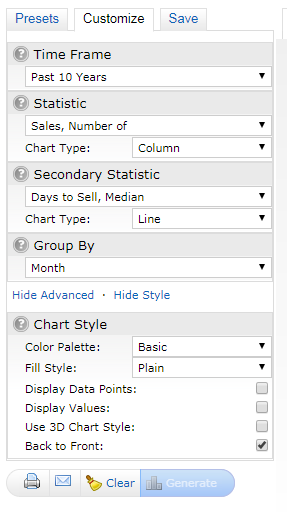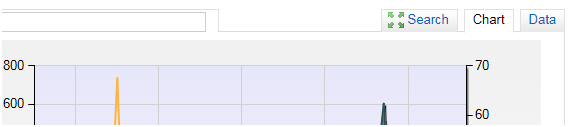Oct 11, 2017 | DS, Matrix, MLS®, Stats & Technology |
Do you share your identity in Fusion or in the regional Matrix system? This feature is in place so that you may allow another user (either a member or assistant) to have access to your contacts, auto emails, Matrix profile, etc. without having to share your password, which is a violation of the Matrix Terms of Use and RAHB’s Rules and Regulations. Fusion referred to this functionality as Shared Identity.
Any shared identities created in Fusion or in regional Matrix will not be carried over to RAHB Matrix upon cutover. You will be required to recreate these if you wish to continue using them after cutover.
The Matrix equivalent of Shared Identity is Team Settings. To set up your Team Settings in Matrix:
- Hover over the My Matrix.
- Click Settings.
- Click Team Settings.
- You can use this page to create and manage a formal team, and/ or simply enable other Matrix users to occasionally work as you.
- Click Click here to create a team.
- Enter the team member’s User ID.
Once you have entered the User ID, the team member’s information should display. Select one of the following:
- Have this member Impersonate me, or
- Have this member Work on Behalf of me.
Once you have made your selection, that user will then be able to have full access to your Matrix account. Your teammates can then work as you, using their Working As hyperlink, located in the top right corner of Matrix.
To remove a team member:
- Hover over the My Matrix.
- Click Settings.
- Click Team Settings.
- Put a check in the box beside that person’s name.
- Click Delete.
If you wish to delete the entire team, click Disable this team feature.
What’s the difference between having someone impersonate you or work on your behalf?
- Work as Another User (impersonation): When impersonating another user, any action taken in Matrix will appear as though it was taken by that user (eg. Reports and emails will display the impersonated user’s name, email address, header/footer and email signature).
If a salesperson you work with added you to his/her team in Matrix and set you up to impersonate him/her, you would be able to do the following:
Send emails with his/her name and email address, using his/her email banner and footer (if they had been chosen) and email signature.
Print reports – any reports printed while impersonating another salesperson will have the information of that salesperson in the “Courtesy of” information. In other words, the report will look as if it were printed by the salesperson you are impersonating.
Access another salesperson’s Matrix Contacts and Saved Searches (although you cannot change his/her team settings). When you send an email from Matrix while you are impersonating another salesperson, the name and email address in the “From” line will be highlighted in yellow. This is to call attention to the fact that you are sending that email as that salesperson, but to the client, the email will look as if it came from the salesperson you are impersonating.
- Work on Behalf of Another User: When working on behalf of another user, any action taken in Matrix will show that it was taken by you on behalf of the other user. For example, emails sent from Matrix will be sent using your name, email address, header/footer and email signature, but will indicate that they are being sent “On Behalf of” the other user.
If a salesperson you work with added you to his/her team in Matrix and set you up to work on behalf of him or her, you would be able to do the following things:
Send emails from Matrix that would be sent from your name and email address on his/her behalf, and would use your email banner and footer (if you have chosen one) and email signature.
Print reports – any reports you print while working on behalf of another salesperson will indicate that they were printed by you on behalf of the other salesperson.
Access his/her Matrix Contacts and Saved Searches (although you cannot change his/her team settings).
Office Administrators
Office administrators (those employed directly by a brokerage) will have access to the REALTOR Link® (and by extension, WEBForms™) profile of any salesperson in their office. This eliminates the need to create alternate identities in REALTOR Link®, and so alternate.rahb.ca will be retired.
Office administrators can access REALTOR Link® for their members by following these steps:
- Hover over the Search.
- Click on the REALTORS® link in the drop down menu.
- Enter the last name and first name of the member.
- Click on the member’s Member ID.
- Click on Login as Agent Realtorlink.
- Click on the WEBFORMS link top right corner.
Personal Assistants
A personal assistant is employed directly by a REALTOR®, and should have access only to that person’s WEBForms™. To allow your personal assistant access to your WEBForms™ profile, all you need to do is set him/her up as a teammate using the steps described above. When your assistant is signed in as you, they will be able to access your WEBForms™ using the same method that you use (from Tools tab è WEBForms™).
Licensed Teammates
If you work with a partner, or wish to allow access to another user in your absence, you can follow the same steps for them as you would for a personal assistant. This may be necessary if you are leaving for vacation. If this is a temporary arrangement, you should remove this user from your team using the instructions outlined above.
Oct 10, 2017 | DS, Matrix, MLS®, Stats & Technology |
There’s only one week until we make the final cutover to RAHB’s Matrix MLS® System on Tuesday, October 17, 2017! Here are a few things you need to know as we get closer to cutover.
Sunday, October 15, 2017
Monday, October 16, 2017
Tuesday, October 17, 2017
| 11 a.m. |
-
The new Residential and Commercial Property Information Forms will be available on WEBForms™. All new listings must use the new Residential and Commercial Property Information Forms.
|
| 12 Noon |
-
RAHB Matrix will be available for broker loading by Noon at the latest. It may be available earlier – once the “Input (Test)” tab at the top of the screen changes to “Input” in RAHB Matrix, you will be good to go!
-
All broker loading, other listing maintenance, searches, etc. will now take place ONLY in RAHB Matrix, with access to all RAHB and regional boards’ listings.
-
Fusion, Regional Matrix, Statistics Information Management (SIM) and OpenHouses.ca buttons will be deleted from your single sign on (SSO) dashboard at my.rahb.ca.
|
OpenHouses.ca and SIM
As noted above, these programs will be removed from your dashboard once we cut over to Matrix.
You will no longer require the OpenHouses.ca link, as you will be able to enter your public open houses directly into Matrix. Here’s a video explaining how.
SIM will be retired with Fusion because some of the reports are obsolete, some are available in Market Reports in Matrix, and others are under your My Matrix tab in Matrix.
There are, however, several reports that will be re-programmed for Matrix. We are in the process of redeveloping Residential Sales by Area and the Residential Comparison Report, and will consider other reports as well. These reports will be available prior to the end of November.
If you are a regular user of SIM, here’s where you can find the various reports in Matrix:
Member and Office Activity
SIM included reports that would show your listings and sales activity for a given year. There are two reports in Market Reports > On Demand that will give you the same information:
- Agent Production Report: This report will display only your sales activity for a specified period of time. Unlike SIM, where you were restricted to one calendar year, this report will show you all of your sales for a specified period. You can make it as long or as short a time period as you like.
- Office Production Report: This will show you all of your office’s production (without identifying the listing or selling salespeople) for a given period, similar to the Agent Production Report.
Head Office Production Report
This report, available only to Brokers of Record, will show all activity for their Brokerage. The time frame can be specified, similar to the two reports mentioned above, and if there are multiple offices in the Brokerage, you can select which offices to display.
Your listings
Information about your previous listings history, along with your current inventory, can be found under My Matrix > My Listings.
Market Share
Market Share Reports for both individuals and brokerages are currently being explored.
As always, you can contact the RAHB MLS® Department with any questions. Our staff can be reached at 905.667.4650, 8:30 a.m. – 4:30 p.m. weekdays. You can also contact me at 905.529.8101 x241 with your questions.
Sincerely,
Eric Meek
RAHB Matrix Project Manager
905.529.8101 Ext. 241
ericm@rahb.ca
Oct 3, 2017 | DS, Matrix, MLS®, Stats & Technology |
Good news! As of October 3, 2017 at Noon, you will have access to regional listing data in RAHB Matrix. This will include all current active listings, as well as all historical data (including sold, expired, cancelled, and suspended listings). These listings will appear automatically within your search results; you need not do anything special to access this data. This is how the system will work going forward into the future.
Saved Searches and Auto Emails
From this point on, you should perform all your saved searches and auto-emails in RAHB Matrix. There is no need to search in regional Matrix, as RAHB Matrix now has exactly the same data set as the regional system. You should also no longer do searches in Fusion, as you and your clients will be missing out on the regional data.
Fusion should be used only for listings entry and maintenance until the final cutover on October 17, 2017.
Your saved searches from Fusion and regional Matrix will be transferred into RAHB Matrix the week of October 10, 2017, so please double check that they are working correctly as some geographical areas in RAHB Matrix have been modified from those in Fusion.
CMAs
Your CMAs will not be transferred to RAHB Matrix from either Fusion or the regional system. If you want to keep your CMAs from either Fusion or regional Matrix, you will need to either print them or save them as PDFs. Here’s how:
Fusion:
- Open the CMA manager
- Go to the CMA you wish to save
- Click on step “7. View/Email CMA”
- Click on “View/Print this CMA”
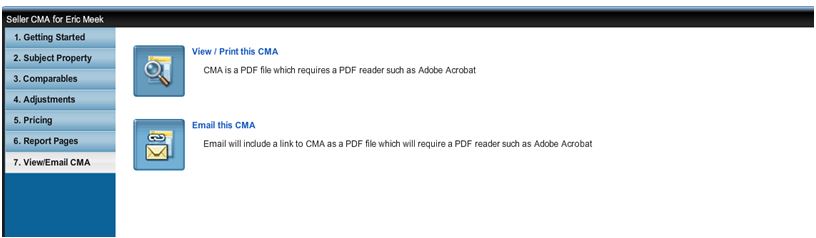
Matrix:
- Click on “My Matrix” > “My CMAs”
- Click on the arrow next to the CMA you wish to save or print
- Click “View CMA”
- This will open the CMA into a PDF file that you can save or print.
Please be aware that when RAHB makes the final cutover to RAHB Matrix on October 17, there is no going back! You will no longer have access to Fusion or regional Matrix, so make the most of this time and save all your work.
Sep 19, 2017 | DS, Matrix, MLS®, Stats & Technology |
In order to facilitate data sharing between RAHB and ORTIS, there will be a brief period where no data will flow from the RAHB Matrix system to the regional Matrix system. Any new listings (or changes to existing listings) entered after 6:00 p.m. on October 1, 2017 will not be reflected in the regional Matrix system until 12:00 p.m. on October 3, 2017.
During this time, it is recommended that you use both the RAHB Matrix system and regional Matrix system for all of your searches. This will ensure that you are seeing the most up-to-date RAHB listings, while continuing to see listings from the regional boards/associations.
RAHB apologizes for any inconvenience this may cause. This procedure is necessary to allow Corelogic to implement data sharing in time for our Matrix cutover on October 17, 2017.
If you have any questions, please contact the RAHB MLS® Department at (905)-667-4650 or mls@rahb.ca.
Sep 11, 2017 | Matrix, MLS®, Stats & Technology |
Dear RAHB Members,
I am pleased to announce a firm date for the final cutover to RAHB’s Matrix MLS® System – Tuesday, October 17, 2017!
This means that at noon on October 17, 2017, you will have access to all RAHB and regional MLS® listings (both actives and solds) in one system – RAHB’s Matrix system. Since you will no longer need to login to the regional system after that date, regional accounts will then be disabled and Fusion will be retired.
Here are a few things you need to know leading up to the cutover:
- In order to facilitate data sharing between RAHB and ORTIS, there will be a brief period where no data will flow from the RAHB Matrix System to the regional Matrix system. Any new listings (or changes to existing listings) entered after 6:00 p.m. on October 1, 2017 will not be reflected in the regional Matrix system until 12:00 p.m. on October 3, 2017. During this time, it is recommended that you use both the RAHB Matrix system and Regional Matrix system for all of your searches. This will ensure that you are seeing the most up-to-date RAHB listings, while continuing to see listings from the regional boards/associations.
- As of Tuesday, October 3, 2017 you will see regional data in the RAHB Matrix MLS® System. The data will be live and updated every 15 minutes. Make sure your auto emails are up-to-date and turned on in the RAHB Matrix system and turned off in Fusion and the regional Matrix system after October 3, 2017. You can access the RAHB Matrix system on your single sign-on dashboard at my.rahb.ca.
- There will be one final pull of saved searches and auto-emails from both Fusion and the regional Matrix system into the RAHB Matrix system the week before the October 17 cutover. After the final pull, you must maintain your searches in the RAHB Matrix system. If you modify your searches in Fusion or the regional Matrix system after the final pull, those modifications will not carry over to the RAHB Matrix system. We will announce that specific pull date as we get closer to cutover.
- There will be a period from 4 p.m.on Monday, October 16 to Tuesday, October 17, 2017 at noon when you will not be able to enter or modify listings in either Fusion or the RAHB Matrix system. Both systems will be available in read-only mode, which means you will only be able to conduct searches. Any listings that are not broker loaded prior to 4 p.m.on Monday October 16 must be completed using the new RAHB listing forms (click for tutorial) which will be available in an online PDF and at the Realty Shoppe on September 27, 2017.
- Once we have officially cutover on Tuesday October 17, 2017 you will load and edit your listings and perform new searches within the RAHB Matrix system.
What can you do now to prepare?
• Update your custom marketing materials (saved views, shortcuts, headers, footers, personal logos, etc.) in the RAHB Matrix system. You can learn how to do this on our Basic Matrix video tutorials posted on rahb.ca/matrix.
• Practice broker loading on the RAHB Matrix Broker Load test site. This will allow you to become acquainted with the Matrix Input function in a practice environment before you have to use it to enter live data this fall. Learn how.
• Start creating stats chart in RAHB Matrix. Once we cutover, RAHB’s Statistical Information Management (SIM) program will be retired. As such, you will need to generate all of your real estate stats within the RAHB Matrix system. Follow this tutorial for all of the details.
• Free Matrix training courses are available at the RAHB office. Check out dates and times on our events calendar, and register soon – courses fill up quickly!
• Watch your inbox for our weekly newsletter, NewsReal, for the latest Matrix updates.
If you have any questions about the RAHB Matrix system or the final cutover, please visit rahb.ca/matrix or call the MLS® department at 905.667.4650 – our staff are ready to help you Monday to Friday from 8:30 a.m. to 4:30 p.m.
Thank you for your patience, and thank you for being a RAHB member.
Sincerely,
Eric Meek
RAHB Project Manager
905.529.8101 ex. 241
ericm@rahb.ca
Aug 21, 2017 | Matrix, MLS®, Stats & Technology |
In Fusion, you have been used to looking at listing details on “Reports”. In Matrix, they are referred to as “Displays”. There are nine displays available to you in Matrix – here’s what each one provides.
1. REALTOR® Single Line – print MLS® number, status, property type, address, municipality, neighbourhood, city, sq.ft., beds, baths, DOM and list date
2. REALTOR® Thumbnail – print MLS® number, address, city, property type, age, DOM, sq.ft., price, beds, baths, lot size, taxes, municipality, neighbourhood, heat, water, sellers, listing salesperson, listing brokerage, REALTOR® remarks
3. REALTOR® Full – print with or without header and footer, as well as listing information, rooms, open house dates, listing history and photos
4. REALTOR® Full with Signature – enter a listing directly into Matrix and print off report to have the Sellers sign. Using this option means you can avoid double entry of manually filling in the listing form AND inputting the listing into Matrix (This feature is available only after we cut over to Matrix)
5. REALTOR® Single Line Sold – displays sale information such as sale price, SP/LP ratio, selling date, and DOM, along with property information such as MLS® number, address, municipality, type/sub-type, style, beds, baths, square footage, and price
6. Client Single Line – display and print client-friendly information such as last change type, MLS® number, status, address, property type and subtype, price, municipality, beds, baths, square footage.
7. Client Thumbnail – print address, city, MLS® number, property style/type, heat, water, beds, baths, garage, sq.ft., age, pool, neighbourhood, listing brokerage, status
8. Client Full – print listing details not in conflict with privacy laws
9. Hotsheet – print change date, changed info, MLS® number, address, price, city, property sub type, style, beds, baths, sq.ft., DOM, listing brokerage
Please note: personal reports you have created in Fusion will not be transferred to Matrix.
Aug 14, 2017 | Matrix, MLS®, Stats & Technology |
How to Practice Broker Loading in Matrix 7.0
Once we make the final cutover from Fusion to RAHB Matrix in the fall, the Fusion MLS® system will be permanently retired. At that point, you will be doing everything, including listing input, in Matrix. But this doesn’t mean that you need to wait until cutover to learn how to enter listings in Matrix! You can practice broker loading or just preview the listings input module in Matrix.
To access the test site:
1. Sign in to RAHB Matrix via the my.rahb.ca single sign-on dashboard.
2. Click on the Input(Test) tab located at the top of your screen in Matrix.
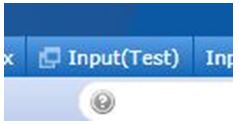
3. This will take you to the RAHB Matrix test environment. Click on the Input tab to to use the listings input function.
4. Once you are in the input area, you will have a choice: Add new or Edit existing Listings. Click on Add new.
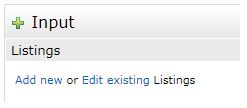
Once you’ve chosen Add new, you will see:
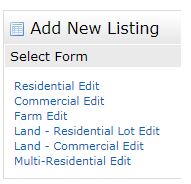
5. Click on the type of listing you will entering. For this sample, we are choosing Residential Edit, so click on it.
6. From the next screen, click on Start with a blank listing:
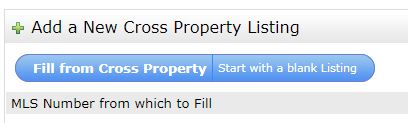
Even though this seems to refer to a cross property listing, when you click on Start with a blank Listing, you will still be seeing the input screen for residential listings.
7. From that point on, you will see the input screen that will work with the new Residential Data Input form.
Please note that any data that you enter in staging will be test only. Working in the test environment will not produce an active listing!
8. Once you are finished in staging, click on Back to Production to go back to the live RAHB Matrix site.
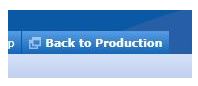
Want more help?
You will find a RAHB tutorial on broker loading in Matrix in our video library at http://rahb.ca/matrix – just scroll down to How to Broker Load in Matrix. The video is a little over 40 minutes and has great information and tips for using all the features in Matrix broker load.
We hope that you will use this opportunity to learn and understand RAHB Matrix listing input so you can be ready to broker load your listings in Matrix as soon as we cut over in the fall.
As always, please feel free to contact our MLS® Department with any questions. We are available Monday to Friday between 8:30 a.m. and 4:30 p.m.
Aug 5, 2017 | Matrix |
The email was sent to all members on Friday, August 4, 2017
ORTIS and RAHB are pleased to announce that we have reached an agreement regarding data sharing. The data share that you all enjoy now, as either users of ORTIS or members of RAHB, will continue, uninterrupted when RAHB moves from its current Fusion platform to Matrix. We’ll be in touch with further details in the near future. If you have any questions in the meantime, please contact RAHB’s MLS® department at 905.667-4650 or mls@rahb.ca.
To allow time for CoreLogic to put in place the data share program, RAHB will extend the cut over date to its new Matrix system from August 15th to the beginning of October. Until then RAHB and ORTIS users will experience no change in the existing data share and data access.
We wish you and your family all the best for the long weekend. Thank you for being a RAHB member.
Sincerely,
George O’Neill
RAHB CEO
Lou Piriano
RAHB President
Aug 1, 2017 | Matrix, MLS®, Stats & Technology |
Matrix Shorthand Symbols
How’s your shorthand? Here are some shorthand symbols to use in Matrix:
The plus symbol + or minus – symbol will indicate “greater than” or “less than” values.
Example:10+ for more than 10 and 10- for less than 10. (Enter 10 for exactly 10.) |
| If you are looking for a range, enter it as 10-50 (as an example) |
The asterisk * is a wildcard.
Example: enter p* in the Street Name search field to get all the streets beginning with the letter P that meet all the criteria you have entered (region, city, etc) |
The question mark ? can be used with a letter or number as a length delimiter.
Exampe: p?? will return pow, pwr, pan, pic, pro, pub. |
The exclamation mark ! means “not”.
Example: !3 in a field will give you all responses except those that equal 3. |
| To select more than one item, hold down the CTRL key on the keyboard while clicking on the desired items with your mouse. |
| To remove a selected item, hold down the CTRL key on the keyboard while clicking with your mouse and the item will deselect. |
What’s the Speed Bar for?
The Speed Bar is a multi-purpose searching tool will allow you to run a search from any screen. To learn more about this very handy function, go to Help in RAHB Matrix, and click on Speed Bar.

Fill Your Cart!
Matrix allows you to put aside listings for review at a later time. When you see a listing you would like to review later for a client, or put aside for use as a comparable, click on Carts from the Actions menu located at the bottom of your screen. You will then be given a list of carts you can add the listing to. You have one cart for each property type, and one for each client.

For the client carts, you can put aside listings that you feel your client may be interested in, but may fall outside of their search criteria. At any time, you can open the client’s cart from your home page (or from the contacts list), and email some (or all) of the listings in the cart. The system will automatically keep track of when you emailed the listing to your client, and will display the date the listing was emailed beside the listing, or it will read Never if the listing has never been emailed.
For more information about using your Cart, go to Help in RAHB Matrix, click on Matrix Video Tutorials and choose Carts Video Tutorials.
Aug 1, 2017 | Matrix, MLS®, Stats & Technology |
With a change to a new MLS® System comes new Data Input forms for your listings. What’s new about the forms? Plenty! Check out the information below, and then follow the links to the new forms and their explanatory notes.
What you need to know about the new forms
- There will be just two Data Input forms instead of five:
- RESIDENTIAL – to be used for residential (freehold/condominium), multi-residential, farm and vacant land (lots)
- COMMERCIAL – to be used for commercial retail property, industrial, investment, office, sale of business, store with apartment/office and vacant land (commercial)
- You will be required to use these forms for listings you will be entering into RAHB’s Matrix MLS® System starting on the cutover date. Because many fields will have changed from the old forms, you would be unable to properly complete the new fields in Broker Load in Matrix if you use the old forms. For the same reason, you can’t use the new forms for listings you are entering into Fusion before the cutover to Matrix.
- The new forms will soon be available for sale in the Realty Shoppe – watch for a notice with the date. They will also be available in WEBForms® on cutover day.
What’s most notable about the new Data Input forms?
Something you will notice immediately is that the fields are organized under common areas:
Residential Form
|
|
| Data Common to All Property Types |
- LOCATION
- AMOUNT/ DATES
- LEASE/ RENTAL information (if applicable)
- EXTERIOR
- INTERIOR
- ROOMS/ (and their) DETAILS
- COMMENTS
- OTHER – Listing Brokerage information, etc.
|
| Data Relevant to Specific Property Types |
- CONDOMINIUM
- FARM
- MULTI-RESIDENTIAL
- VACANT LAND (LOTS)
|
| Reference Sheet |
Features and codes; reference table, multi-story illustrations; definitions |
Commercial Form
|
|
| Data Common to All Property Types |
- PROPERTY INFORMATION
- AMOUNT/ DATES (including LEASE/ RENTAL information if applicable)
- COMMENTS
- FINANCIAL INFORMATION
- BROKERAGE INFORMATION
|
| Data and Details |
- Relevant to Commercial Property Types:
- COMMERCIAL RETAIL PROPERTY
- INDUSTRIAL
- INVESTMENT
- OFFICE
- SALE OF BUSINESS
- STORE WITH APARTMENT/ OFFICE
- VACANT LAND (COMMERCIAL)
|
| Reference Sheet |
Reference codes explained |
Want to see an Example?
Take a look at the new Residential Data Input Form and Commercial Data Input Form!
Jul 24, 2017 | Matrix, MLS®, Stats & Technology |
When we cut over to the RAHB Matrix system on October 17, 2017, RAHB’s Statistical Information Management (SIM) program will be retired. As such, you will need to generate all of your real estate stats within the RAHB Matrix system.
Getting Started with RAHB Matrix Stats
Do you want to be able to show your clients and customers how the market has looked over the last year? What about the last five years? Or even ten years? RAHB Matrix 7.0 lets you create statistics charts that can be customized according to your client’s individual needs.
Below is an example of a customized chart created in RAHB Matrix 7.0 showing the number of residential sales over the last 10 years, overlaid by the median days on market:
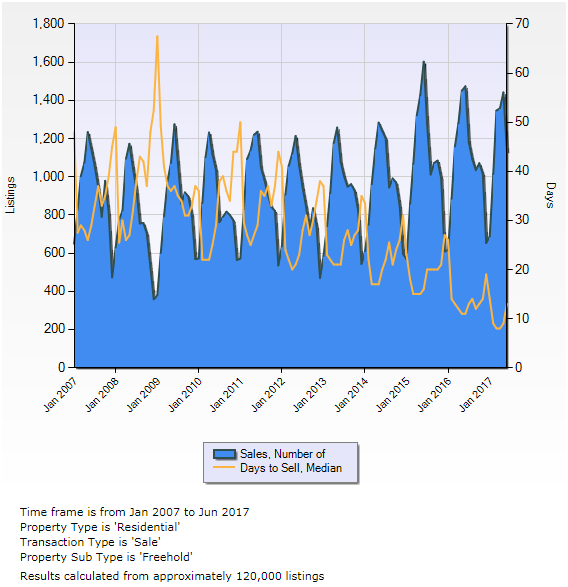
The criteria for this chart are shown in the bottom left-hand corner.
How this chart was created
When you click on the Stats tab on the Matrix 7.0 homepage, you’ll arrive on a search screen containing a Presets and Customize menu on the left hand side. Use the search screen to input in your basic criteria – the municipality or neighbourhood you want to focus on, the type of listing, etc. Then go to the menu on the left to choose the information you want chart for listings that match your criteria.
You can choose the information and type of chart you want from one of the system presets under the Presets tab or choose from a wider range of options under the Customize tab. Click on Advanced Options to have even more choice. For this particular chart, the customized criteria (using advanced options) looked like this:
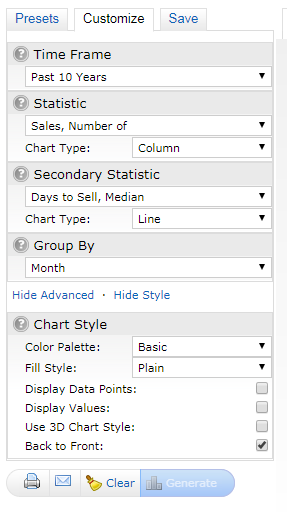
Once you have put in the type of statistic you want and how you want it to appear, click on Generate to create your stats chart.
The chart shows, graphically, the ups and downs in the sales and median days on market. However, if you are interested in the actual numbers that went into the graph, click on the Data tab for the actual numbers.
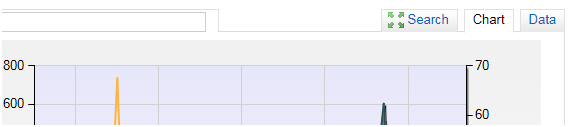
This is only one of many combinations of information and stats graphs you can create using RAHB Matrix 7.0. Be sure to explore all the options!
Want to Know More? Watch the Video Tutorial Below!
Jul 20, 2017 | Matrix, Member Services |
We are a week into the preview period for RAHB’s new Matrix MLS® System, and our MLS® department has been busy answering your questions over the phone. Here are the most commonly asked questions and their answers.
Q: How do I login to RAHB Matrix 7.0?
A: You can access RAHB Matrix 7.0 through http://my.rahb.ca. This is the URL for the new single sign on (SSO) dashboard that contains links to RAHB Matrix 7.0, Fusion, the regional Matrix system (requires a separate login), RAHB’s membership resources and REALTOR® tools. Login to http://my.rahb.ca as you normally would for Fusion, and then use the RAHB Matrix button to access Matrix 7.0 – no further login is required!
Q: What information has been transferred to RAHB Matrix 7.0 from Fusion and regional Matrix? Will my CMAs and reports be transferred over?
A: Only your saved searches, contacts and personal head shots have been transferred to RAHB Matrix 7.0 from Fusion and regional Matrix.
Items such as your saved views, shortcuts, headers, footers, personal logos and anything you customized on your email templates will not be moved over. This means you now have the opportunity to use the wider range of marketing material options that Matrix 7.0 offers!
As for your CMAs – if you wish save any of your current CMAs in RAHB Matrix 7.0, download them from Fusion or the regional Matrix system, print them to a .pdf, then re-enter the information into RAHB Matrix 7.0. If you have a lot of CMAs you wish to save, this could take a bit of time, so please ensure that you schedule accordingly to ensure a smooth transition before cutover.
Q: How do I display only the listings I have selected?
A: Once you have selected the listings you want to display, click the Refine button at the bottom of the page, then click Narrow. Now only your selected listings will display. To get back to the original results, click the “Original Results” link at the top left corner of the page.
If you are selecting particular searches in a saved search, however, you have to keep in mind that when you select listings and then re-save the search, it actually alters the criteria for the search. You will have to make sure you don’t save the narrowed list as a saved search, or you will have narrowed the criteria for the search for your client to just those listings.
Q: Can I disable the “Client Search” functionality within the RAHB Matrix 7.0 client portal?
No, this feature is enabled for all client portals. The advantage for you is that your clients, who may also be looking at other websites to search listings, will see only your contact information displayed where other sites might provide your client with full contact details for every listing salesperson.
Watch your inbox for more Q&As as we countdown to the RAHB Matrix 7.0 cutover!