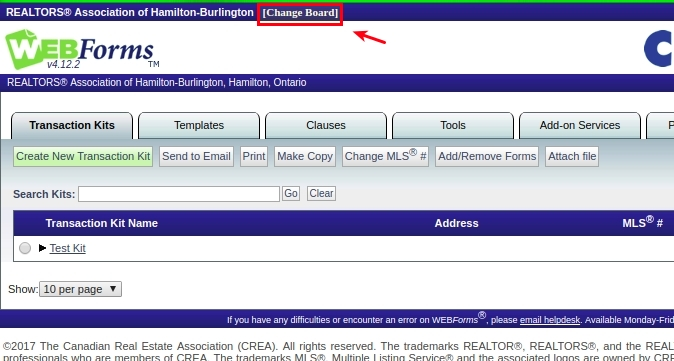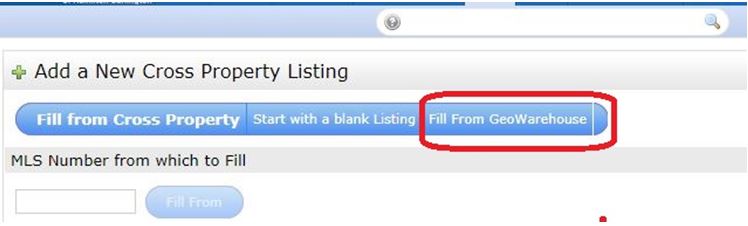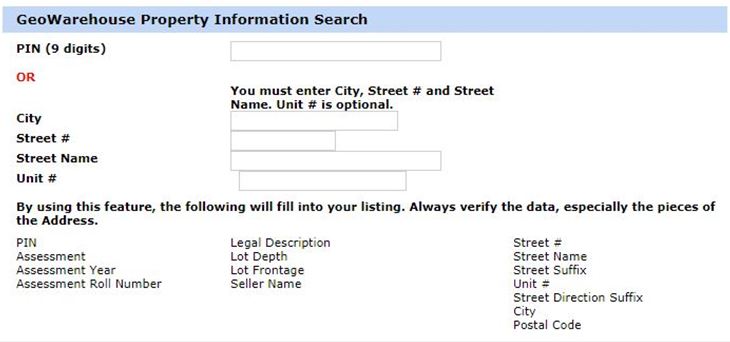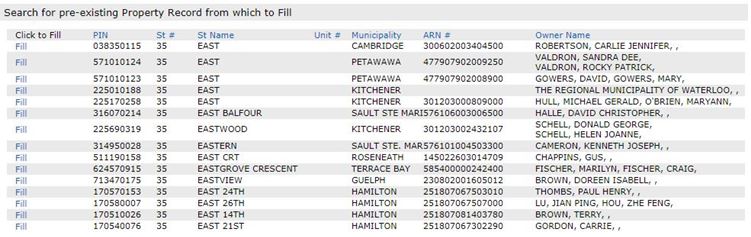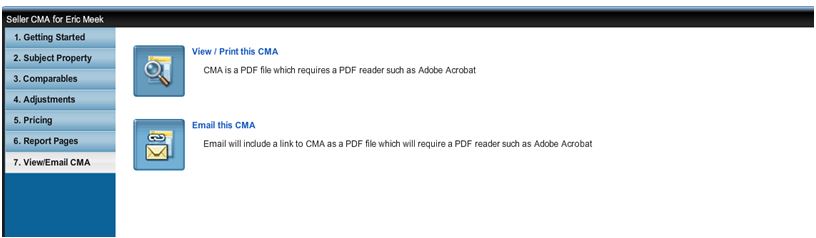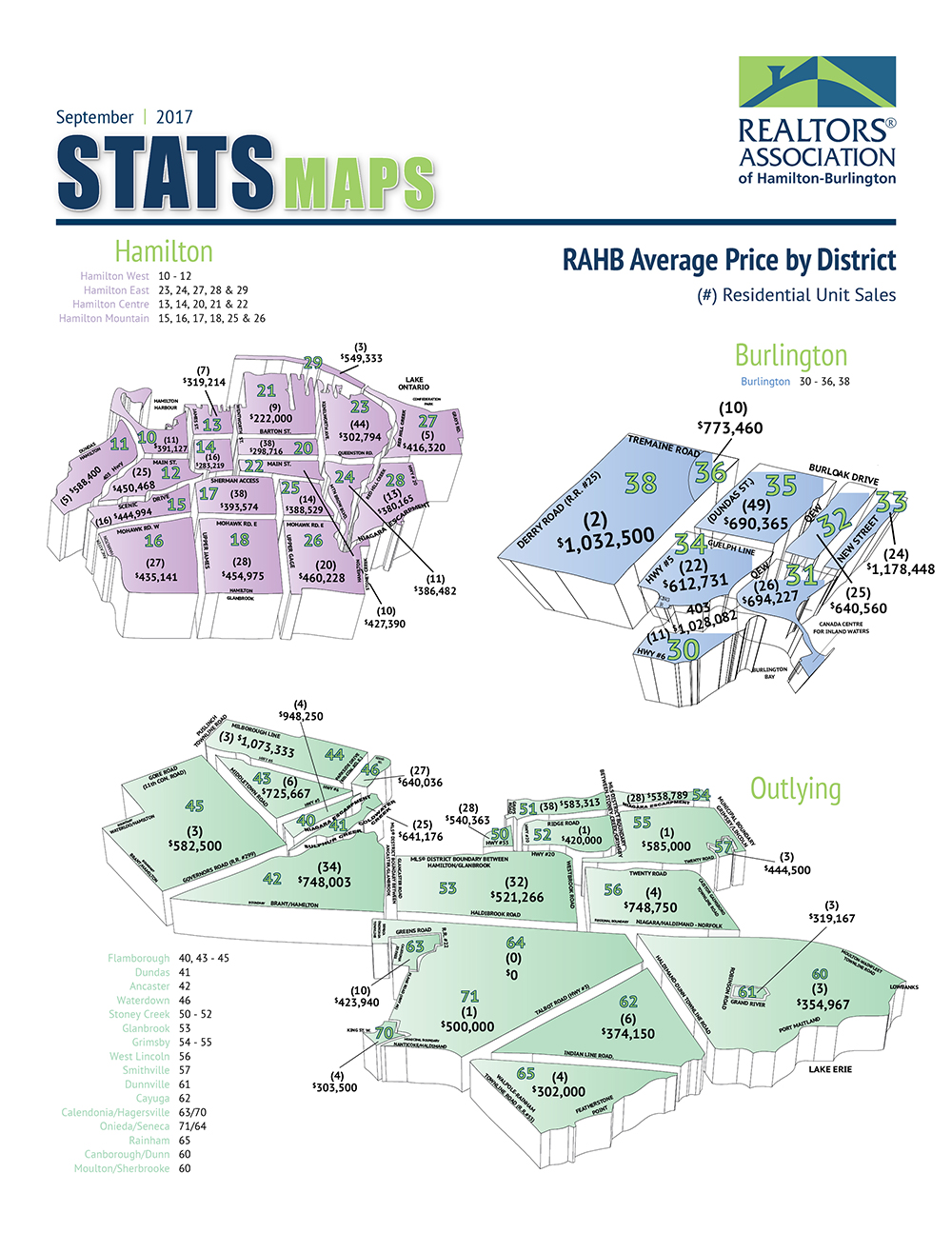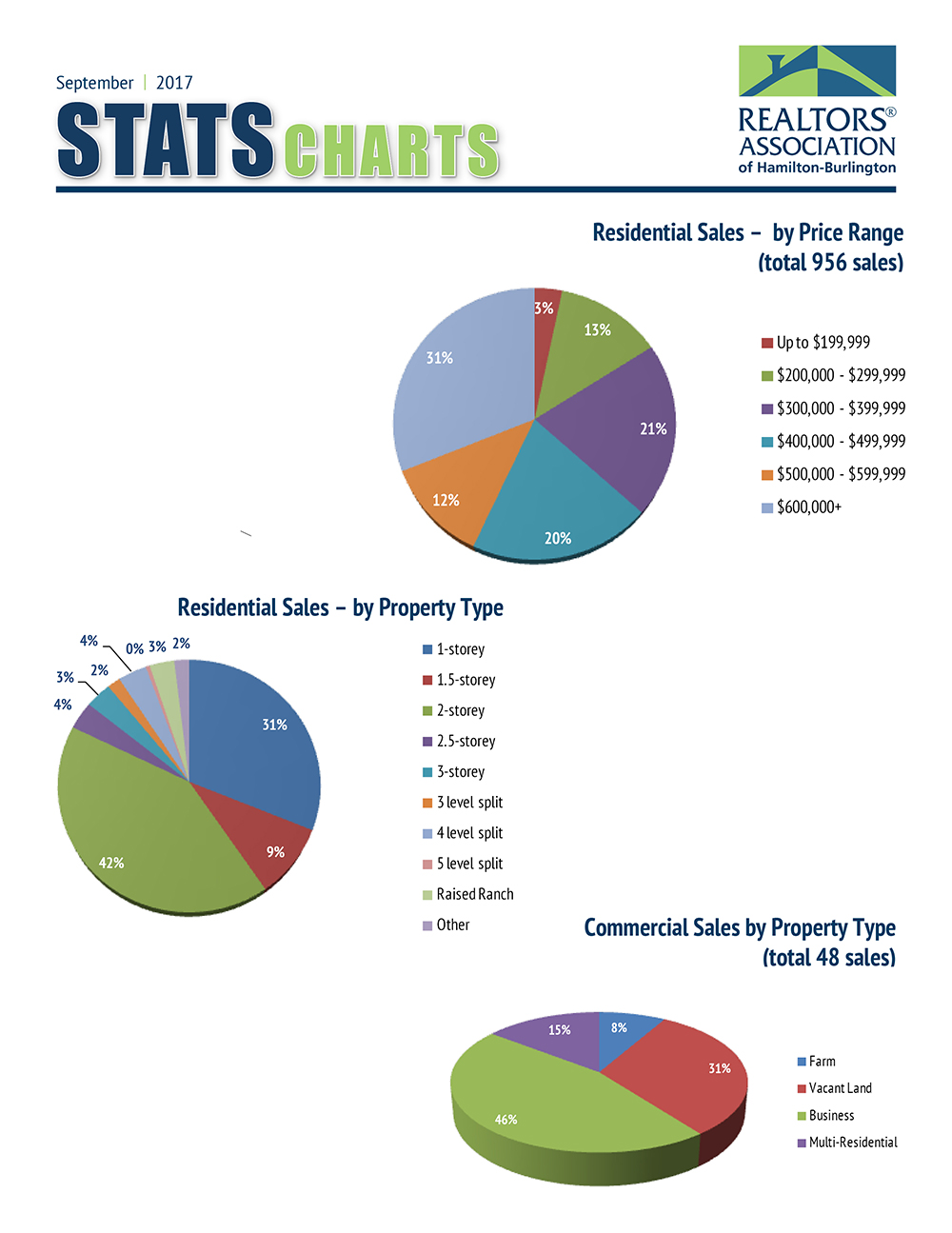Oct 24, 2017 | DS, Matrix, MLS®, Stats & Technology |
Preparing off instructions
When you want to prepare an offer on a listing, you can go to the listing, click the WEBForms™ button and add the listing as a new transaction kit. Choose the Agreement of Purchase and Sale, and the form will be pre-populated with some of the property information from the listing!
This will work for both RAHB listings and regional listings. However, there is an extra step to take for regional listings.
For regional listings
A new column has been added to the REALTOR® Single Line results grid: Board. This is the home board or association of the listing brokerage.
When you are doing an offer on a listing from the regional group:
- Make note of the listing number and which real estate board the listing originated from.
- Go to WEBForms®.
- Click on the Change Board link at the top of the WEBForms® page. (See photo below)
- Choose the board or association the listing is from.
- Create a new transaction kit with the MLS® number.
- Continue as you would normally.
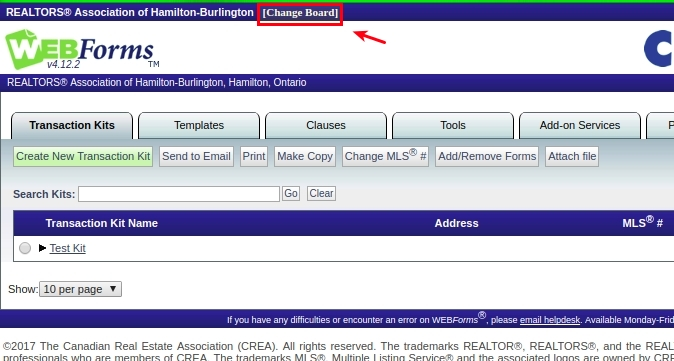
Oct 24, 2017 | Matrix, MLS®, Stats & Technology |
When you search in the RAHB Matrix Free Form Boxes, you can expand your search by using the Wildcard * (shift + 8). You can use the RAHB Matrix Wildcard to search in the following ways:
- *king: this will find items that end with “king” (ex. Mackenzie King, Viking)
- king*: this will find items that start with “king” (ex. King William, Kingsway)
- *king*: this will find any items that contain the word “king” (ex. Rockingham)
A phrase can also be surrounded by a Wildcard. For example, *backyard pond* would find any items that contained the words “backyard pond” together.
When searching streets it is a good idea to add a Wildcard to the end of the street name. For example, Lakeshore* would find “Lakeshore”, “Lakeshore Ave.”, “Lakeshore West”, etc.
You don’t have to the use Wildcard Search if you don’t want to, but using it allows you to be as specific or broad in your search as you want.
Oct 24, 2017 | DS, Matrix, MLS®, Stats & Technology |
Want to know how to print a single page report in RAHB Matrix? Follow the steps below. Please note, this solution currently only works with the Google Chrome internet browser.
Single Page Report Instructions (Google Chrome)
- In RAHB Matrix, open a listing in REALTOR® Full.
- Choose Print at the bottom of the screen.
- Choose which report you would like to print – the best reports for single-pages are the REALTOR® Full Listing or Client.
- To ensure all of the information fits on one page, do not select Print REALTOR® header & footer.
- Click the Print button at the bottom of this screen.
- In the Print dialog box, click on + More Settings.
- In the Scale selection box, set to 75%.
- Scroll down the page preview on the right to see check that all of the data fit on one page. If not, set the scale to a slightly lower percentage, such as 70%.
- Under Options, deselect Headers and Footers and Background Graphics.
- Click the Print button at the top of the page.
Please note that the information entered in fields such as REALTOR® Remarks and Client Remarks will ultimately determine the length of the page of each listing.
Oct 16, 2017 | DS, Matrix, MLS®, Stats & Technology |
Final cutover to the RAHB Matrix system has begun! Here’s what you need to know:
- Broker loading was disabled in Fusion at 4 p.m. today (Monday, October 16, 2017). There will be no listing entry available until Noon tomorrow (October 17) when cutover to the RAHB Matrix system is complete.
- You need to use the new Matrix Residential and Commercial Property Information Forms for all listings entered anytime after 4 p.m. today – old Fusion forms are not compatible with the RAHB Matrix system.
- Listings entered in Fusion after 9 p.m. yesterday (Sunday, October 15) will not be uploaded to REALTOR.ca until Noon on October 17 – note that listing photo uploads may be delayed a few hours, but will be available by Midnight on Tuesday, October 17.
- Due to the technical difficulties Corelogic experienced while trying to migrate saved searches and auto emails to the RAHB Matrix system last week, we have extended the period for you to check your saved searches and auto-emails in the regional system. You will continue to have access to the regional system until Noon on Thursday, October 19. Please use this extra time to double check that all of your contacts, saved searches and auto-emails successfully transferred to the RAHB Matrix system. Be sure to turn off your saved searches and auto-emails in the regional system and turn onyour saved searches and auto-emails in the RAHB Matrix system. In the event that you do not turn off your saved searches and auto-emails in the regional system, they will be automatically disabled at Noon on Thursday, October 19. Remember: even though you will have access to the regional system until Thursday, October 19, you must now maintain all of your saved searches and auto-emails in the RAHB Matrix system.
- Once cutover is complete on October 17, all listing entry, maintenance and searches will be performed in the RAHB Matrix system. We hope you enjoy using the new RAHB Matrix system!
As always, if you have any questions about Matrix or the final cutover, please get in touch with our MLS® Department at 905.667.4650 (8:30 a.m. to 4:30 p.m. Monday to Friday) or with me at 905.529.8101 x241.
Sincerely,
Eric Meek
RAHB Matrix Project Manager
905.529.8101 Ext. 241
ericm@rahb.ca
Oct 11, 2017 | DS, Matrix, MLS®, Stats & Technology |
Did you know that RAHB Matrix 7.0 comes with a map upgrade? Previously we used Bing maps, now we have Google maps.
When you click a map, you can have either a map view or a Google street view. Currently, Google street view in the Client Portal produces only a black screen.
CoreLogic has advised this issue should be fixed within the next three weeks.
Until that update is complete, there is a work around: simply place your mouse on the outside edge of the map window until you see the double arrow. Then click to resize the window either smaller or larger and the Google street view will then appear.
Oct 11, 2017 | DS, Matrix, MLS®, Stats & Technology |
Matrix includes a feature that will greatly simplify broker loading: Geowarehouse Auto-Fill. This will allow you to use land registry information supplied by GeoWarehouse (Teranet) to fill in some of the most often used fields required to complete a listing. This is available for all types of listings – commercial or residential – and is very easy to use.
1. Begin listing input in RAHB Matrix as you normally would. This may be a good time to review broker loading in RAHB Matrix:
2. From the Add A New Cross Property listing menu, choose Fill From GeoWarehouse.
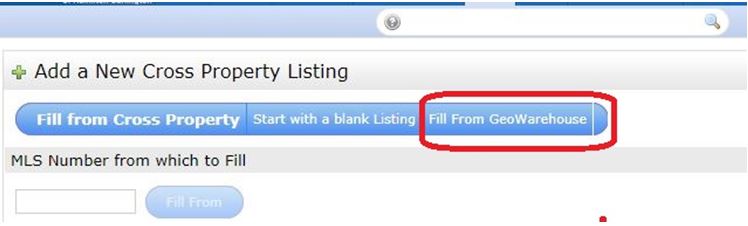
3. Enter the address or PIN to conduct a GeoWarehouse search.
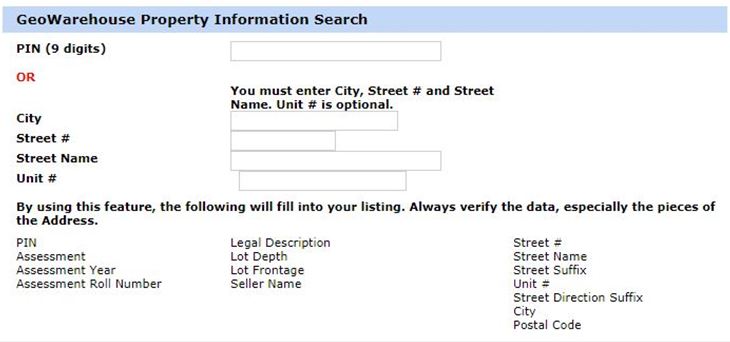
4. Choose the appropriate property from the results list.
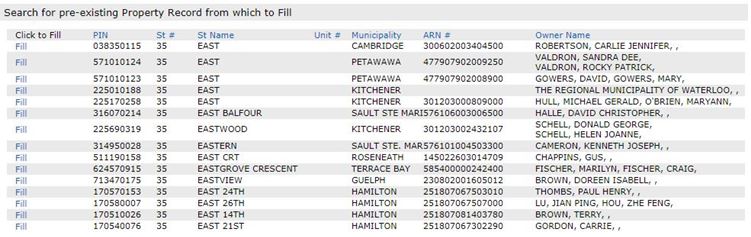
Using this feature will populate the following fields for you:
- Street Number
- Street Name
- Street Type
- Street Direction (If Applicable)
- Hamilton
- Postal Code
- Legal Description
- Assessment
- Assessment Year
- Seller’s Name
If you broker load listings, be sure to give this new feature a try. It is sure to be a time saver!
Oct 11, 2017 | DS, Matrix, MLS®, Stats & Technology |
You may have noticed that in the regional Matrix, RAHB listings were prefixed with an “X”. In RAHB Matrix (just as it was in Fusion), there is no “X”.
The “X” was necessary to differentiate RAHB listings in the regional system.
RAHB will now go back to use only the letter “H” as a prefix on all its listing numbers.
Oct 11, 2017 | DS, Matrix, MLS®, Stats & Technology |
Do you share your identity in Fusion or in the regional Matrix system? This feature is in place so that you may allow another user (either a member or assistant) to have access to your contacts, auto emails, Matrix profile, etc. without having to share your password, which is a violation of the Matrix Terms of Use and RAHB’s Rules and Regulations. Fusion referred to this functionality as Shared Identity.
Any shared identities created in Fusion or in regional Matrix will not be carried over to RAHB Matrix upon cutover. You will be required to recreate these if you wish to continue using them after cutover.
The Matrix equivalent of Shared Identity is Team Settings. To set up your Team Settings in Matrix:
- Hover over the My Matrix.
- Click Settings.
- Click Team Settings.
- You can use this page to create and manage a formal team, and/ or simply enable other Matrix users to occasionally work as you.
- Click Click here to create a team.
- Enter the team member’s User ID.
Once you have entered the User ID, the team member’s information should display. Select one of the following:
- Have this member Impersonate me, or
- Have this member Work on Behalf of me.
Once you have made your selection, that user will then be able to have full access to your Matrix account. Your teammates can then work as you, using their Working As hyperlink, located in the top right corner of Matrix.
To remove a team member:
- Hover over the My Matrix.
- Click Settings.
- Click Team Settings.
- Put a check in the box beside that person’s name.
- Click Delete.
If you wish to delete the entire team, click Disable this team feature.
What’s the difference between having someone impersonate you or work on your behalf?
- Work as Another User (impersonation): When impersonating another user, any action taken in Matrix will appear as though it was taken by that user (eg. Reports and emails will display the impersonated user’s name, email address, header/footer and email signature).
If a salesperson you work with added you to his/her team in Matrix and set you up to impersonate him/her, you would be able to do the following:
Send emails with his/her name and email address, using his/her email banner and footer (if they had been chosen) and email signature.
Print reports – any reports printed while impersonating another salesperson will have the information of that salesperson in the “Courtesy of” information. In other words, the report will look as if it were printed by the salesperson you are impersonating.
Access another salesperson’s Matrix Contacts and Saved Searches (although you cannot change his/her team settings). When you send an email from Matrix while you are impersonating another salesperson, the name and email address in the “From” line will be highlighted in yellow. This is to call attention to the fact that you are sending that email as that salesperson, but to the client, the email will look as if it came from the salesperson you are impersonating.
- Work on Behalf of Another User: When working on behalf of another user, any action taken in Matrix will show that it was taken by you on behalf of the other user. For example, emails sent from Matrix will be sent using your name, email address, header/footer and email signature, but will indicate that they are being sent “On Behalf of” the other user.
If a salesperson you work with added you to his/her team in Matrix and set you up to work on behalf of him or her, you would be able to do the following things:
Send emails from Matrix that would be sent from your name and email address on his/her behalf, and would use your email banner and footer (if you have chosen one) and email signature.
Print reports – any reports you print while working on behalf of another salesperson will indicate that they were printed by you on behalf of the other salesperson.
Access his/her Matrix Contacts and Saved Searches (although you cannot change his/her team settings).
Office Administrators
Office administrators (those employed directly by a brokerage) will have access to the REALTOR Link® (and by extension, WEBForms™) profile of any salesperson in their office. This eliminates the need to create alternate identities in REALTOR Link®, and so alternate.rahb.ca will be retired.
Office administrators can access REALTOR Link® for their members by following these steps:
- Hover over the Search.
- Click on the REALTORS® link in the drop down menu.
- Enter the last name and first name of the member.
- Click on the member’s Member ID.
- Click on Login as Agent Realtorlink.
- Click on the WEBFORMS link top right corner.
Personal Assistants
A personal assistant is employed directly by a REALTOR®, and should have access only to that person’s WEBForms™. To allow your personal assistant access to your WEBForms™ profile, all you need to do is set him/her up as a teammate using the steps described above. When your assistant is signed in as you, they will be able to access your WEBForms™ using the same method that you use (from Tools tab è WEBForms™).
Licensed Teammates
If you work with a partner, or wish to allow access to another user in your absence, you can follow the same steps for them as you would for a personal assistant. This may be necessary if you are leaving for vacation. If this is a temporary arrangement, you should remove this user from your team using the instructions outlined above.
Oct 10, 2017 | DS, Matrix, MLS®, Stats & Technology |
There’s only one week until we make the final cutover to RAHB’s Matrix MLS® System on Tuesday, October 17, 2017! Here are a few things you need to know as we get closer to cutover.
Sunday, October 15, 2017
Monday, October 16, 2017
Tuesday, October 17, 2017
| 11 a.m. |
-
The new Residential and Commercial Property Information Forms will be available on WEBForms™. All new listings must use the new Residential and Commercial Property Information Forms.
|
| 12 Noon |
-
RAHB Matrix will be available for broker loading by Noon at the latest. It may be available earlier – once the “Input (Test)” tab at the top of the screen changes to “Input” in RAHB Matrix, you will be good to go!
-
All broker loading, other listing maintenance, searches, etc. will now take place ONLY in RAHB Matrix, with access to all RAHB and regional boards’ listings.
-
Fusion, Regional Matrix, Statistics Information Management (SIM) and OpenHouses.ca buttons will be deleted from your single sign on (SSO) dashboard at my.rahb.ca.
|
OpenHouses.ca and SIM
As noted above, these programs will be removed from your dashboard once we cut over to Matrix.
You will no longer require the OpenHouses.ca link, as you will be able to enter your public open houses directly into Matrix. Here’s a video explaining how.
SIM will be retired with Fusion because some of the reports are obsolete, some are available in Market Reports in Matrix, and others are under your My Matrix tab in Matrix.
There are, however, several reports that will be re-programmed for Matrix. We are in the process of redeveloping Residential Sales by Area and the Residential Comparison Report, and will consider other reports as well. These reports will be available prior to the end of November.
If you are a regular user of SIM, here’s where you can find the various reports in Matrix:
Member and Office Activity
SIM included reports that would show your listings and sales activity for a given year. There are two reports in Market Reports > On Demand that will give you the same information:
- Agent Production Report: This report will display only your sales activity for a specified period of time. Unlike SIM, where you were restricted to one calendar year, this report will show you all of your sales for a specified period. You can make it as long or as short a time period as you like.
- Office Production Report: This will show you all of your office’s production (without identifying the listing or selling salespeople) for a given period, similar to the Agent Production Report.
Head Office Production Report
This report, available only to Brokers of Record, will show all activity for their Brokerage. The time frame can be specified, similar to the two reports mentioned above, and if there are multiple offices in the Brokerage, you can select which offices to display.
Your listings
Information about your previous listings history, along with your current inventory, can be found under My Matrix > My Listings.
Market Share
Market Share Reports for both individuals and brokerages are currently being explored.
As always, you can contact the RAHB MLS® Department with any questions. Our staff can be reached at 905.667.4650, 8:30 a.m. – 4:30 p.m. weekdays. You can also contact me at 905.529.8101 x241 with your questions.
Sincerely,
Eric Meek
RAHB Matrix Project Manager
905.529.8101 Ext. 241
ericm@rahb.ca
Oct 3, 2017 | DS, Matrix, MLS®, Stats & Technology |
Good news! As of October 3, 2017 at Noon, you will have access to regional listing data in RAHB Matrix. This will include all current active listings, as well as all historical data (including sold, expired, cancelled, and suspended listings). These listings will appear automatically within your search results; you need not do anything special to access this data. This is how the system will work going forward into the future.
Saved Searches and Auto Emails
From this point on, you should perform all your saved searches and auto-emails in RAHB Matrix. There is no need to search in regional Matrix, as RAHB Matrix now has exactly the same data set as the regional system. You should also no longer do searches in Fusion, as you and your clients will be missing out on the regional data.
Fusion should be used only for listings entry and maintenance until the final cutover on October 17, 2017.
Your saved searches from Fusion and regional Matrix will be transferred into RAHB Matrix the week of October 10, 2017, so please double check that they are working correctly as some geographical areas in RAHB Matrix have been modified from those in Fusion.
CMAs
Your CMAs will not be transferred to RAHB Matrix from either Fusion or the regional system. If you want to keep your CMAs from either Fusion or regional Matrix, you will need to either print them or save them as PDFs. Here’s how:
Fusion:
- Open the CMA manager
- Go to the CMA you wish to save
- Click on step “7. View/Email CMA”
- Click on “View/Print this CMA”
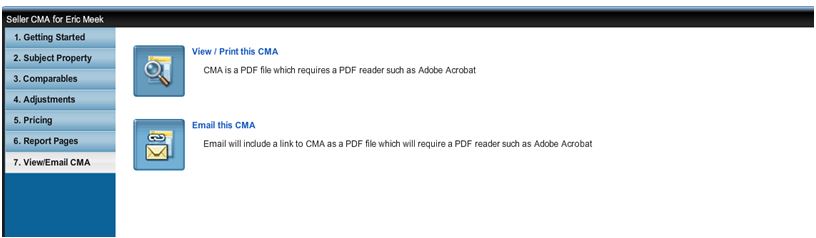
Matrix:
- Click on “My Matrix” > “My CMAs”
- Click on the arrow next to the CMA you wish to save or print
- Click “View CMA”
- This will open the CMA into a PDF file that you can save or print.
Please be aware that when RAHB makes the final cutover to RAHB Matrix on October 17, there is no going back! You will no longer have access to Fusion or regional Matrix, so make the most of this time and save all your work.
Oct 3, 2017 | MLS®, Stats & Technology |
The REALTORS® Association of Hamilton-Burlington (RAHB) reported 2,296 new listings were processed through the RAHB Multiple Listing Service® (MLS®) System in September, which is 17.2 per cent higher than the same month last year and 16.7 per cent higher than the 10-year average. Click here to read the full release.
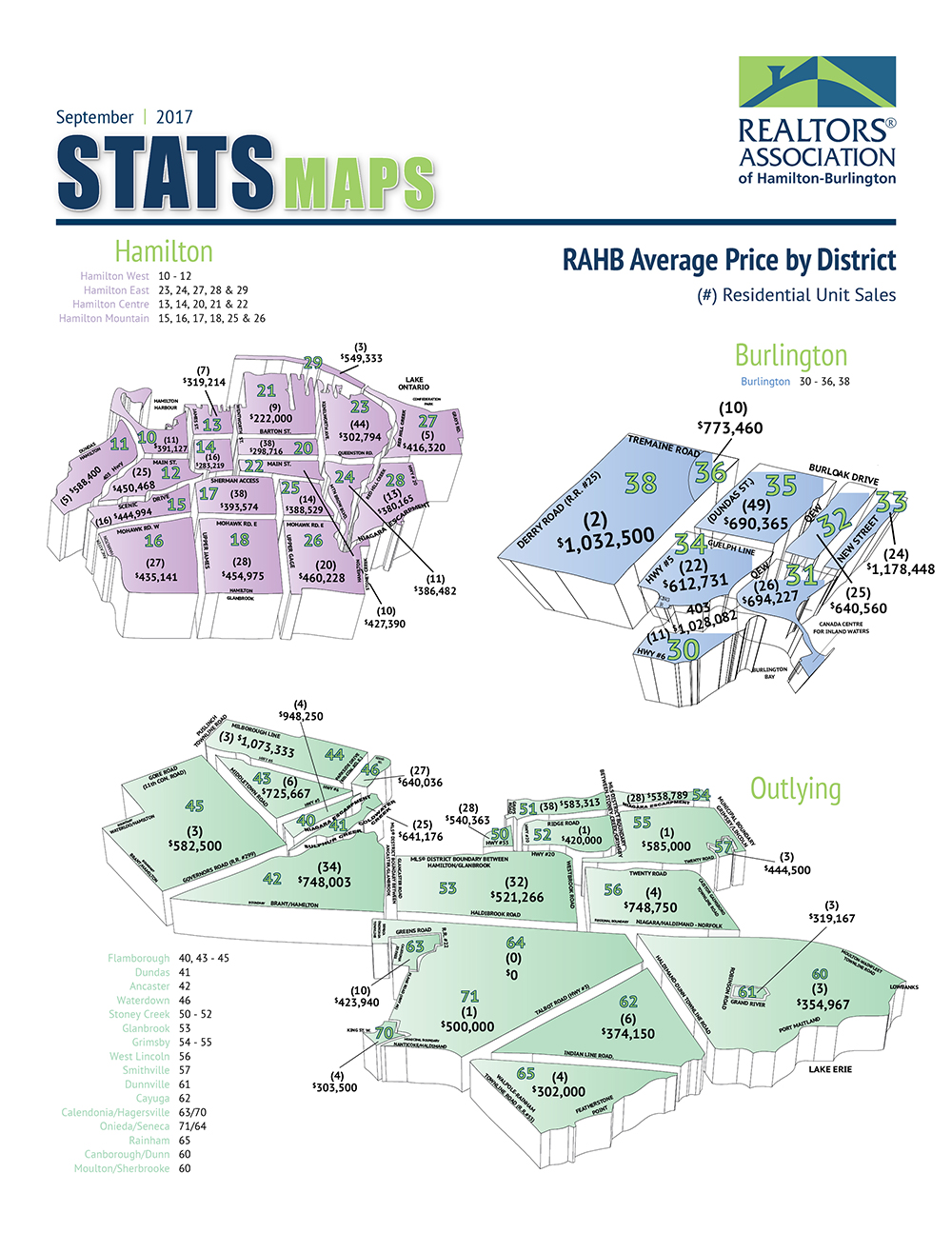
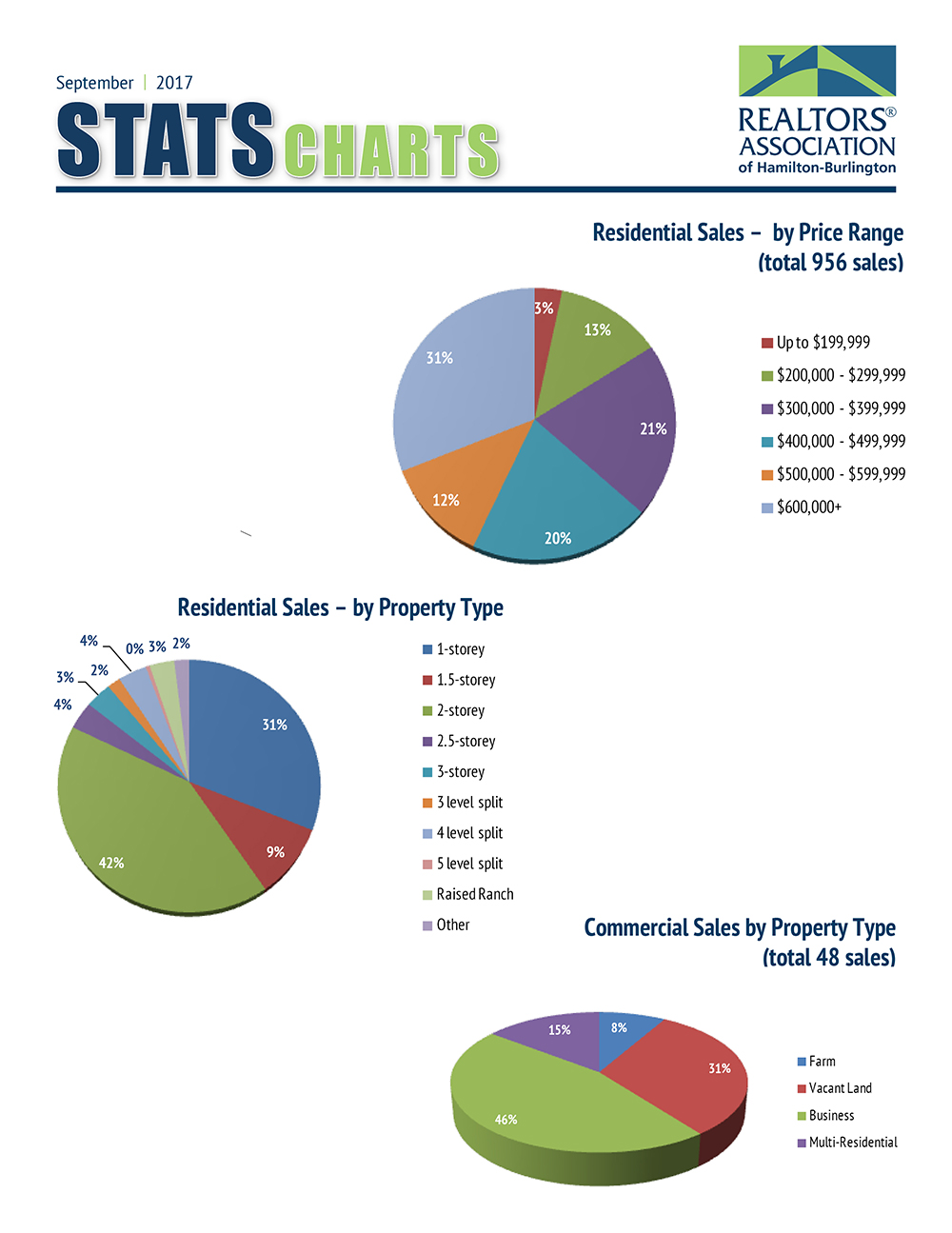
Sep 19, 2017 | DS, Matrix, MLS®, Stats & Technology |
In order to facilitate data sharing between RAHB and ORTIS, there will be a brief period where no data will flow from the RAHB Matrix system to the regional Matrix system. Any new listings (or changes to existing listings) entered after 6:00 p.m. on October 1, 2017 will not be reflected in the regional Matrix system until 12:00 p.m. on October 3, 2017.
During this time, it is recommended that you use both the RAHB Matrix system and regional Matrix system for all of your searches. This will ensure that you are seeing the most up-to-date RAHB listings, while continuing to see listings from the regional boards/associations.
RAHB apologizes for any inconvenience this may cause. This procedure is necessary to allow Corelogic to implement data sharing in time for our Matrix cutover on October 17, 2017.
If you have any questions, please contact the RAHB MLS® Department at (905)-667-4650 or mls@rahb.ca.