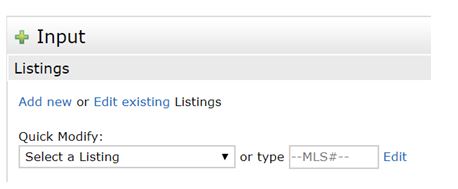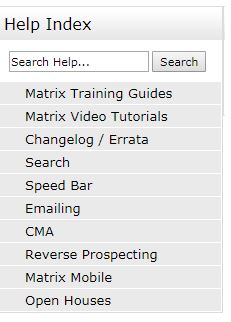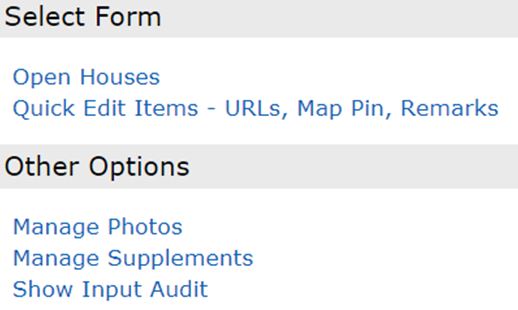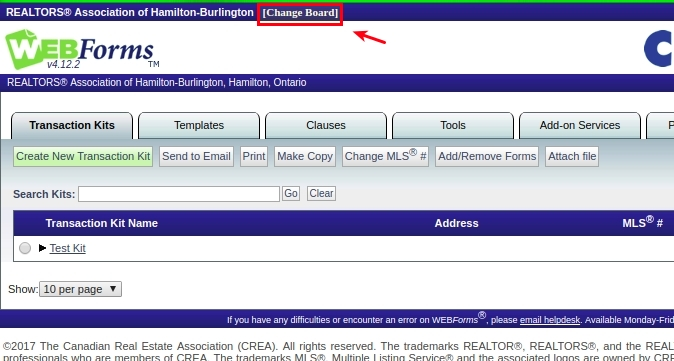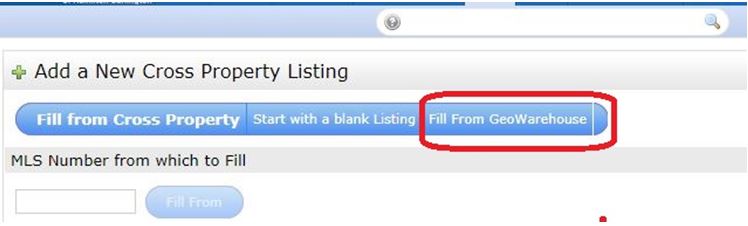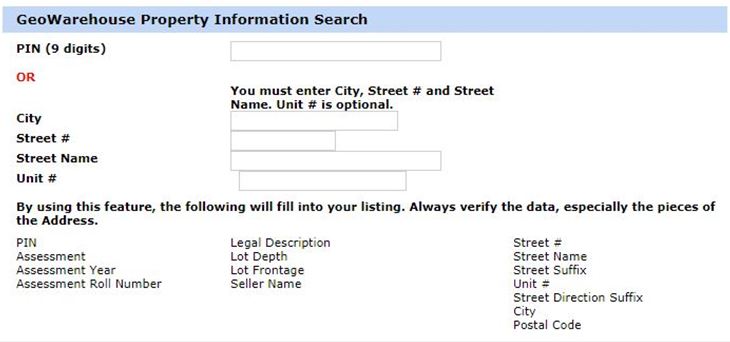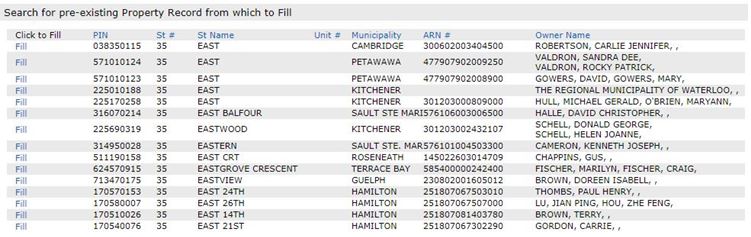Nov 7, 2017 | Matrix, MLS®, Stats & Technology |
How to Upload Photos in Matrix
1.Click the “Input” tab.
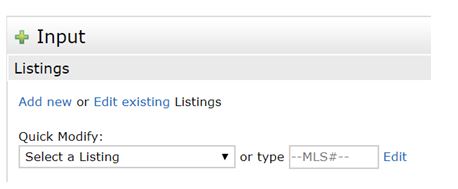
2. Under “Quick Modify” select the listing from the drop down menu.
3. Click “Manage Photos”.
4. Click the “Browse” button and then go to the file your photos are saved in.
5. Click the first photo and then hold down your shift key, and then click the last photo in your file.
6. This will highlight the first, last and all photos in between you wish to upload. (Maximum is 50 photos.)
7. Click “Open”.
8. Your photos will automatically upload.
9. Should you require to change the order, drag and drop your photo in the new order. TIP: If you are using Google Chrome as your browser, zoom out (CTRL -) before dragging your photos.
10. Click the blue “Save” button.
How to Input Virtual Tours in Matrix
1. Click the “Input” tab.
2. Under “Quick Modify” select the listing from the drop down menu.
3. Click “Quick Edit Items – URLs, Map Pin, Remarks” link.
4. Scroll down to the “Additional Links” area.
5. Enter or paste in the URL for your virtual tour in the “unbranded” section.
6. Click the blue “Submit” button.
Oct 31, 2017 | DS, Matrix, MLS®, Stats & Technology |
Ever wondered how RAHB Matrix determines which rooms are principal rooms and how they are counted in the Room Totals? Below is the formula explained:
The following Rooms that are above grade are counted, excluding NON-principal rooms (see below). This will determine the Total Rooms value.
- LLP (portion above/below grade)
- M (main)
- 2 (second floor)
- 3 (third floor), etc.
The following Rooms on the lower level will not be added to the Total count. They do not require size, regardless of room code.
- B (basement)
- LL (second basement/lower level)
The following Non-principal Rooms will not be added to the Total count. They do not require size, regardless level.
- Attic
- Bathroom
- Coldroom
- Ensuite
- Foyer
- Laundry room
- Loft
- Mud room
- Pantry
- Sauna
- Storage room
- Sunroom
- Utility room
- Wine cellar
- Workshop
- Other
Oct 31, 2017 | DS, Matrix, MLS®, Stats & Technology |
Do you find yourself with questions about Matrix, and you want to find the answer yourself?
Here are two ways you can find information:
1.Use the video tutorials, read the Q&As and .pdf tutorials and all RAHB Matrix updates at www.rahb.ca/matrix.
2. Use the Help tab at the top of your Matrix home page. When you click on Help, you will see links to Matrix training guides and tutorials, and to helps on specific topics such as using the Speed Bar, emailing, etc.:
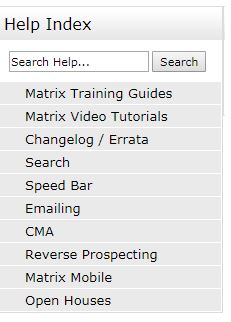
Where did they go?
Have you been searching within Matrix for the link to GeoWarehouse or Financial Calculators? Hover on the Tools tab at the top of your Matrix home page to find links to these sites:
- Member Account/Education Services
- CONNECT
- RAHB Neighbourhood Map
- CREA Dashboard
- Financial Calculators
- GeoWarehouse
- REALTOR Link®
- WEBForms®
Oct 31, 2017 | DS, Matrix, MLS®, Stats & Technology |
Here’s how to add additional adjustments fields to your CMA:
1.Go to the Subject header in your CMA.
2 Scroll down to the bottom of the page to Custom Fields.
3. Click one of the upward arrows and a window called Edit Custom Fields will open.
4. Select Link to a Matrix Field, then use the search box or scroll bar to find the additional adjustment field you wish to add.
5. Select the field so it is highlighted in blue and click Ok.
Now when you go to your Adjustments tab the Additional Adjustments Field will be added. You may have to use the scroll area to view it and add the adjustment amount.
Oct 30, 2017 | DS, Matrix, MLS®, Stats & Technology |
RAHB recently upgraded the Input function in Matrix to allow members without Broker Load privileges the ability to modify their listings in the following ways:
- Upload photos
- Upload attachments
- Enter Open Houses
- Upload virtual tour URLs (NEW!)
- Map Pin (Manually map your listing) (NEW!)
- Amend Public and REALTOR® remarks (NEW!)
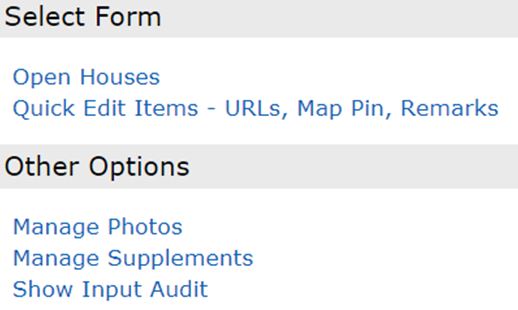
Virtual Tours
We understand many members are provided URLs from third-party companies and should have the ability to load their own virtual tours. Just remember that when you add your virtual tours, it is important to input the http:// or the https:// in front of your URL so that it is clickable.
Map Pin
In RAHB Matrix, whoever loads the listing MUST manually pin the location on the map. Many Brokerages only allow administrative staff to input listings, and may not pin the listing in the exact proper location. This gives the listing salesperson the ability to correctly map it, if it is mapped incorrectly for any reason.
Amend Remarks
RAHB also felt it was important to allow members the ability to amend their Remarks at any time; specifically if RAHB or your Brokerage was closed and you needed comments in your Remarks amended. For example: if your Sellers originally agreed to hold off on offers until a specific date and then changed their minds, you are required as per RAHB’s Rules Section 2 – 2.15 (a), (b), to immediately make the changes to the Remarks field.
Oct 24, 2017 | DS, Matrix, MLS®, Stats & Technology |
Preparing off instructions
When you want to prepare an offer on a listing, you can go to the listing, click the WEBForms™ button and add the listing as a new transaction kit. Choose the Agreement of Purchase and Sale, and the form will be pre-populated with some of the property information from the listing!
This will work for both RAHB listings and regional listings. However, there is an extra step to take for regional listings.
For regional listings
A new column has been added to the REALTOR® Single Line results grid: Board. This is the home board or association of the listing brokerage.
When you are doing an offer on a listing from the regional group:
- Make note of the listing number and which real estate board the listing originated from.
- Go to WEBForms®.
- Click on the Change Board link at the top of the WEBForms® page. (See photo below)
- Choose the board or association the listing is from.
- Create a new transaction kit with the MLS® number.
- Continue as you would normally.
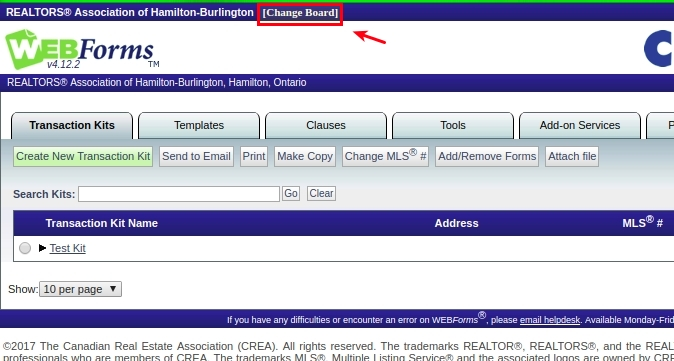
Oct 24, 2017 | Matrix, MLS®, Stats & Technology |
When you search in the RAHB Matrix Free Form Boxes, you can expand your search by using the Wildcard * (shift + 8). You can use the RAHB Matrix Wildcard to search in the following ways:
- *king: this will find items that end with “king” (ex. Mackenzie King, Viking)
- king*: this will find items that start with “king” (ex. King William, Kingsway)
- *king*: this will find any items that contain the word “king” (ex. Rockingham)
A phrase can also be surrounded by a Wildcard. For example, *backyard pond* would find any items that contained the words “backyard pond” together.
When searching streets it is a good idea to add a Wildcard to the end of the street name. For example, Lakeshore* would find “Lakeshore”, “Lakeshore Ave.”, “Lakeshore West”, etc.
You don’t have to the use Wildcard Search if you don’t want to, but using it allows you to be as specific or broad in your search as you want.
Oct 24, 2017 | DS, Matrix, MLS®, Stats & Technology |
Want to know how to print a single page report in RAHB Matrix? Follow the steps below. Please note, this solution currently only works with the Google Chrome internet browser.
Single Page Report Instructions (Google Chrome)
- In RAHB Matrix, open a listing in REALTOR® Full.
- Choose Print at the bottom of the screen.
- Choose which report you would like to print – the best reports for single-pages are the REALTOR® Full Listing or Client.
- To ensure all of the information fits on one page, do not select Print REALTOR® header & footer.
- Click the Print button at the bottom of this screen.
- In the Print dialog box, click on + More Settings.
- In the Scale selection box, set to 75%.
- Scroll down the page preview on the right to see check that all of the data fit on one page. If not, set the scale to a slightly lower percentage, such as 70%.
- Under Options, deselect Headers and Footers and Background Graphics.
- Click the Print button at the top of the page.
Please note that the information entered in fields such as REALTOR® Remarks and Client Remarks will ultimately determine the length of the page of each listing.
Oct 16, 2017 | DS, Matrix, MLS®, Stats & Technology |
Final cutover to the RAHB Matrix system has begun! Here’s what you need to know:
- Broker loading was disabled in Fusion at 4 p.m. today (Monday, October 16, 2017). There will be no listing entry available until Noon tomorrow (October 17) when cutover to the RAHB Matrix system is complete.
- You need to use the new Matrix Residential and Commercial Property Information Forms for all listings entered anytime after 4 p.m. today – old Fusion forms are not compatible with the RAHB Matrix system.
- Listings entered in Fusion after 9 p.m. yesterday (Sunday, October 15) will not be uploaded to REALTOR.ca until Noon on October 17 – note that listing photo uploads may be delayed a few hours, but will be available by Midnight on Tuesday, October 17.
- Due to the technical difficulties Corelogic experienced while trying to migrate saved searches and auto emails to the RAHB Matrix system last week, we have extended the period for you to check your saved searches and auto-emails in the regional system. You will continue to have access to the regional system until Noon on Thursday, October 19. Please use this extra time to double check that all of your contacts, saved searches and auto-emails successfully transferred to the RAHB Matrix system. Be sure to turn off your saved searches and auto-emails in the regional system and turn onyour saved searches and auto-emails in the RAHB Matrix system. In the event that you do not turn off your saved searches and auto-emails in the regional system, they will be automatically disabled at Noon on Thursday, October 19. Remember: even though you will have access to the regional system until Thursday, October 19, you must now maintain all of your saved searches and auto-emails in the RAHB Matrix system.
- Once cutover is complete on October 17, all listing entry, maintenance and searches will be performed in the RAHB Matrix system. We hope you enjoy using the new RAHB Matrix system!
As always, if you have any questions about Matrix or the final cutover, please get in touch with our MLS® Department at 905.667.4650 (8:30 a.m. to 4:30 p.m. Monday to Friday) or with me at 905.529.8101 x241.
Sincerely,
Eric Meek
RAHB Matrix Project Manager
905.529.8101 Ext. 241
ericm@rahb.ca
Oct 11, 2017 | DS, Matrix, MLS®, Stats & Technology |
Did you know that RAHB Matrix 7.0 comes with a map upgrade? Previously we used Bing maps, now we have Google maps.
When you click a map, you can have either a map view or a Google street view. Currently, Google street view in the Client Portal produces only a black screen.
CoreLogic has advised this issue should be fixed within the next three weeks.
Until that update is complete, there is a work around: simply place your mouse on the outside edge of the map window until you see the double arrow. Then click to resize the window either smaller or larger and the Google street view will then appear.
Oct 11, 2017 | DS, Matrix, MLS®, Stats & Technology |
Matrix includes a feature that will greatly simplify broker loading: Geowarehouse Auto-Fill. This will allow you to use land registry information supplied by GeoWarehouse (Teranet) to fill in some of the most often used fields required to complete a listing. This is available for all types of listings – commercial or residential – and is very easy to use.
1. Begin listing input in RAHB Matrix as you normally would. This may be a good time to review broker loading in RAHB Matrix:
2. From the Add A New Cross Property listing menu, choose Fill From GeoWarehouse.
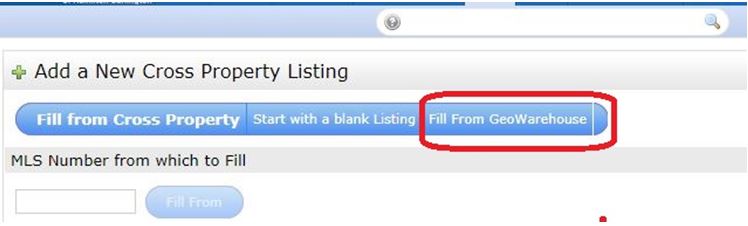
3. Enter the address or PIN to conduct a GeoWarehouse search.
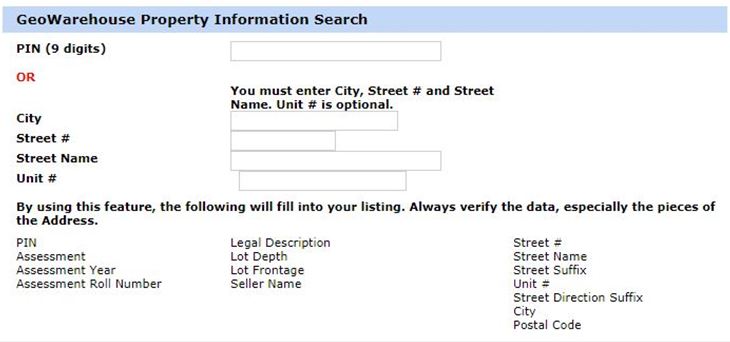
4. Choose the appropriate property from the results list.
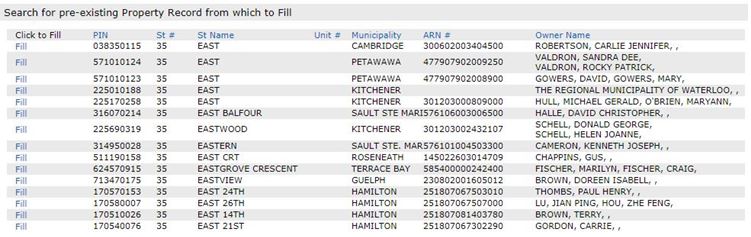
Using this feature will populate the following fields for you:
- Street Number
- Street Name
- Street Type
- Street Direction (If Applicable)
- Hamilton
- Postal Code
- Legal Description
- Assessment
- Assessment Year
- Seller’s Name
If you broker load listings, be sure to give this new feature a try. It is sure to be a time saver!
Oct 11, 2017 | DS, Matrix, MLS®, Stats & Technology |
You may have noticed that in the regional Matrix, RAHB listings were prefixed with an “X”. In RAHB Matrix (just as it was in Fusion), there is no “X”.
The “X” was necessary to differentiate RAHB listings in the regional system.
RAHB will now go back to use only the letter “H” as a prefix on all its listing numbers.