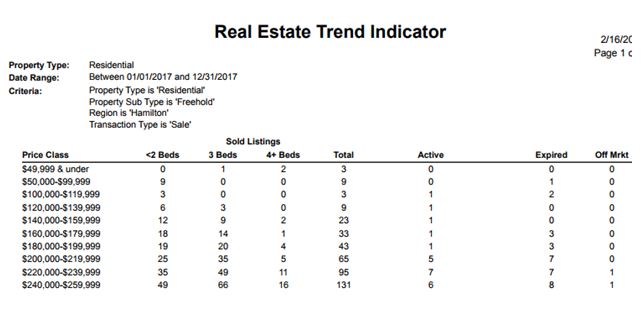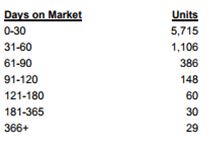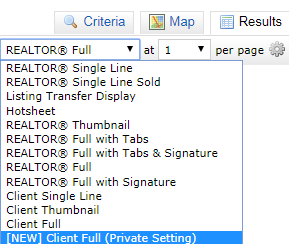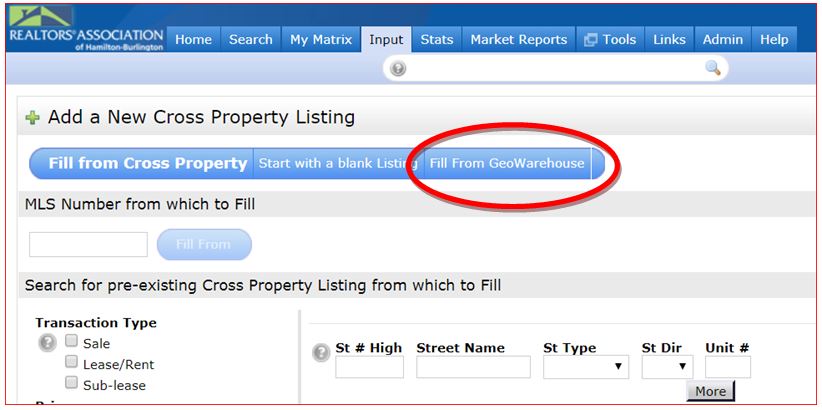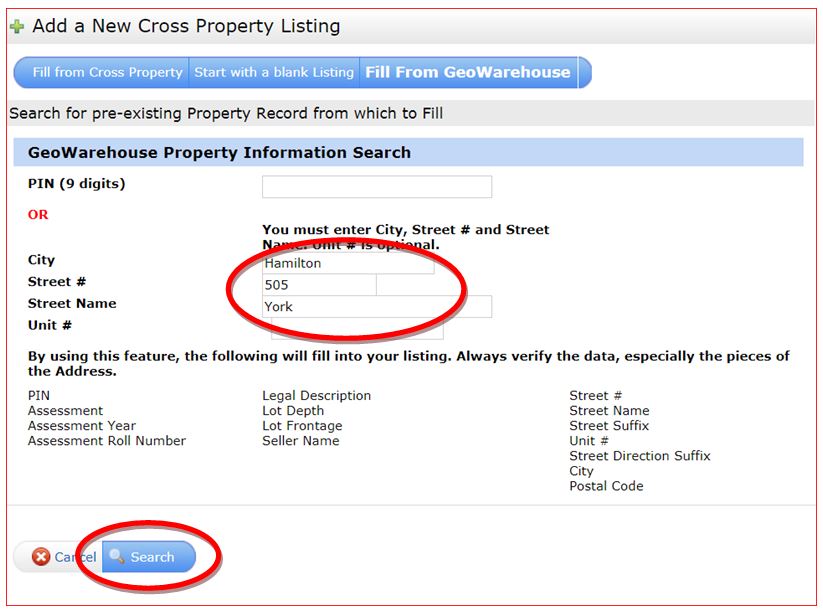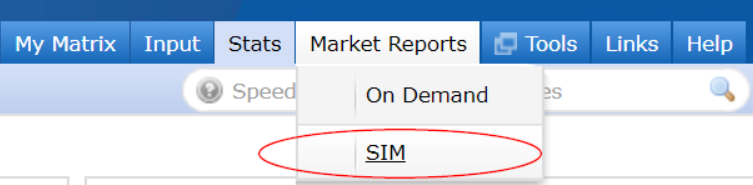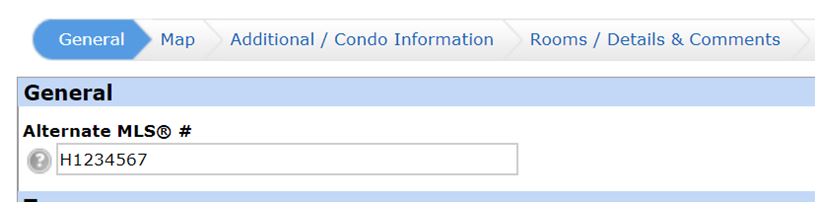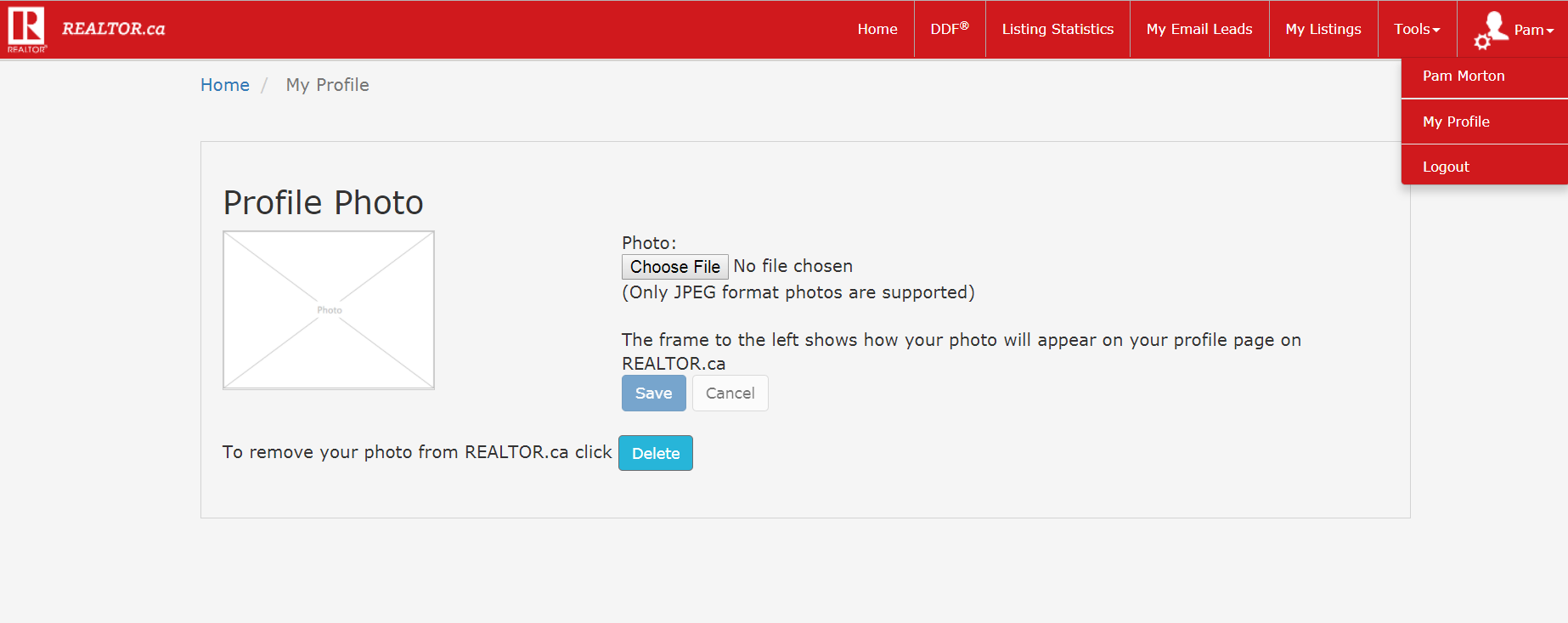Feb 20, 2018 | Matrix, MLS®, Stats & Technology |

ShowingTime is coming to RAHB Matrix on Wednesday, March 7, 2018! Here are some questions we’ve received, and the answers – now everyone will know!
I am new to ShowingTime. Are any tutorials or training available online?
Yes! ShowingTime has many online and video tutorials that outline, step-by-step, how to use ShowingTime’s features. We recommend you start with the following:
Additionally, we have scheduled three half-hour ShowingTime Training Webinars! Click here to register.
If you can’t make the scheduled training sessions, a webinar recording will be posted so you can access it at any time.
How secure is lockbox and alarm code information in ShowingTime?
Showing instructions such as lockbox codes are very secure and kept behind a dual layer of security in ShowingTime:
1. Showing requests can only be made by REALTORS®.
2. The information in the “Access Information” and “Additional” instructions fields are not shared until confirmation is received from the listing REALTOR®.
3. Once lockbox and alarm code information is given out, the listing REALTOR® will be provided with a log of every showing REALTOR® that has been given access to the showing instructions in ShowingTime’s “Listing Activity Report”.
Can I submit a showing request directly to the seller and bypass the sales representative?
No. ShowingTime is a REALTOR®-to-REALTOR® scheduling tool.
Is there a handout I can give to my sellers explaining the benefits of ShowingTime?
Yes, we encourage you to download the Sellers Guide to ShowingTime and provide it to your clients so they fully understand ShowingTime.
Do I have to use ShowingTime for my listings?
We certainly encourage you to use ShowingTime, but ultimately, choosing to use ShowingTime is up to you.
Keep watching NewsReal and Matrix News & Alerts for more information about ShowingTime!
Feb 20, 2018 | DS, Matrix |
Have you seen the Real Estate Trend Indicator report in Matrix?
This report provides information about the number of sales within defined price ranges, according to number of bedrooms:
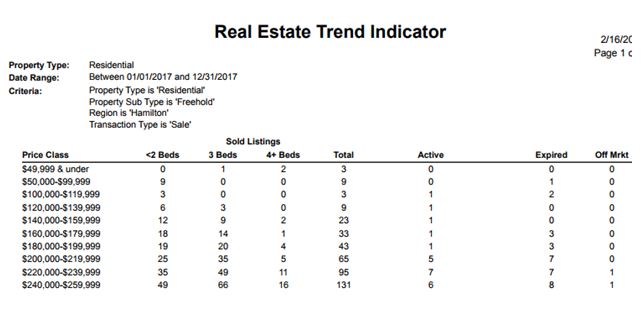
The average price of sales according to the number of bedrooms:

And a range of days on market, and the number of properties sold in those date ranges:
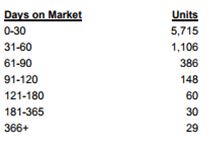
You can find the Real Estate Trend Indicator under the Market Reports tab on your Matrix home page. Check it out!
Feb 15, 2018 | DS, Matrix, MLS®, Stats & Technology |
We are pleased to announce that on Wednesday, March 7, 2018 ShowingTime will be available in the RAHB Matrix system!
What is ShowingTime?
ShowingTime is an industry-leading showing request system that will allow REALTORS® to directly schedule a property showing when they are logged in to the RAHB Matrix system. ShowingTime will simplify the showing request and confirmation process, so both listing and Co-operating REALTORS® can work more efficiently.
What are the Benefits of ShowingTime?
For listing salespeople/brokers:
- Generate property showing requests 24/7
- Eliminate repetitive calls regarding property availability
- Automatically notify your sellers about upcoming showings and feedback from those showings
For members showing listings:
- Point and click/tap to request a showing 24/7
- Control your showing schedule
- Review showing instructions beforehand
- Communicate more efficiently with listings brokers
- Work on the go with the ShowingTime mobile app (download from the Google Play Store or Apple App Store)
Where Can I Learn How to Use ShowingTime?
Registration is now open for ShowingTime Training Webinars! We have three FREE half-hour webinars scheduled for the following dates:
Tuesday, March 6 (10 a.m.)
Wednesday, March 7 (11 a.m.)
Thursday, March 8 (2 p.m.)
[Click here to register]
If you can’t make the scheduled training sessions, a webinar recording will be circulated at a later date for your convenience. Watch for more information about Showing Time in the coming weeks – check NewsReal and Matrix News & Alerts for updates!
Feb 8, 2018 | DS, Matrix, MLS®, Stats & Technology |
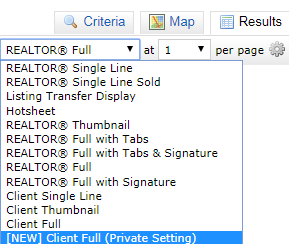
You asked and we answered!
RAHB members enquired about creating a Client Full Report that did not include the Listing Brokerage for the use of private one-on-one market evaluations. After consultations with RECO, we are happy to announce that you can now find this report in Matrix under [NEW] Client Full (Private Setting). However, before you start using this report, we caution you to fully understand its limitations:
You cannot use this report for advertising purposes
In order to comply with REBBA 2002 Advertising Guidelines, the [NEW] Client Full (Private Setting) Report cannot be used for advertising purposes. This includes open houses or any market evaluations and related information that are openly offered to the public by whatever means.
You may use this report for private evaluations
If you are meeting with a prospective client one-on-one in a private setting, you may use the [NEW] Client Full (Private Setting) Report as a consultation tool. RECO does not consider market evaluations offered to prospective clients in a private one-on-one setting to be advertising. Therefore, market advice offered in this limited context is acceptable. However, you must exercise caution when creating informational market evaluation reports to ensure all the information is true, clear, accurate and reliable. Further, you must be cautious about sharing any form of personal information that may be contained in MLS® data.
Questions?
If you have any questions about the [NEW] Client Full (Private Setting) Report please contact our MLS® Department at (905)-667-4650 or mls@rahb.ca.
Jan 31, 2018 | DS, Matrix, MLS®, Stats & Technology |
Have you tried the Fill from GeoWarehouse option when entering a new listing?
When you begin to input a listing, use the Fill from GeoWarehouse option to have the following information automatically placed into your listing:
- Assessment roll number
- PIN number
- Address
- Legal description
- Seller name
It’s easy to use!
1. Start by clicking the Fill from GeoWarehouse button.
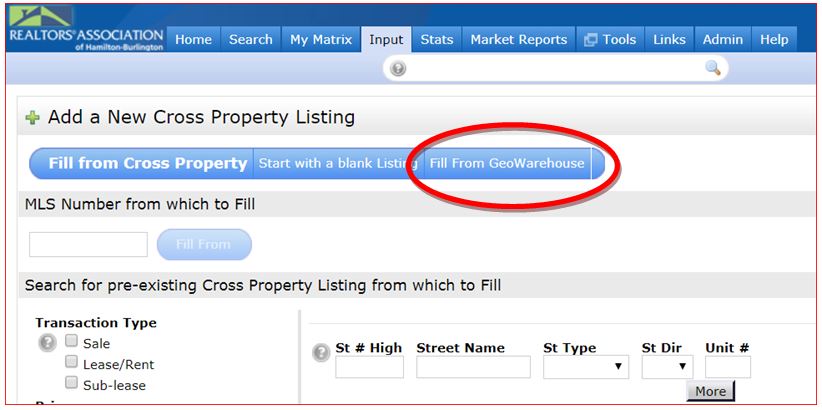
2. Then enter either the PIN number or the address (as shown below) and click the Search button.
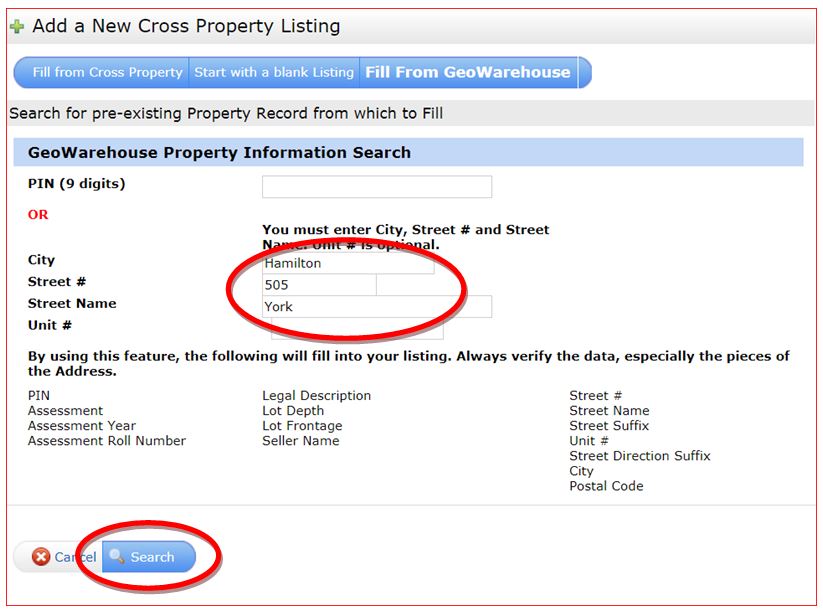
3. From the results, click on Fill next to the correct record(s).

4. The information for Assessment roll number, PIN number, address, legal description and the seller(s) information have been auto-populated for you. Now you may continue to enter the rest of your listing information.
If you have any questions about the upgrade to Matrix 7.1, please feel free to contact the MLS® Department at 905.667.4650 or mls@rahb.ca.
Jan 23, 2018 | DS, Matrix |
Are you taking listings in areas outside of RAHB that are part of the regional group area? If so, remember that zoning is a mandatory field for listings located in those associations’ areas.
The associations in the regional group are Barrie, Brantford, Cambridge, Guelph, Huron-Perth, Kitchener-Waterloo, Niagara, Oakville and Simcoe.
Why must you provide zoning information?
It is part of our data share agreement that the rules of the real estate board/association where a property is located are in effect for listings in their area. Zoning is a mandatory field for all boards and associations in the regional group, even though it is not for RAHB.
To help you remember to include zoning for your listings in outside areas, the following notation appears on RAHB Property Information Forms*:
NOT mandatory for listings located in RAHB jurisdictional area. Mandatory for listings located in all other areas of Region.
If you currently have a listing in one of the regional areas and you have not included zoning information, please update your listing to include zoning information.
* This notation is found as Note 18 on the Residential Property Information Form and as part of the Zoning field on the Commercial Property Information Form.
Jan 23, 2018 | DS, MLS®, Stats & Technology |
If you are including instructions in the REALTOR® Remarks about Schedules or forms to attach to an offer, remember to upload the Schedule or attachment to your listing! If you need a refresher on how to upload attachments, please contact our MLS® Department at 905.667.4650 (8:30 a.m. – 4:30 p.m. weekdays) or mls@rahb.ca.
P.S. Please spread the word to your administrators and admin assistants!
Jan 17, 2018 | DS, Matrix, Member Services, MLS®, Stats & Technology |
If you missed RAHB’s Statistics Information Management – or SIM – reports, you will be happy to know six reports are now available:
- Residential Sales by Area
- Residential Sales by Type
- Residential Comparison Report
- Commercial Sales by Area
- Commercial Sales by Type
- Lease Statistics
These reports will complement the statistical reports you can produce in Matrix under the Stats tab.
You can access SIM reports by:
- Using the link under Market Reports in Matrix:
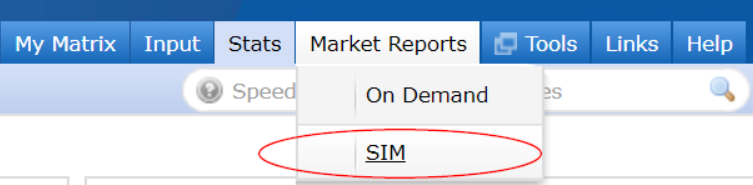
- Using the SIM icon on your dashboard at my.rahb.ca.
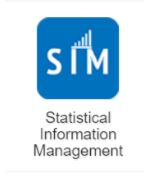
- Going directly to sim.rahb.ca and logging in with your usual login credentials.
If you have any questions about the SIM reports, please get in touch with Valerie at the RAHB office – 905.529.8101 or valeriew@rahb.ca.
Jan 10, 2018 | DS, Matrix |
Did you know that when you multi-market your listings – for example, as a residential property AND a farm – and receive two MLS® numbers, you must:
- Flag both listings with the other listing’s MLS® number, as shown below in the screen shot from the Input screen:
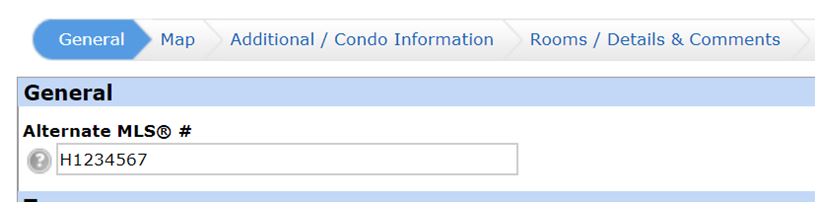
- Cancel the second listing when one of the listings is sold. This will avoid the situation where one property is reported as sold twice.
Please note that you do not require a signed cancellation form to cancel the second listing! This is only an administrative change to the marketing of your listing which has now sold under another MLS® number.
Should you have any questions concerning multi-marketed listings, please call the MLS® Support Desk at 905.667.4650 (8:30 a.m. – 4:30 p.m. weekdays).
Dec 19, 2017 | DS, Matrix, MLS®, Stats & Technology |
To have your picture appear with your listings on REALTOR.ca, you must upload your personal photo through REALTOR.ca.
Here’s how:
- Go to http://member.realtor.ca
- In the top right-hand corner, where you see your name, click on your name for a drop down list.
- Choose My Profile.
- Click the Choose File button.
- Select the photo you wish to appear on REALTOR.ca from your personal files.
- Once the photo appears, click the “Save” button.
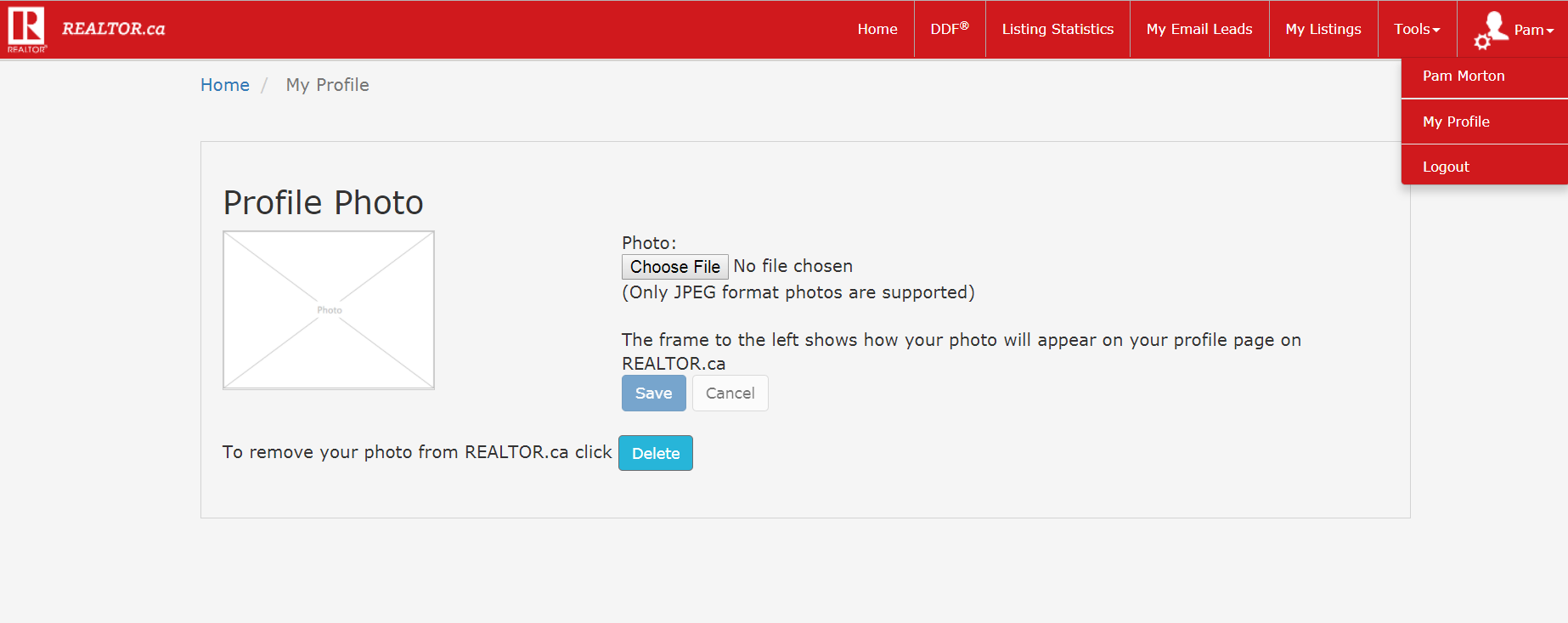
If you require assistance, please contact the MLS® Department at mls@rahb.ca or 905.667.4650.
Dec 19, 2017 | DS, Matrix, MLS®, Stats & Technology |
When you load photos of your listed property, please be sure to include only photos that are specific to that property. You should not be including, for instance, photos of neighbourhood amenities, the park down the road or the beach two blocks away.
A good rule of thumb is that you can’t include photos of anything you cannot see from the listed property.
This is a requirement from CREA relating to acceptable multimedia links. CREA allows only property-specific information to be uploaded to REALTOR.ca, and that information is taken from the following fields in broker load:
- Alternate feature sheet
- Virtual tour URL
- Sound bites
- Sales brochure
- Additional photos
- Board preferred map service to locate property
Remember – if you can’t see if from the listed property, it shouldn’t used as a photo for your listing.
Dec 12, 2017 | DS, Matrix, MLS®, Stats & Technology |
We are aware that some members have expressed concern over limitations on marketing condominium properties with one bedroom plus a den that could be used as a bedroom.
In Fusion, it was possible to manually enter the number of bedrooms, and so a one-bedroom plus den property could be marketed as a two-bedroom property.
However, in Matrix the total number of bedrooms is calculated automatically by the system, based on the number of bedrooms listed under Rooms and Sizes. This information cannot be entered manually and a den will not be presented as a bedroom.
RAHB staff are currently reviewing different options available for how to market a one-bedroom plus den condominium as a possible two-bedroom; stay tuned for updates.