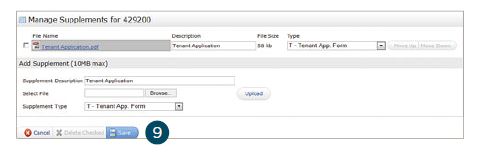After your listing has been submitted live to saved as incomplete in Matrix, you may add photos and/or supplements. To do so, follow the steps below:
1. From the Button Bar, click “Add/Edit Photos” to add listing photos.
2. Click the “Browse” button to locate the listing photos on your hard drive, then drag your cursor over multiple images (or CRTL and click individual images) to select the ones you would like to upload. For best quality, upload photos that are at least 1024 x 768 pixels.
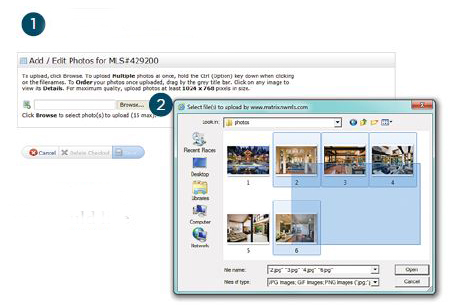
3. Once listing photos have uploaded, click any thumbnail to enlarge the image and add a photo description (optional). Click the “Done” link when finished, followed by “Save” on the button bar. Please note that thumbnails outlined in red indicate that the image dimensions are smaller than recommended.
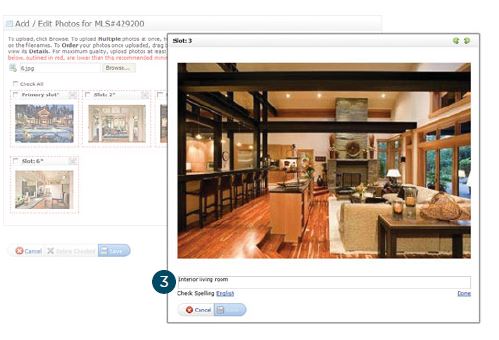
4. Click and drag the thumbnail, “Slot: [#]*] to reorder the photos as you would like them to appear in the listing. Please note that this currently only works in Firefox or Internet Explorer browsers.
5. Click “Saved” when complete.
6. From the Button Bar, click “Add/Edit Supplements” to add listing supplements (also known as “Attachments”).
7. Enter a “Supplement Description”, choose a “Supplement Type”, then click the “Browse” button to locate the listing supplement on your hard drive.
8. Click the “Upload” button to upload this supplement to the listing.
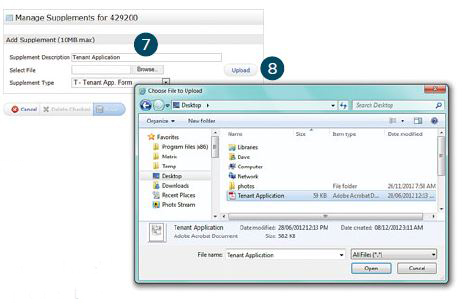
9. Click “Save” when complete.