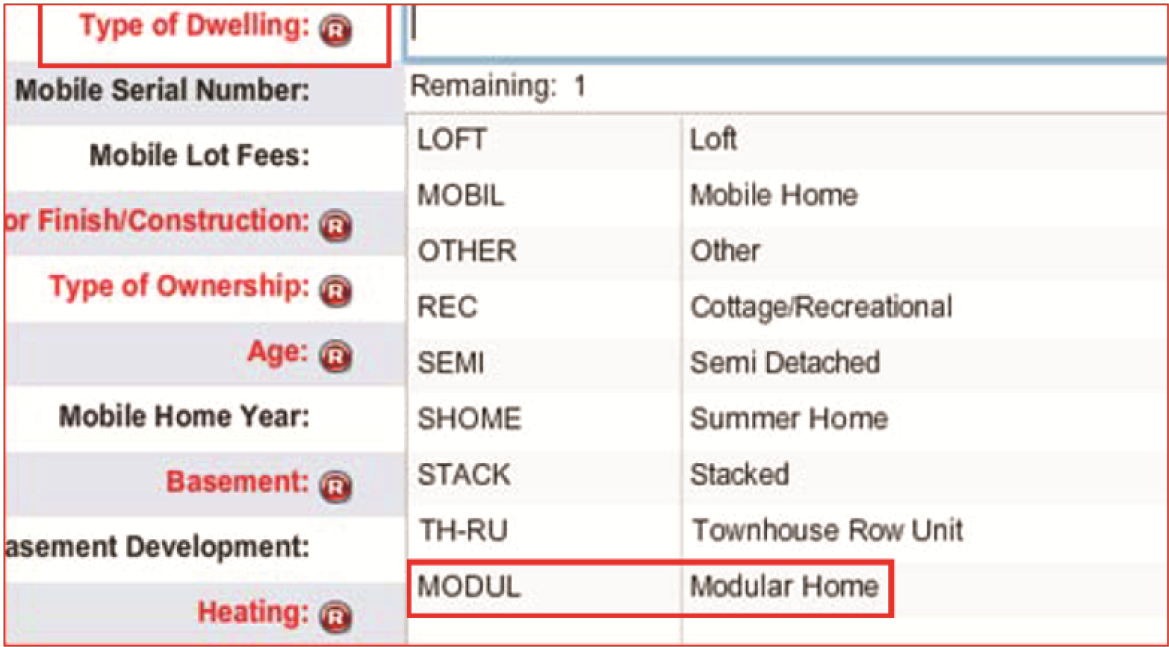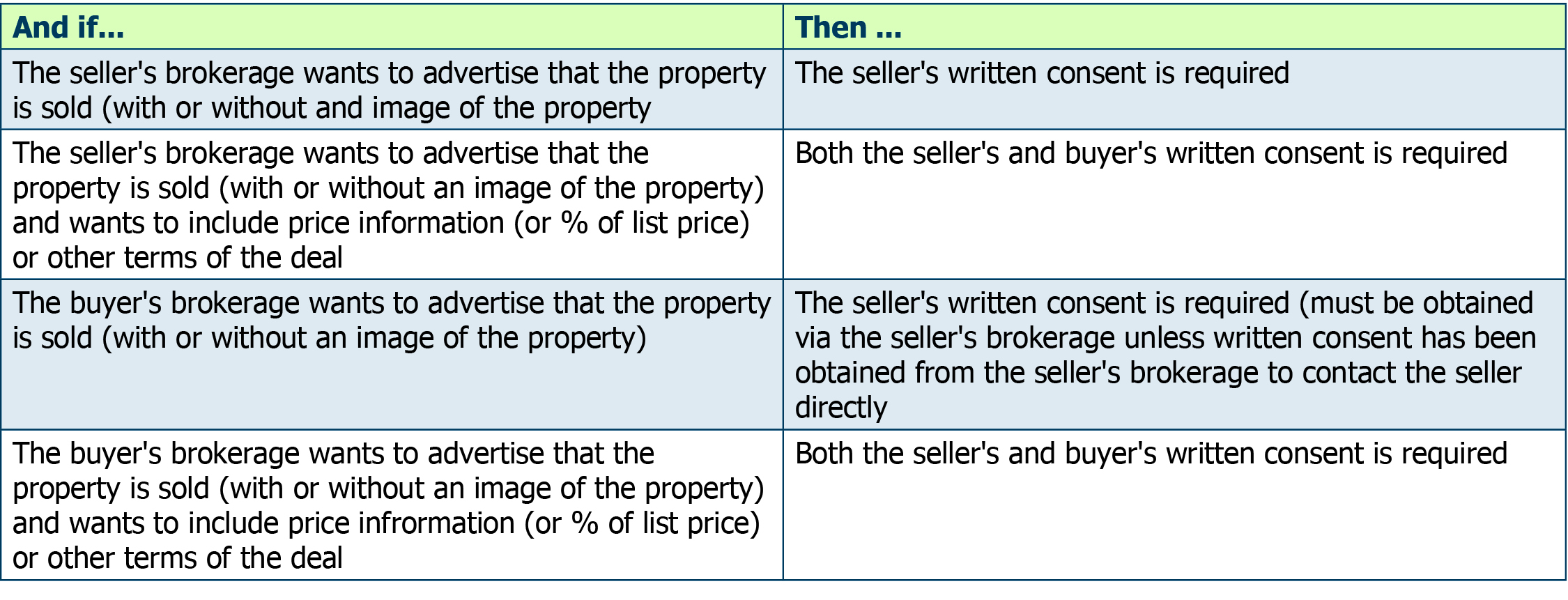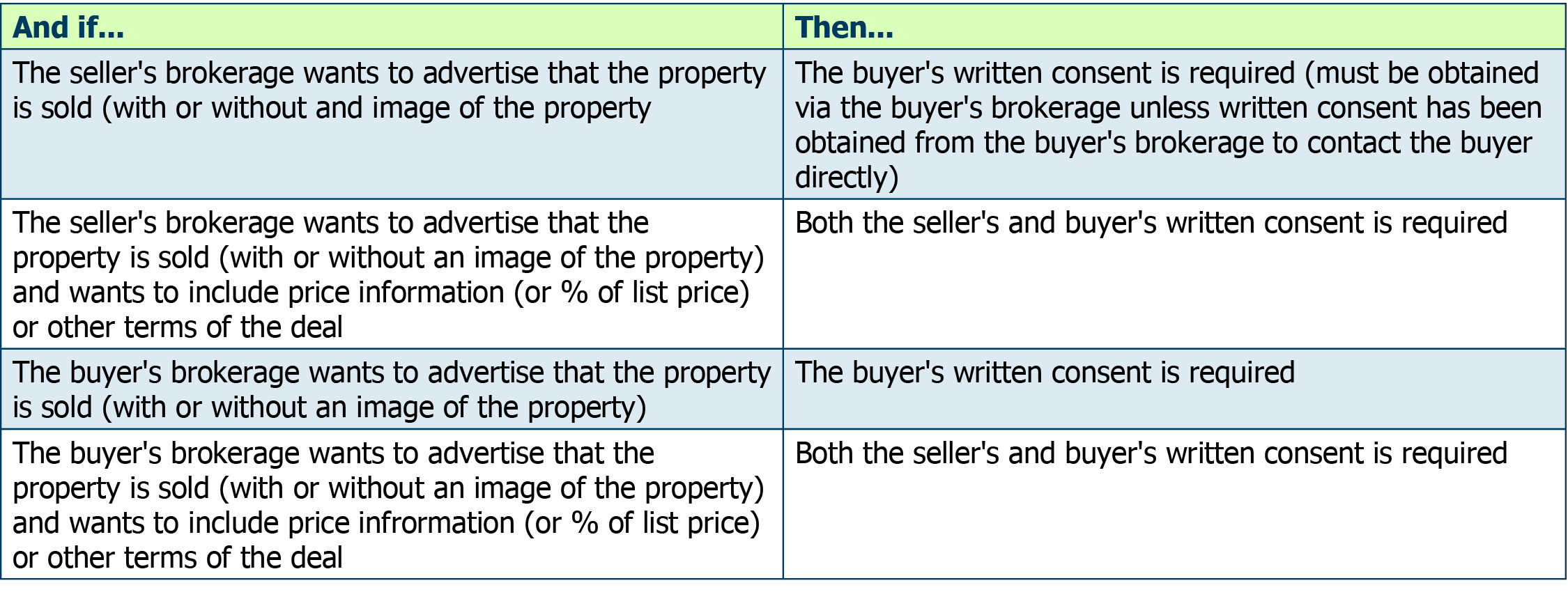Sep 1, 2016 | MLS®, Stats & Technology |
CoreLogic has added a new “pick” called Modular Homes to the Type of Dwelling field in Fusion. You will see it when you enter your Residential or Farm listing.
This addition was made to differentiate modular homes from mobile homes. The field will not appear on our current listing form, but is visible in Fusion when you broker load your listing.
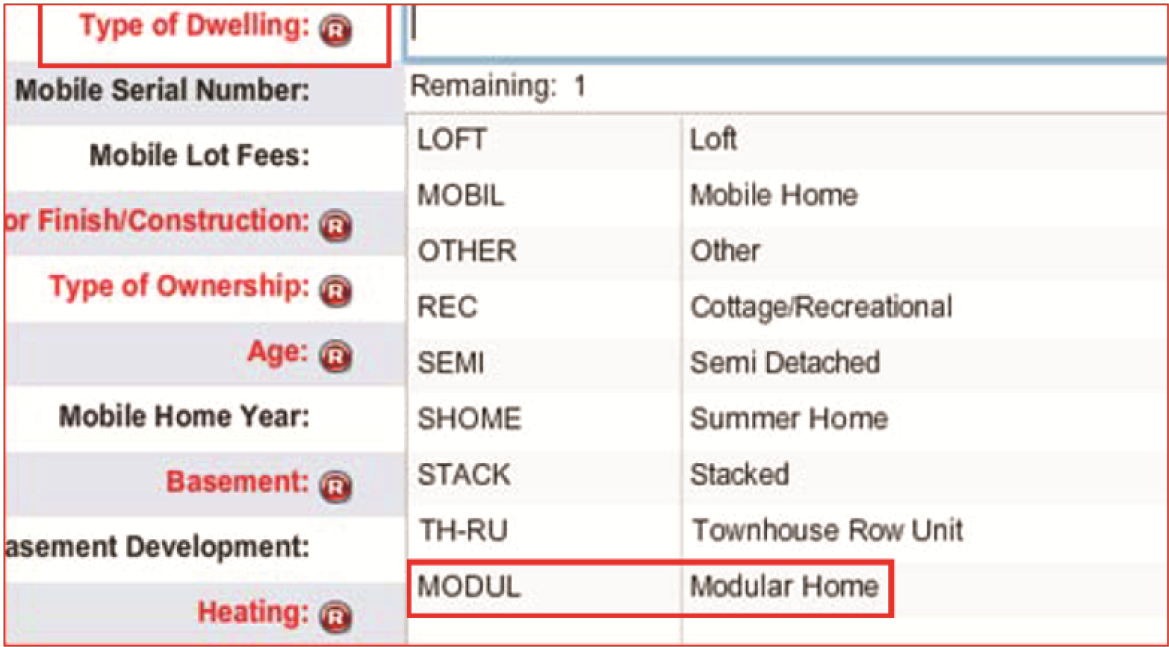
For those of you searching for modular homes, you will be able to specify this in the Type field. For those of you who have active listings that are Modular homes, please edit the Type to indicate Modular. If you have auto email set up for clients who are looking for Modular, be sure to edit the search parameters so that they receive this residential or farm house type in their notifications.
Contact the MLS® department if you have any questions – 905.667.4650.
Sep 1, 2016 | MLS®, Stats & Technology |
Q. Can you put up your sign with a “Coming Soon” sticker when you’ve had a listing agreement signed, but the listing isn’t really in effect yet?
A. The short answer is “no”, you cannot use a “Coming Soon” sticker on an MLS® sign. RAHB’s MLS® Rules and Regulations specifically prohibit placing a sign of any sort on a property until the commencement date of the listing:
Article 10
10.05 No marketing of any property, including placing a sign on any property, is permitted until the commencement date of the Listing Agreement pertaining to such property.
If you can’t place a sign, you cannot place a “coming soon” sticker – it’s still an advertisement of a property which hasn’t actually come into effect yet.
Q. Are there any circumstances under which you could use a “Coming Soon” sign or sticker?
A. RECO has issued guidelines about what is required if you use a “Coming Soon” sticker or sign, but notes that if your association has a rules against using “Coming Soon” you have to abide by those rules.
You should note, however, that RAHB’s MLS® rules apply to MLS® listings. They do not apply to exclusive listings. If you have an exclusive listing that is “coming soon” and your sign meets all of RECO’s requirements, then you may use “Coming Soon”.
If you have any questions about the rules surrounding “Coming Soon” signs or stickers, please contact Angela at 905.529.8101 or angelam@rahb.ca.
Aug 4, 2016 | MLS®, Stats & Technology |
MLS® Policies – MISCELLANEOUS
5. No personal contact information relating to the REALTOR® may appear in the REALTOR® remarks section of a listing. If the REALTORS® personal contact information is included, MLS® staff is to remove it and a $50 fine levied to the Member.
Where the seller directs the listing REALTOR® in writing to do so, the seller’s contact information may appear in the REALTOR® only remarks (non-public) section of the listing on the Association’s MLS® system.
6. No personal contact information relating to the REALTOR® with the exception of a direction to visit the REALTOR®’s website to obtain more information may appear in the internet ad copy/public remarks. If the REALTOR’S® personal contact information or specific website address, with the exception of a direction to the REALTOR’S® website, is included, MLS® staff will remove it and a $50 fine be levied to the Member.
What is the “personal contact information” referred to in the policies?
- Member’s first name, last name or both; team name
- Member’s office name
- Member’s phone number (cell phone, direct line, etc) or fax number
- Member’s office phone number or fax number
- Any toll-free number or direct appointments phone number
- Any email addresses or website links
- Note: Multi-media links (virtual tour, brochure, additional images) must appear in their respective fields and not in the remarks
If any of the above items are found in either REALTOR® or public remarks, they will be removed and the member will be fined, according to the policy.
Aug 4, 2016 | MLS®, Stats & Technology |
There has been a situation reported where a bank requested a Status Certificate for a property that was listed Residential – Freehold with Condo Road.
At the present time, Fusion does not allow you to indicate “yes” or “no” if a Status Certificate is available when your property Listing Type is “RE” – the field is blocked.
When you have a listing that is Residential – Freehold with Condo Road, please indicate in the REALTOR® Remarks if there is a Status Certificate or not.
Jul 4, 2016 | MLS®, Stats & Technology |
There continues to be a compatibility issue between the new Microsft Edge browser and WEBForms®.
If you are using Windows 10, you need to use Internet Explorer 11, Google Chrome or Mozilla Firefox to access and print your forms from WEBForms®.
Jul 4, 2016 | MLS®, Stats & Technology |
CREA has created a Data Distribution Facility (DDF®) to enable CREA’s members to easily disseminate MLS ® listing content to multiple websites, and to ensure that MLS® listing content that is displayed on these websites is accurate, up to date, and uses CREA’s trademarks correctly.
A field has been added to RAHB’s Fusion Listing Input screens for all property types, called Display DDF. This is a required field and valid answers are Yes or No. Selecting Yes will add the listing to CREA’s Data Distribution Facility; selecting No will leave it out of the DDF. When you are editing listings, you will be required to also complete the field.
* Important – please note that if your brokerage has not opted into the DDF via http://tools.realtorlink.ca, your listing will NOT be included in the DDF. If you checked “Yes” and your brokerage is participating in the DDF, your listing will be included. If you checked “No” and your brokerage is participating in the DDF, your listing will NOT be included. If you are unsure of your Brokerage’s DDF status, please check with your Broker of Record or Manager.
For more information regarding CREA’s DDF, go to the Newsroom section of CREA’s web site and choose Data Distribution Facility Documentation.
Jun 24, 2016 | CREA/OREA/RECO News |
CREA has created a Data Distribution Facility (DDF) to enable CREA’s members to easily disseminate MLS® listing content to multiple websites, and to ensure that MLS® listing content that is displayed on these websites is accurate, up to date, and uses CREA’s trademarks correctly.
A field has been added to RAHB’s Fusion Listing Input screens for all property types, called Display DDF. This is a required field and valid answers are Yes or No. Selecting Yes will add the listing to CREA’s Data Distribution Facility; selecting No will leave it out of the DDF. When you are editing listings, you will be required to also complete the field.
* Important – please note that if your brokerage has not opted into the DDF via http://tools.realtorlink.ca, your listing will NOT be included in the DDF. If you checked “Yes” and your brokerage is participating in the DDF, your listing will be included. If you checked “No” and your brokerage is participating in the DDF, your listing will NOT be included. If you are unsure of your Brokerage’s DDF status, please check with your Broker of Record or Manager.
For more information regarding CREA’s DDF, go to the Newsroom section of CREA’s web site and choose Data Distribution Facility Documentation.
Jun 17, 2016 | MLS®, Stats & Technology |
The Reverse Prospecting feature facilitates real estate representatives getting in touch with each other for their clients’ mutual benefit. Listing representatives allows one to more easily find other representatives with buyers looking for properties like the ones they represent for sellers. Those representing potential buyers become more aware of available properties matching their buyers’ criteria.
Real Estate Representatives working with Potential Buyer(s):
To make a saved search available for Reverse Prospecting, click the Available for Reverse Prospect checkbox under the Automatic Email settings (My Matrix>Auto Email). This will assign a number to the search that will show on your Saved Searches screen. (It is automatically selected. You must uncheck it to opt-out.) Listing Representatives with matching properties can now more easily find you.
Listing Representatives:
If you have a listing you want to conduct Reverse Prospecting on, go to the My Listings screen (under the My Matrix tab), select the listing you want to Reverse Prospect, and click the Reverse Prospect button. The display will show you a list of agents with saved search criteria that match your listing. If you contact an agent, be sure to give them the numerical code from the display so they can easily find the matching search/customer.
Note: Reverse Prospecting is completely anonymous for your buyers.Listing representatives are not given your customer names or contact information.
Jun 9, 2016 | Member Services |
The following article was written by RECO and published in a Registrar’s Bulletin dated April 17, 2015. This article is reprinted with permission.
After months of searching for the perfect home, Anna and Mark† finally found it. They were delighted with their new home and with the service of their real estate salesperson. A few weeks later, Anna and Mark learned that their new home had been highlighted in a large advertisement published in a national newspaper. The advertisement contained private information from their agreement of purchase and sale including the price they paid, terms, address and other particulars of their new property.
At no time had Anna and Mark provided their consent to advertise any information about the purchase of their new home with the public. Furthermore, during their search for a home, they had been assured on a number of occasions about privacy laws that protect their privacy. Anna filed a complaint with RECO.
Upon learning about the complaint, the salesperson who represented the seller, and who had placed the advertisement in question, contacted Anna to apologize and took full responsibility.
RECO conducted a thorough investigation. A Discipline Panel determined that the seller’s real estate salesperson was in violation of several sections of the Code of Ethics under REBBA 2002 including:
36.(8) A registrant shall not include anything in an advertisement that could reasonably be used to identify specific real estate unless the owner of the real estate has consented in writing.
36.(9) A registrant shall not include anything in an advertisement that could reasonably be used to determine any of the contents of an agreement that deals with the conveyance of an interest in real estate, including any provision of the agreement relating to the price, unless the parties to the agreement have consented in writing.
The salesperson was ordered to pay a penalty of $8,000.
When advertising that a property is sold, you may not include anything (such as an image or text) that could reasonably be used to:
- Identify any party to the transaction, unless they have consented in writing S.36.(7)
- Identify the specific property, unless the owner of the real estate has consented in writing S.36.(8)
- Determine any of the contents of an agreement relating to the transaction including any provision that relates to the price (e.g., % of list price) or terms, unless the parties to the agreement have consented in writing S.36.(9)
Determining whose written consent to seek ‐ the buyer, seller or both ‐ depends on:
- When the advertisement is distributed (before versus after the transaction has completed).
- Who is placing the advertisement (the buyer’s brokerage or the seller’s brokerage).
Remember, if you need to contact a party that was represented by another brokerage, communication must go through that other brokerage, unless you first obtain that brokerage’s written consent to contact the party directly. S.7. Code
If the advertising will appear before the transaction is completed:
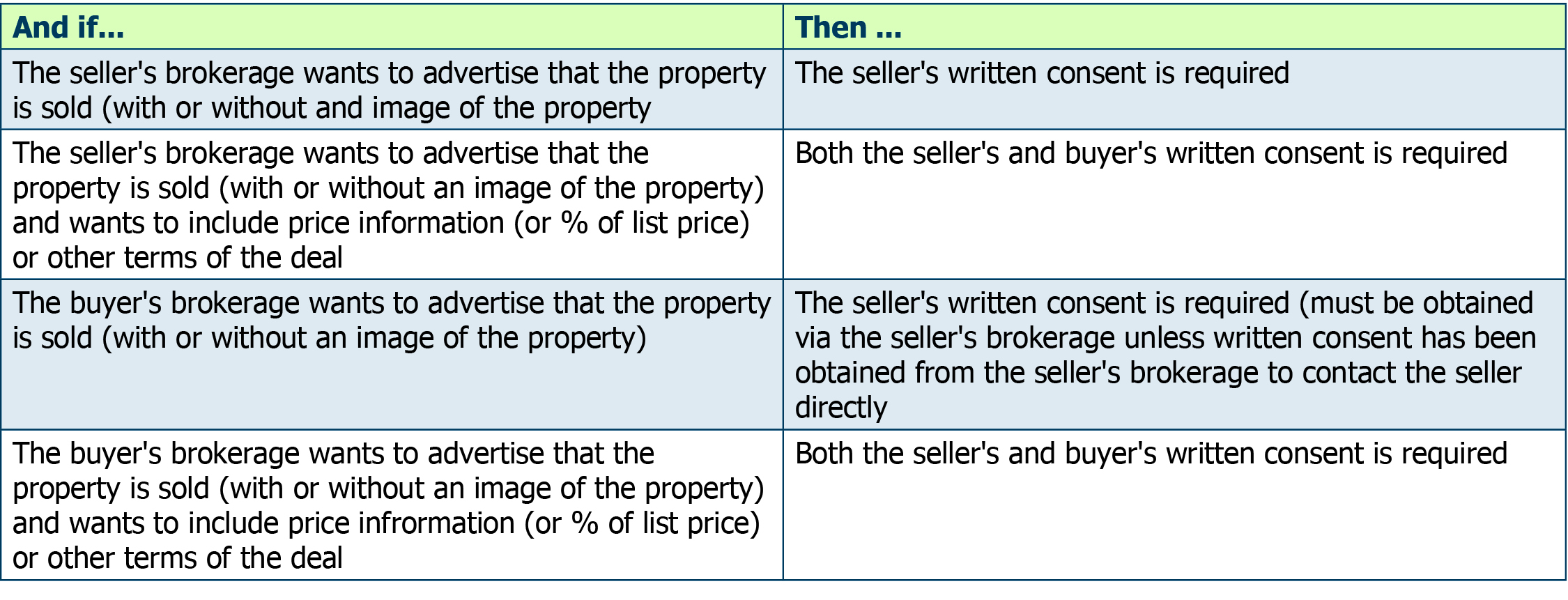
If the advertising will appear after the transaction is completed:
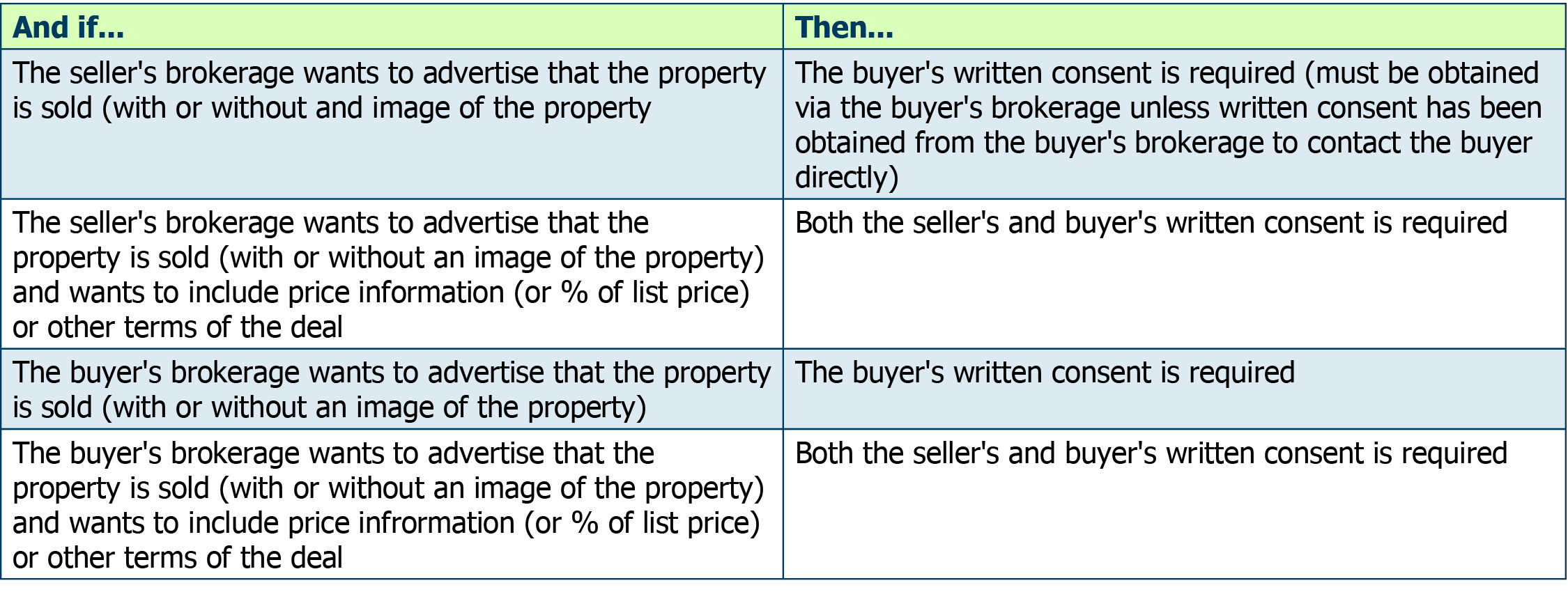
Please see RECO’s Advertising Guidelines and Advertising Checklist for more information.
† The information provided in this article is based on an actual discipline hearing that was dealt with by RECO. Anna and Mark are fictitious names used to protect the identity of the complainants. You can review this and other RECO discipline decisions by visiting the Complaints and Enforcement section of RECO’s website.
Jun 8, 2016 | MLS®, Stats & Technology |
As of May 30, 2016, when you load a listing located in Oakville, Milton or Halton Hills into Fusion, you will now find all the four-digit neighbourhood codes that correspond to the codes already used in Matrix. When you use these codes, your listings will no longer appear as “Out of Town – 9999” listings when they are uploaded to Matrix and RAHB staff will no longer need to manually produce a duplicate listing to place your listing in the correct neighbourhood. Your listing will be in the right neighbourhood for all to find.

The neighbourhood codes for Cambridge, Guelph and Kitchener-Waterloo will also be added to Fusion in the near future. The Oakville/Milton/Halton Hills codes were added first because the majority of the “out of area” listings were in these areas.
If you aren’t sure of the correct neighbourhood code for your listing in Oakville, Milton or Halton Hills, you will find all the codes on the map found in Fusion in Resources > RAHB Documents > Oakville, Milton, Halton Hills Neighbourhoods. As the codes for the Cambridge, Guelph and Kitchener-Waterloo associations are added to Fusion, maps for those areas will be added to the same Resources section in Fusion.
RAHB staff will be correcting the existing active Oakville, Milton and Halton Hills listings to show the correct neighbourhood code. This correction will generate an auto-email if your search criteria includes those neighbourhood codes, even if an auto-email was previously sent based on the duplicate listing. This will affect only listings that are currently active in the Oakville, Milton and Halton Hills areas.
If you have any questions, please contact RAHB’s MLS® Department at 905.667.4650.
Jun 8, 2016 | MLS®, Stats & Technology |
Members have been asking about how to deal with pre-emptive, or bully, offers. You asked, we answer.
Q. When a Seller says “No offers until …”, can I present an offer that comes in before the date specified?
A. The short answer is No. When a seller provides written instructions, via OREA Form 244 “Seller’s Direction re Property/Offers”, that offers will be held until a particular date, those instructions must be followed to the letter.
Q. What if the buyer insists on having the offer presented?
A. The buyer will have to wait with everyone else or walk away … the instructions from the Seller are that no offers will be presented until a specified date in the future.
Q. What if the Seller changes his or her mind and wants to see an offer?
A. In this case, and you are the listing salesperson, you must do two things:
- Change the remarks section of your listing to remove the “no offers until” notation
- Contact all the Co-operating Salespeople who showed an interest in presenting offers or who registered offers and arrange for a time for offer presentation of all offers
These two steps should be performed with all reasonable speed. Now that offers are being presented to your Seller, you want to make sure the Seller has the opportunity to review all offers to they can get the best outcome on the sale of their home.
(Note: as good practice, you should also contact all Co-operating Salespeople who showed the property and let them know offers are being presented – they may have clients or customers who were holding off making a decision about making an offer until closer to the date specified for offer presentations.)
Q. What about “No offers until (specified date), but the Seller will review offers prior to this date”?
A. This is a bit of an odd instruction, because it’s really saying the Seller will look at offers whenever they come in. However, if you have a Seller who mostly wants to wait for offers but will look at something that comes in before the specified date, here’s what you do:
- Have your Seller complete Form 244 “Seller’s Direction re: Property/Offers” and make a note of the full instructions in the Remarks section of the listing.
- If you get an offer before the specified date and the Seller wants to review the offer, contact all Co-Operating Salespeople who registered offers to let them know they can present their offers as well.
Again, to be sure you are being fair to everyone and you are working in the best interests of your Seller, you should also contact the Co-operating Salespeople who showed the property to let them know that offers are being presented, just in case their buyers are interested in putting in an offer.
You should be contacting the Co-operating Salespeople with reasonable speed so your Seller has the chance to review all offers and get the best outcome on the sale of their home.
Q. What do you do if someone isn’t following the rules?
A. If you find yourself in a situation where the listing brokerage didn’t let you know that offers were being presented before the time noted on the listing, you should file a formal complaint with either RAHB’s Professional Standards Committee or RECO. For more information about how to file a complaint, contact Angela at angelam@rahb.ca or 905.529.8101.
Jun 8, 2016 | MLS®, Stats & Technology |
Before RAHB listings were uploaded to Matrix, you were able to load listings into Fusion which were both for sale and for lease on one MLS® number. Members searching for listings that were only for sale or only for lease would see your listing because that’s the way Fusion worked.
Matrix, however, operates differently. If you have a property that is both for sale and for lease, you MUST broker load the listing twice in Fusion: one listing for sale only and the other for lease only. This is the only way to ensure that your listing will be visible to others searching in Matrix if they are searching for only leases or only sales.
If you have existing listings that are For Lease or Sale, you can edit them – change the original to a sale and then upload a duplicate for the lease.
As always, if you have any questions, please get in touch with the RAHB MLS® Department at 905.667.4650.