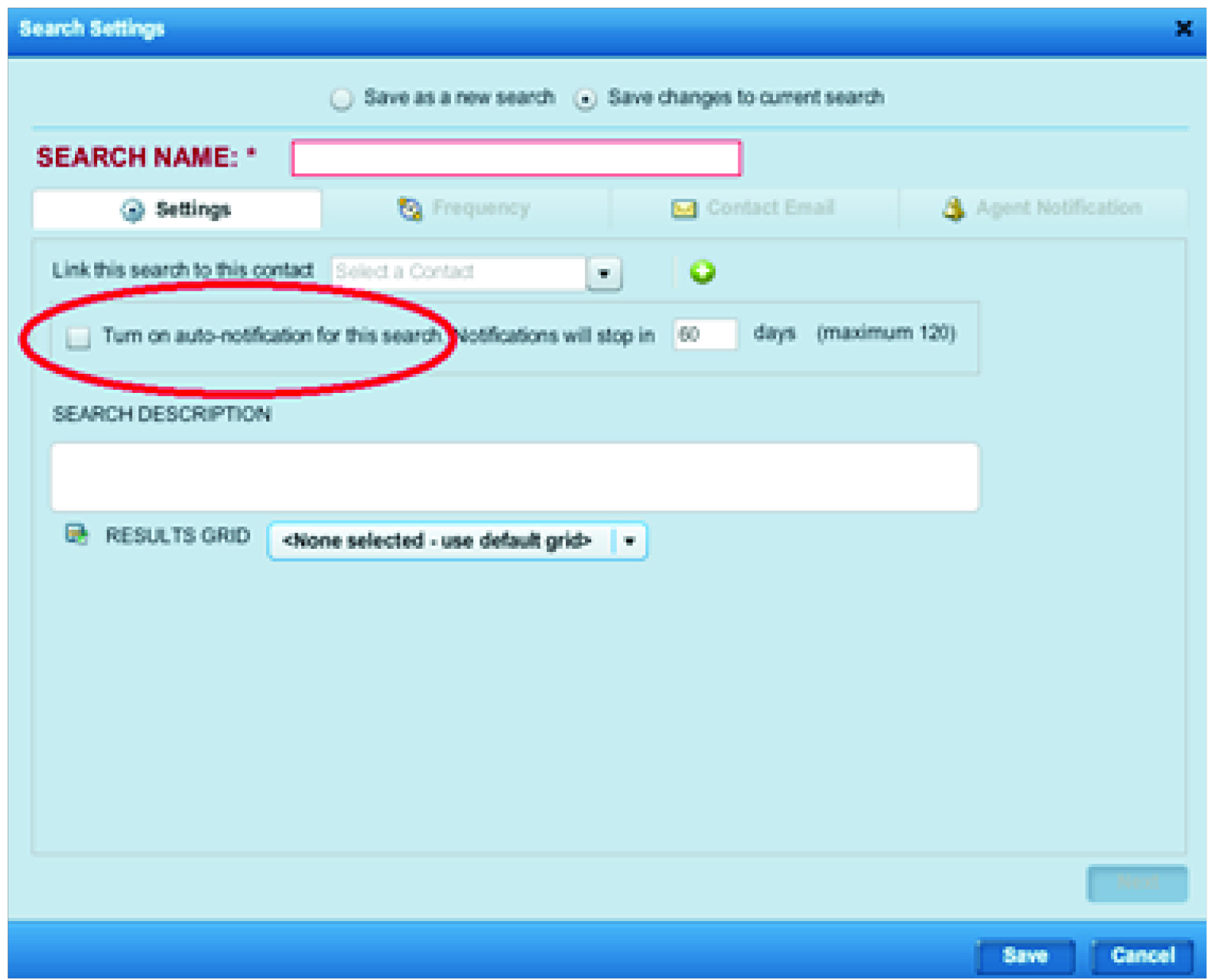Jul 12, 2017 | Matrix, MLS®, Stats & Technology |
Have you checked out RAHB’s new Matrix 7.0 MLS® System yet?
Logging in to Matrix
Login to RAHB’s Matrix system through http://my.rahb.ca – your new single sign on (SSO) dashboard with links to RAHB’s Matrix, the regional Matrix system, Fusion (for now), RAHB’s membership resources and REALTOR® tools. Login as you normally would for your current SSO or Fusion, then use the RAHB Matrix button to go to Matrix – no further login is required.
First things first
The first thing to notice about the new RAHB Matrix 7.0 is that the home page is quite different from the home page in Fusion, and even a little different from your home page in the regional Matrix system. RAHB beta testers gave us valuable input about how best to organize the home page for RAHB users.
The best way to become familiar with your RAHB Matrix home page is to thoroughly explore all of the main menu tabs and widgets.
Here’s a short list of where to find the things you might use most:
- Links to RAHB Education/Account Services, GeoWarehouse, WEBForms®, CONNECT, REALTOR Link® and the CREA DDF dashboard are found under the drop-down menu in the Tools tab.
- Links to OREA Standard Forms and Clauses and Education, ca, OREA, REALTOR.ca, and RECO are found under the Links tab as well as the External Links homepage widget.
- Also in the Links tab/External Links widget are links to Tax and Zoning Information, CREA sites, OREA sites, RAHB’s public website, blog and MLS® Rules and Regulations and more – be sure to check them out.
Enjoy your journey through your new Matrix home page!
Contacts and saved searches
One of the first things you will want to do after you’ve become at least a little familiar with your Matrix 7.0 homepage, is check your contacts and saved searches. These have been moved from Fusion and the regional Matrix system to the RAHB Matrix system.
If you have been using only Fusion for your searches and maintaining your contact list, it is especially important that you make sure all the information in your saved searches and contacts is correct because some of the fields in Fusion do not line up with fields in Matrix. If information is missing or incorrect, you will want to edit the information and save it. It is important that you turn ON your saved searches in Matrix and turn OFF your saved searches in Fusion. (When RAHB members first accessed the regional system, all saved searches were moved over to the regional system. If you haven’t turned on those searches and have continued to use your Fusion saved searches, then those searches in the regional system will still be there, and will be moved over.)
Find out more about how to find and update your contacts and saved searches in this How-To Guide.
Want to know more about Matrix?
When you are in Matrix, click on the Help tab near the top right-hand corner, then click on Matrix Training Guides, and Matrix 7.0 Quick Start Guide.
We will continue to add to and update the content available to you on the Help tab.
For a complete playlist of RAHB recorded webinars and tutorials on different aspects of working in Matrix, go to http://bit.ly/RAHBtutorials . (Some of the videos are shown as Matrix 6.5, but will still be helpful.)
Need more help?
As always, our MLS® staff are here to help you navigate your way through RAHB’s MLS® system – just call 905.667.4650 or email mls@rahb.ca.
May 5, 2017 | MLS®, Stats & Technology |
Q: When you follow Market Watch on your Matrix home page, you may notice that once you log in, the number of new listings, back on market listings, price changes, etc. doesn’t necessarily go up and down through the day. Does that mean there are no changes to the listing inventory?
A: The short answer: No. Changes are occurring all the time as members add listings, cancel listings, sell homes or change a listing’s status in other ways. You can see those changes when you look at the detail in the lists of listing changes. You just won’t see a change in the total showing in the Market Watch widget.
There’s a long explanation of why the Market Watch numbers don’t change, and it has to do with the default 24-hour time period and how the totals on the widget don’t refresh. The more important issue, though, is: are you missing new listings and listing changes because you have been watching the totals on your home page all day?
The best way to make sure you know about all changes to listings is to click on the link to see the hotsheet layout of changes and see what’s new – that way you won’t miss anything.
In this fast-paced market, you need the most up-to-date information available, so be sure to go to the lists of changes to find the most recent changes.
Mar 23, 2017 | MLS®, Stats & Technology |
On Friday, March 3, all members received an update about RAHB’s Matrix MLS® System from RAHB CEO George O’Neill.
In his email, the Association CEO advised that the upgrade from Fusion to Matrix is on schedule, and a contract with ORTIS to share MLS® data should be finalized within the next 30-45 days. Once the contract is in place, 60 days will be required for CoreLogic to program an interface to facilitate data sharing between the regional Matrix system and RAHB’s Matrix system.
Following consultation with the RAHB Board of Directors and Brokers of Record and Managers, it was decided the best course of action was to wait to launch Matrix until a data sharing contract and interface are in place. The advantage to waiting is that members will then have uninterrupted access to both RAHB and regional listings in the RAHB Matrix system.
Watch for more details.
Nov 18, 2016 | MLS®, Stats & Technology |
When sending emails to clients from within Matrix, you now have the option to modify the contacts’ information directly from the Send Email screen without having to exit the send email process. In addition, some help text has been added to Contact Email Address field to inform users how to correctly enter multiple email addresses for a single contact.
When selecting a contact from the Select Contact pick list, a new “Edit Contact” link becomes visible when a single client is highlighted. The “Edit Contact” link is hidden when two or more rows are highlighted.

If an auto email search is about to expire because no listings have matched the search criteria within the default 50-day time frame, you will receive a warning notification email (3 days before expiring) with a link to extend the auto email.
If a contact clicks on the link in the initial Welcome email, the system will automatically enable all outstanding searches for that contact. This change resolves the scenario where you have created two auto email searches for a contact. The contact receives two seemingly identical Welcome emails and then clicks the link in only one of them, not knowing that the other Welcome email is for an entirely different saved search for which they aren’t yet receiving updates.
When viewing a Full Property display in the Client Portal, the x button in the top right corner could easily be overlooked, so it has been replaced by a much more prominent “Back to Results” link in the left side of that same top bar.

The updated Map Legend now displays all the map pins and descriptions currently in use. This legend is now the same in both Matrix and the Portal; there is no longer a separate version for the Portal.

When a search uses either the Map Search to find listings within a selected distance of an entered location or a single radius search shape on the map, the results grid will automatically display a sortable Distance” column showing the distance “as a crow flies” of each listing from the entered location or center point of the radius search.
-
- The Distance column is displayed only on grid-type displays, which are the one-line displays that allow the user to add/modify/delete columns. The Distance column is also included if printing or exporting that display format. Note: The Distance column cannot be moved or removed on the display.
- In the CMA wizard, the Comparables step will include the distance of each comparable from the subject property if he subject property has been mapped.

When you click the Refresh link in Session Timeout alert bar, you will remain on the same screen you were working on instead of returning to the Home page. If you need to re-authenticate, you will be returned to the screen you were previously viewing and not the Home page.
Aug 4, 2016 | MLS®, Stats & Technology |
At their meeting on June 30, the RAHB Board of Directors decided to enter into a new phase of regional MLS® data sharing. Following is a brief summary of the letter from RAHB President Kim Alvarez and CEO George O’Neill, forwarded to all members on Monday, July 18, explaining the Board’s decision and how Phase 2 will proceed. You can read the entire letter here .
Matrix – Phase 2 of Regional MLS® data sharing
For almost two years, RAHB has been working with seven other real estate boards and associations to develop and launch a regional MLS® system, and Phase I of that goal has been achieved – access to regional MLS® listing data on Matrix.
RAHB has been receiving positive feedback from members who are using Matrix. The most frequently asked question is, “when are we going fully live on Matrix so we can stop using Fusion?”
The answer to that question is in early 2017, just prior to the spring market.
In keeping with their desire to provide RAHB members with the best, broadest and most cost-effective MLS® information, the RAHB Board of Directors has chosen to build on what has been accomplished through the regional MLS® System. This will be achieved by upgrading RAHB’s Fusion system to Matrix, and negotiating directly with ORTIS (the organization managing the Regional MLS® System) and the other real estate boards and associations to share information between the two Matrix systems.
RAHB’s Matrix will be compatible with the Regional Matrix system so that information can flow seamlessly between systems.
The Directors made this decision because of concerns that business and financial policies being developed by ORTIS may jeopardize RAHB’s ability to make business decisions that are in the best interests of RAHB members.
By launching a RAHB Matrix system and sharing active and sold listing information with neighbouring boards and associations, RAHB can still achieve the original goal of providing RAHB members with access to regional MLS® listing information.
It is important to note that RAHB is still part of the Regional MLS® System until at least the launch of our own Matrix system. Until then, RAHB members can expect to:
- Have access to Matrix and all the regional MLS® listings from eight real estate boards and associations
- Load your listings in Fusion, and they will be uploaded automatically to Matrix every 15 minutes
- Use RAHB MLS® Rules and Regulations and policies
- Use the same Property Information Forms as you have been using
RAHB’s Board of Directors is committed to having RAHB members enjoy the benefits of access to listing information from neighbouring real estate boards and associations. The goal of sharing listing data was achieved in Phase 1; we are now kicking off Phase 2 to complete the initiative.
See the updated Q & A about Phase 2 here!
Jul 8, 2016 | MLS®, Stats & Technology |
Matrix uses the Client Portal function to send all listing emails to clients. This gives your clients more functionality than they had when using Fusion. But using the Client Portal may not be the best way for you to send a listing to someone who is not one of your clients – like a fellow REALTOR®. This may leave you wondering…. What do I do?
Fear not – there is a solution!
Instead of emailing from the Client Portal, email directly from a listing. When you have a listing detail on the screen, do not click on “Email”, but instead, click on “Print”:

Then select the appropriate report from the report selection window (left hand side), and select all tab items that you would like to send. Once that’s complete, click on “Email PDF”.

This will open to an email dialogue box that you will complete with the recipient’s email information.
Sending a listing in this manner will send only a copy of the listing (no slideshow or map), and will not suppress any fields (such as commission, which is suppressed in the client portal). Please be aware, however, that this option is available only for single e-mails, and cannot be used for auto-emails, which must be sent via the client portal.
Jun 24, 2016 | MLS®, Stats & Technology |
When you search for Multi-Residential listings in Matrix, please make sure notto select anything in the “Type” field. When you select an option in the “Type” field of Multi-Residential searches, you will see only results from listings entered by the other seven associations – not results from Fusion. This is because Fusion’s Multi-Residential Listing Form does not have this field, and therefore “Type” information is not synced into Matrix.
By avoiding the “Type” field in your Matrix search, you will see all Multi-Residential listings, including those belonging to RAHB. Visit this link to view the form: http://bit.ly/28L2EDY
Once we fully cut-over to Matrix and begin using the new listing forms, this listing data will become available for all new listings entered directly into Matrix, as it is a mandatory field on the new form.
Jun 17, 2016 | MLS®, Stats & Technology |
The VisitAble field in Matrix corresponds to the Handicapped field in Fusion.
VisitAble Homes have three basic accessibility features:
1. No-step entrance (at the front, back or side of the house)
2. Wider doorways and clear passage on the main floor
3. A main floor bathroom (or powder room) that can be accessed by visitors who use mobility devices
When searching for wheelchair accessible homes, you will need to add the search criteria field VisitAble from Additional Fields.
For more information on what qualifies as a VisitAble Home, visit: http://visitablehousingcanada.com/visitable-housing/building-professionals/
Jun 17, 2016 | MLS®, Stats & Technology |
The Reverse Prospecting feature facilitates real estate representatives getting in touch with each other for their clients’ mutual benefit. Listing representatives allows one to more easily find other representatives with buyers looking for properties like the ones they represent for sellers. Those representing potential buyers become more aware of available properties matching their buyers’ criteria.
Real Estate Representatives working with Potential Buyer(s):
To make a saved search available for Reverse Prospecting, click the Available for Reverse Prospect checkbox under the Automatic Email settings (My Matrix>Auto Email). This will assign a number to the search that will show on your Saved Searches screen. (It is automatically selected. You must uncheck it to opt-out.) Listing Representatives with matching properties can now more easily find you.
Listing Representatives:
If you have a listing you want to conduct Reverse Prospecting on, go to the My Listings screen (under the My Matrix tab), select the listing you want to Reverse Prospect, and click the Reverse Prospect button. The display will show you a list of agents with saved search criteria that match your listing. If you contact an agent, be sure to give them the numerical code from the display so they can easily find the matching search/customer.
Note: Reverse Prospecting is completely anonymous for your buyers.Listing representatives are not given your customer names or contact information.
Jun 8, 2016 | MLS®, Stats & Technology |
If you want to sign in to WEBForms® and REALTOR Link® when you are in Matrix, you will have to use the ‘External Link’ marked “REALTORLink® and WEBForms® Login Page” until RAHB fully cuts over to Matrix. (You will find the ‘External Link’ widget on your Matrix home page.) Sign in using your Fusion credentials, that is, your Fusion user name and password. (You won’t need the “HB” prefix.)

Alternatively, you can log in to the Regional Dashboard (using your Matrix credentials) by going to http://dashboard.onregional.ca and clicking the applicable button to directly access WEBForms® and REALTOR Link® (again, you will have to sign in using your Fusion credentials).
Please note: if you are using WEBForms® from Matrix and want to auto-populate listing information into a form (data form, offer form, listing agreement), you will need to drop the “X” prefix from the RAHB MLS® number to do so.

If you wish to auto-populate listing information from one of the other Regional associations’ listings, Change Board to that to that association first, then enter the MLS® number – the infomation will populate.
Jun 8, 2016 | MLS®, Stats & Technology |
RAHB has received numerous requests for additional Matrix training, and RAHB has added webinars as a delivery method.
In a webinar, you will explore the basic features of Matrix – team settings, hotsheets, searches, search results grid, auto emails, client portal, creating and maintaining contacts. This is the same information covered in Direct Delivery, lecture style and hands-on Matrix training.
Three dates have been scheduled for webinars:
Friday June 10 – 9:30 a.m. – 11:30 a.m.
Wednesday June 15 – 2:00 p.m. – 4:00 p.m.
Wednesday June 29 – 9:30 a.m. – 11:30 a.m.
Register now for the date and time that works best for you. Please register at https://attendee.gotowebinar.com/rt/4525271376435241474 and you will then receive a confirmation email with information about how to join the webinar on the date you chose. Register soon – webinars can accommodate only 100 members at a time.
May 4, 2016 | MLS®, Stats & Technology |
On May 10, 2016, CoreLogic will be performing a large data pull from Fusion which will collectively copy saved searches you have created in Fusion and move them into Matrix.
This data pull into Matrix will not automatically activate your saved searches in Matrix – you will have to enable your searches yourself. To enable your searches so they become active and begin sending listings to your clients from Matrix, you need to:
- Hover your mouse over the “My Matrix” tab and click “Contacts”
- Click on your contact’s name
- Click the “Saved Searches” link
- Click on the “Name” you have given to the search
- Click on the “Settings” tab
- Click the link in the top left corner “Turn this Saved Search into an Auto Email”
- Enter a subject line for the email
- Click “Save”
You can also watch a video at https://youtu.be/9U5OCoCMQw0 for complete instructions.
Once you have enabled a search in Matrix, you will want to disable the search in Fusion. This will ensure your client won’t receive emails from BOTH Fusion and Matrix for the same listings.
IMPORTANT – DO NOT DELETE YOUR SEARCHES IN FUSION – ONLY DISABLE THEM. IF YOU DELETE YOUR SEARCH FROM FUSION, IT WILL DELETE THE SAME SEARCH IN MATRIX.
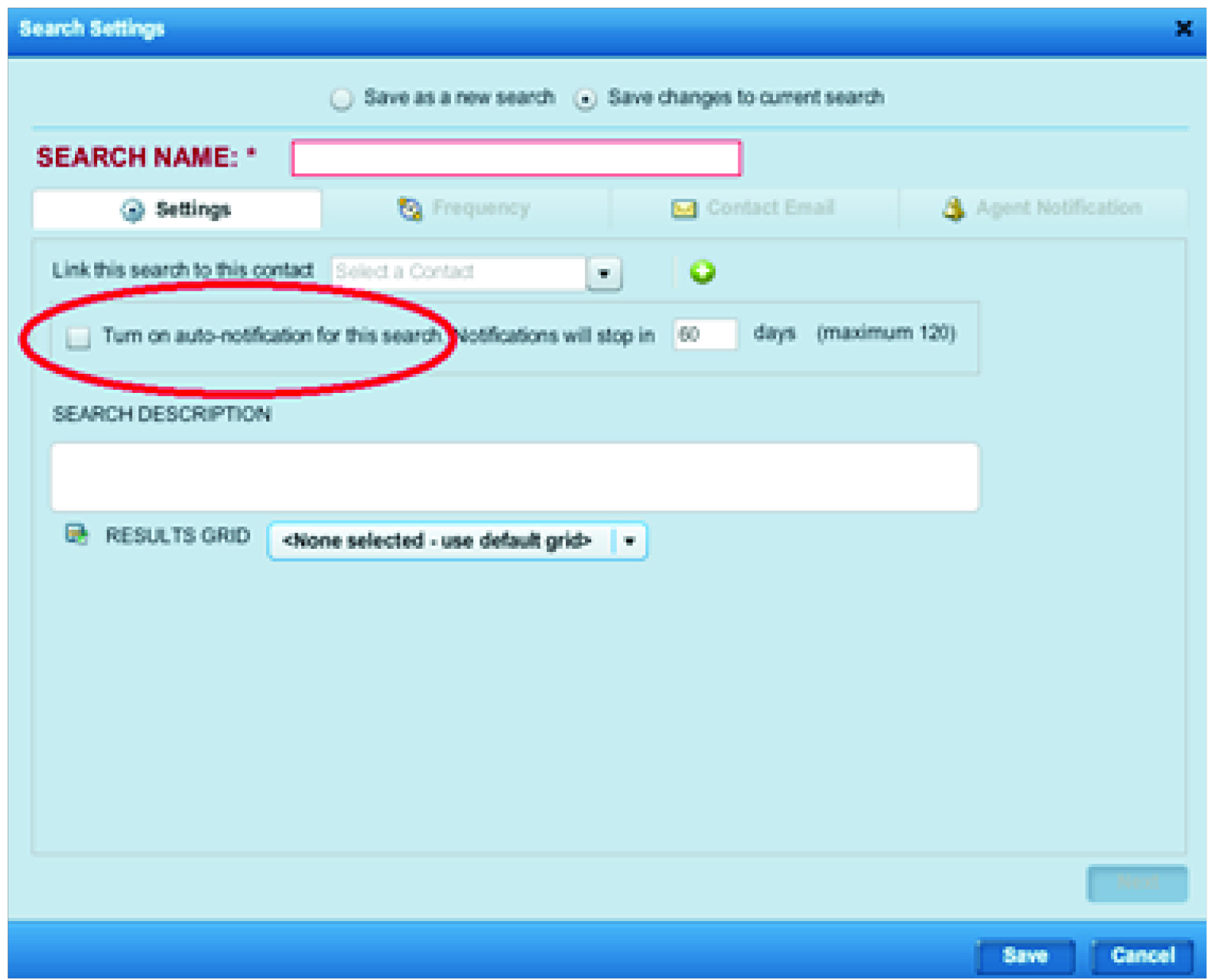
To disable your searches in Fusion:
- In Fusion, hover your mouse over the “Search” tab and click “Saved Search Manager”
- Click on the contact’s name
- Under the Search Name that displays on the right hand side of the page, click “Search Settings”
- Under the “Settings” tab, uncheck the box beside “Turn on auto-notifications for this search”
This will disable the search in Fusion while still retaining the search criteria.
______________________________________________________________
IMPORTANT REMINDER
Even though RAHB has not fully cut over to Matrix, it is important that you do all your searches – including auto emails – in Matrix, rather than Fusion. Remember, as of May 10, all other associations in the Regional MLS® system will be entering their listings directly into Matrix and data for those listings are not being imported into Fusion. All the listing data from the eight associations participating in the Regional system, including RAHB’s, can be found in Matrix. If you are searching only in Fusion, you do not have access to all the listing data from the other participating associations.
You only need to use Fusion for entering your new listings and listing changes. Should you have any questions, please contact RAHB’s MLS® department at 905.667.4650.