You can review your current – and past – RAHB invoices, print the invoices and even print your full 2018 invoice of charges, payments and HST paid to RAHB any time you want – it’s easy!
1. From your Single Sign On (SSO) dashboard at my.rahb.ca, click on the RAHB Education/Account Services icon (it’s in the second row of icons on your dashboard).

2. Sign in to your account (this is a temporary step until full launch of this member portal).
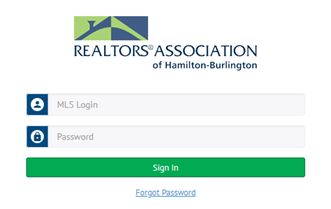
Note: Contact Corporate Services at 905.529.8101 for assistance if your password doesn’t work.
3(a). When you are on the new Member Portal, look for Account Balances in the upper right of the screen:
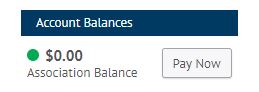
Click on Pay Now. Don’t worry – you don’t have to pay your account right away! Clicking on this button will allow you to see your account details.
3(b). Alternatively, instead of clicking on Pay Now, you can hover over the green Member tab at the top of the page, and choose My Account to view your account. This will take you to the same page as using the Pay Now link.
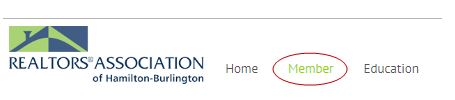
4. On your My Account page, you will see your monthly charges. If you see only the current month, these are charges you are accruing during this month. These charges have not yet been billed, so you do not owe this amount yet.
If, however, you see more than one month, then the earlier months have not yet been paid, and you owe those amounts.
(You can pay your invoice amounts by selecting the document numbers you would like to pay, then clicking on the green Pay $ button. You will enter your credit card number, security code and expiration date – the rest of the information about you will be pre-populated. Click on the Next button to process your payment. Once your payment is processed, you will receive a confirmation e-mail.)
5. To view the details of your current or past account information, click on the Date Range History tab at the top of the page.
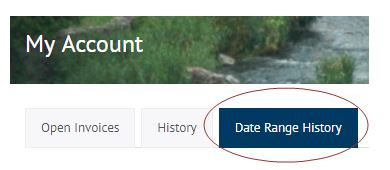
6. Insert the date range you wish – you can enter the dates or use the calendars to the right of the boxes. Once you click Update, you will see your all of your charges, payments and HST for the date range you specified. For your taxes next year, you will want to use January 1, 2018 – December 31, 2018.

7. Print your invoice using the Print icon at the top right of the page.
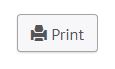
Note: There is a History tab at the top of your page. You can use this button to view all charges/payment history inclusive of HST. Use the Date Range History tab as described in steps five, six and seven to view/print your payment history with the HST broken out.
